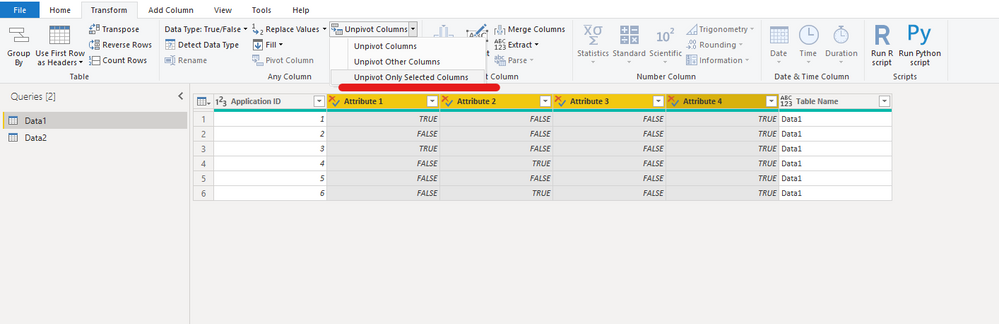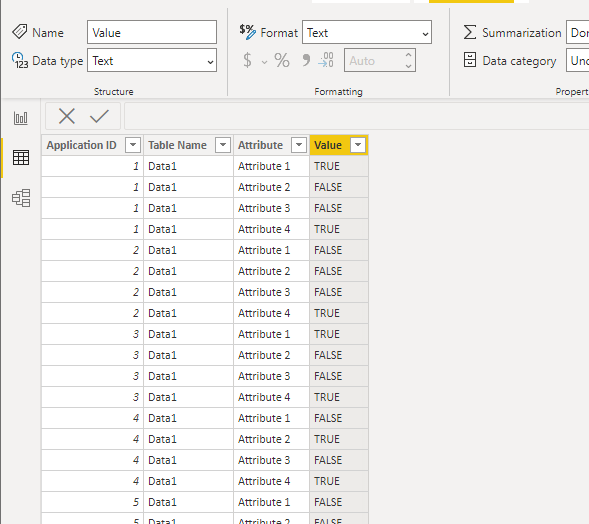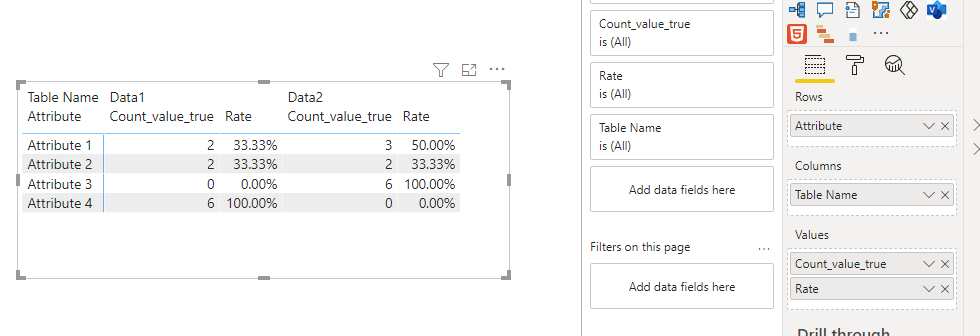Join us at the 2025 Microsoft Fabric Community Conference
Microsoft Fabric Community Conference 2025, March 31 - April 2, Las Vegas, Nevada. Use code FABINSIDER for a $400 discount.
Register now- Power BI forums
- Get Help with Power BI
- Desktop
- Service
- Report Server
- Power Query
- Mobile Apps
- Developer
- DAX Commands and Tips
- Custom Visuals Development Discussion
- Health and Life Sciences
- Power BI Spanish forums
- Translated Spanish Desktop
- Training and Consulting
- Instructor Led Training
- Dashboard in a Day for Women, by Women
- Galleries
- Webinars and Video Gallery
- Data Stories Gallery
- Themes Gallery
- Power BI DataViz World Championships Gallery
- Quick Measures Gallery
- R Script Showcase
- COVID-19 Data Stories Gallery
- Community Connections & How-To Videos
- 2021 MSBizAppsSummit Gallery
- 2020 MSBizAppsSummit Gallery
- 2019 MSBizAppsSummit Gallery
- Events
- Ideas
- Custom Visuals Ideas
- Issues
- Issues
- Events
- Upcoming Events
The Power BI DataViz World Championships are on! With four chances to enter, you could win a spot in the LIVE Grand Finale in Las Vegas. Show off your skills.
- Power BI forums
- Forums
- Get Help with Power BI
- Desktop
- Re: Measures in Table Visual
- Subscribe to RSS Feed
- Mark Topic as New
- Mark Topic as Read
- Float this Topic for Current User
- Bookmark
- Subscribe
- Printer Friendly Page
- Mark as New
- Bookmark
- Subscribe
- Mute
- Subscribe to RSS Feed
- Permalink
- Report Inappropriate Content
Measures in Table Visual
Hi,
I have two data sets as shown here (sample data and expected result)
data 1
| Application ID | Attribute 1 | Attribute 2 | Attribute 3 | Attribute 4 |
| 1 | TRUE | FALSE | FALSE | TRUE |
| 2 | FALSE | FALSE | FALSE | TRUE |
| 3 | TRUE | FALSE | FALSE | TRUE |
| 4 | FALSE | TRUE | FALSE | TRUE |
| 5 | FALSE | FALSE | FALSE | TRUE |
| 6 | FALSE | TRUE | FALSE | TRUE |
data 2
| Application ID | Attribute 1 | Attribute 2 | Attribute 3 | Attribute 4 |
| 7 | FALSE | FALSE | TRUE | FALSE |
| 8 | TRUE | FALSE | TRUE | FALSE |
| 9 | TRUE | TRUE | TRUE | FALSE |
| 10 | FALSE | FALSE | TRUE | FALSE |
| 11 | FALSE | FALSE | TRUE | FALSE |
| 12 | TRUE | TRUE | TRUE | FALSE |
I have many measures to calculate counts and rates of the attributes. Those are calculated based on if the Attributes are true or false. These are the results
data 1
| Attribute 1 | Attribute 2 | Attribute 3 | Attribute 4 | |
| Count | 2 | 2 | 0 | 6 |
| Rate | 33% | 33% | 0% | 100% |
data 2
| Attribute 1 | Attribute 2 | Attribute 3 | Attribute 4 | |
| Count | 3 | 2 | 6 | 0 |
| Rate | 50% | 33% | 100% | 0% |
I want to have these measures in a Table Visual like this:
| Data 1 | Data 2 | |||
| # of Apps | Rate | # of Apps | Rate | |
| Attribute 1 | 2 | 33% | 3 | 50% |
| Attribute 2 | 2 | 33% | 2 | 33% |
| Attribute 3 | 0 | 0% | 6 | 100% |
| Attribute 4 | 6 | 100% | 0 | 0% |
I'm not sure how to construct this table based on all the measures I've created in my data.
Thank you
Solved! Go to Solution.
- Mark as New
- Bookmark
- Subscribe
- Mute
- Subscribe to RSS Feed
- Permalink
- Report Inappropriate Content
Hi, @sheap069
Try follow steps :
1.Add a custom column to mark table name in each table
2. Upivote attribute columns as below:
3.Append queries as new query and then close & Apply
You will get a new table as below:
(make sure the field "Value" is text type)
4.Create measure as below:
Count_value =
CALCULATE (
COUNT ( Append1[Value] ),
FILTER (
ALLEXCEPT ( Append1, Append1[Table Name], Append1[Attribute] ),
Append1[Value] <> BLANK ()
)
) + 0Count_value_true =
CALCULATE (
COUNT( Append1[Value] ),
FILTER (
ALLEXCEPT ( Append1, Append1[Table Name], Append1[Attribute] ),
Append1[Value] = "True"
)
) + 0Rate = [Count_value_true]/[Count_value]
The result will show as below:
Please check my sample file for more details.
Best Regards,
Community Support Team _ Eason
If this post helps, then please consider Accept it as the solution to help the other members find it more quickly.
- Mark as New
- Bookmark
- Subscribe
- Mute
- Subscribe to RSS Feed
- Permalink
- Report Inappropriate Content
Hi, @sheap069
Try follow steps :
1.Add a custom column to mark table name in each table
2. Upivote attribute columns as below:
3.Append queries as new query and then close & Apply
You will get a new table as below:
(make sure the field "Value" is text type)
4.Create measure as below:
Count_value =
CALCULATE (
COUNT ( Append1[Value] ),
FILTER (
ALLEXCEPT ( Append1, Append1[Table Name], Append1[Attribute] ),
Append1[Value] <> BLANK ()
)
) + 0Count_value_true =
CALCULATE (
COUNT( Append1[Value] ),
FILTER (
ALLEXCEPT ( Append1, Append1[Table Name], Append1[Attribute] ),
Append1[Value] = "True"
)
) + 0Rate = [Count_value_true]/[Count_value]
The result will show as below:
Please check my sample file for more details.
Best Regards,
Community Support Team _ Eason
If this post helps, then please consider Accept it as the solution to help the other members find it more quickly.
- Mark as New
- Bookmark
- Subscribe
- Mute
- Subscribe to RSS Feed
- Permalink
- Report Inappropriate Content
Thank you very much, this has the desired result!
- Mark as New
- Bookmark
- Subscribe
- Mute
- Subscribe to RSS Feed
- Permalink
- Report Inappropriate Content
@sheap069
The best approach to get the desired results is to UnPivot the Attribute columns do the calculation using DAX.
⭕ Subscribe and learn Power BI from these videos
⚪ Website ⚪ LinkedIn ⚪ PBI User Group
- Mark as New
- Bookmark
- Subscribe
- Mute
- Subscribe to RSS Feed
- Permalink
- Report Inappropriate Content
Hi,
Could you provide an example please? How would I do the calculations? Do I do it in the Power Query Editor in the table?
Thank you
- Mark as New
- Bookmark
- Subscribe
- Mute
- Subscribe to RSS Feed
- Permalink
- Report Inappropriate Content
You can do the transformations in PQ and the calculations using DAX after loading the data from PQ.
To unpivot data, refer to this video:
⭕ Subscribe and learn Power BI from these videos
⚪ Website ⚪ LinkedIn ⚪ PBI User Group
Helpful resources

Join us at the Microsoft Fabric Community Conference
March 31 - April 2, 2025, in Las Vegas, Nevada. Use code MSCUST for a $150 discount!

Power BI Monthly Update - February 2025
Check out the February 2025 Power BI update to learn about new features.

Join our Community Sticker Challenge 2025
If you love stickers, then you will definitely want to check out our Community Sticker Challenge!

| User | Count |
|---|---|
| 84 | |
| 69 | |
| 68 | |
| 39 | |
| 37 |