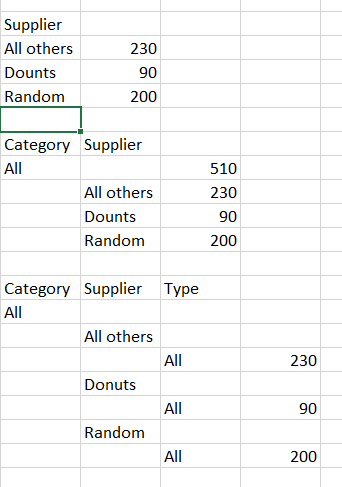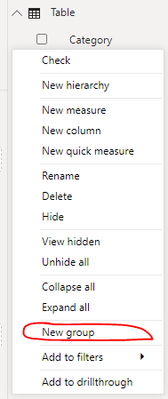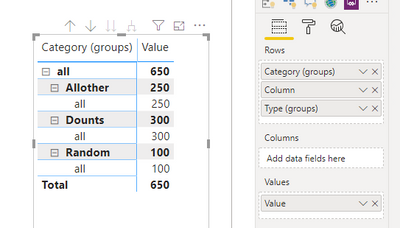Fabric Data Days starts November 4th!
Advance your Data & AI career with 50 days of live learning, dataviz contests, hands-on challenges, study groups & certifications and more!
Get registered- Power BI forums
- Get Help with Power BI
- Desktop
- Service
- Report Server
- Power Query
- Mobile Apps
- Developer
- DAX Commands and Tips
- Custom Visuals Development Discussion
- Health and Life Sciences
- Power BI Spanish forums
- Translated Spanish Desktop
- Training and Consulting
- Instructor Led Training
- Dashboard in a Day for Women, by Women
- Galleries
- Data Stories Gallery
- Themes Gallery
- Contests Gallery
- QuickViz Gallery
- Quick Measures Gallery
- Visual Calculations Gallery
- Notebook Gallery
- Translytical Task Flow Gallery
- TMDL Gallery
- R Script Showcase
- Webinars and Video Gallery
- Ideas
- Custom Visuals Ideas (read-only)
- Issues
- Issues
- Events
- Upcoming Events
Get Fabric Certified for FREE during Fabric Data Days. Don't miss your chance! Request now
- Power BI forums
- Forums
- Get Help with Power BI
- Desktop
- Measure to behave differently on specific level
- Subscribe to RSS Feed
- Mark Topic as New
- Mark Topic as Read
- Float this Topic for Current User
- Bookmark
- Subscribe
- Printer Friendly Page
- Mark as New
- Bookmark
- Subscribe
- Mute
- Subscribe to RSS Feed
- Permalink
- Report Inappropriate Content
Measure to behave differently on specific level
Hi again,
I come with another problem I struggle to figure out.
I prepared a .pbix file with small data set to help figure out, but I can't seem to attach it here so I'll add it in the comment.
Firstly let me explain what I'm trying to do and what's the requirement.
So basically, I have a restricted attributes in one table - but a new requirement has come out that users should be able to see specific level attributes.
In my sample it's bascially like this:
Supplier is restricted (or not) based on a 0/1 flag.
So what I should do is show Dounts (typo 🙂 ) and Random (they are 1) and their respective values and All Others has a 0 flag and sums values for all suppliers with 0.
I was working with SUMX, which was looking for "All others" in the table and calculated this and for everything else I'd show it based on flag = 1.
However things get more complex (and I can't seem to figure out) when there's more attributes.
Category and Type are restricted. Therefore, we want to show suppliers break out as pointed out before inside All category.
Same goes for Types, I don't want to show specific Types, just All.
Can you help? Is it even achievable?
Best,
Luc
Solved! Go to Solution.
- Mark as New
- Bookmark
- Subscribe
- Mute
- Subscribe to RSS Feed
- Permalink
- Report Inappropriate Content
I solved this thing quite differently to be honest as I wasn't able to replicate your solution.
What I did was introduce some new empty rows to my dimension table with specific attirbutes and negative ids I wanted to see (there were 7 of them, so didn't really make a difference) and used something like:
SUMX(FILTER('Dim Table', [id] < 0),
CALCULATE(sum([value]), FILTER(ALL'Dim Table', [Column] = SELECTEDVALUE([Column]) && [FLAG] = 1)
)
Worked out for me, so really hope that also can help anyone out 🙂
Best,
Luc
- Mark as New
- Bookmark
- Subscribe
- Mute
- Subscribe to RSS Feed
- Permalink
- Report Inappropriate Content
Hi @lucas105 ,
Please try the following steps.
1# Right-click Category and Type and click New group and create a new group "All".
2# Create a calculated column.
Column = IF('Table'[flag]=0,"Allother",'Table'[Supplier])3# Create a Matrix visual.
Best Regards,
Jay
Community Support Team _ Jay Wang
If this post helps, then please consider Accept it as the solution to help the other members find it more quickly.
- Mark as New
- Bookmark
- Subscribe
- Mute
- Subscribe to RSS Feed
- Permalink
- Report Inappropriate Content
I solved this thing quite differently to be honest as I wasn't able to replicate your solution.
What I did was introduce some new empty rows to my dimension table with specific attirbutes and negative ids I wanted to see (there were 7 of them, so didn't really make a difference) and used something like:
SUMX(FILTER('Dim Table', [id] < 0),
CALCULATE(sum([value]), FILTER(ALL'Dim Table', [Column] = SELECTEDVALUE([Column]) && [FLAG] = 1)
)
Worked out for me, so really hope that also can help anyone out 🙂
Best,
Luc
Helpful resources

Power BI Monthly Update - November 2025
Check out the November 2025 Power BI update to learn about new features.

Fabric Data Days
Advance your Data & AI career with 50 days of live learning, contests, hands-on challenges, study groups & certifications and more!

| User | Count |
|---|---|
| 97 | |
| 74 | |
| 50 | |
| 47 | |
| 44 |