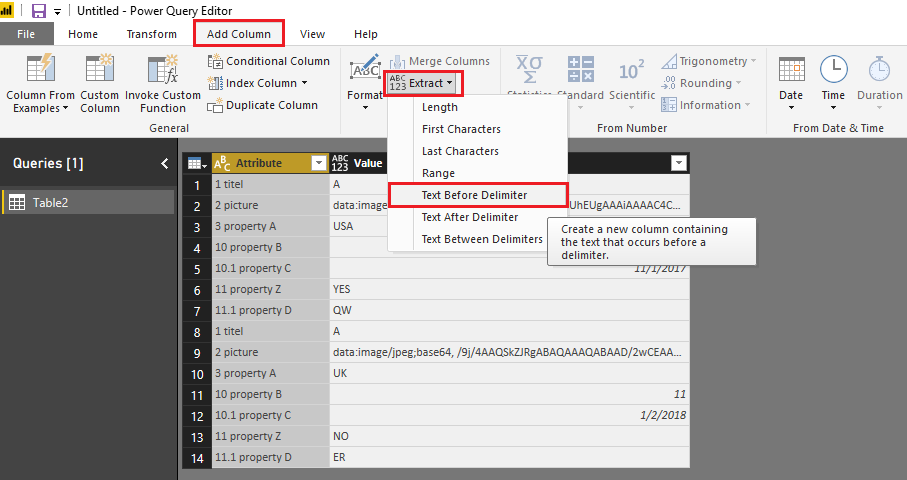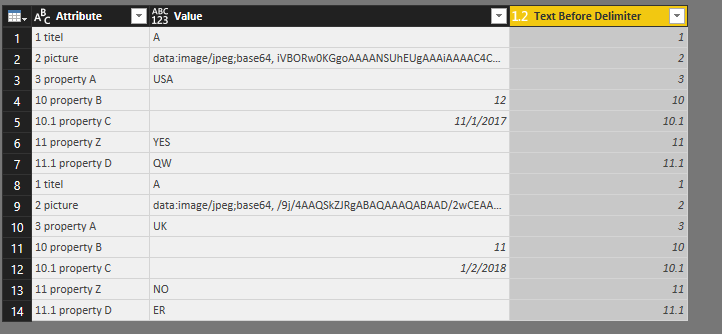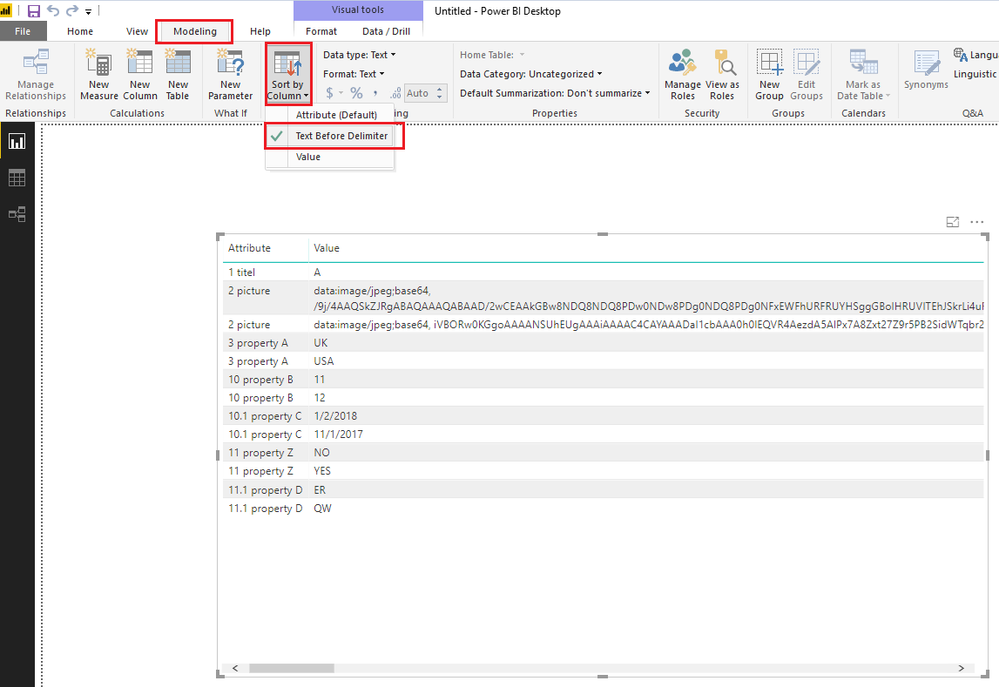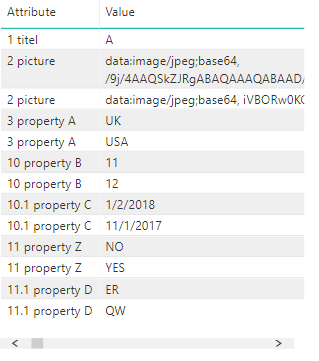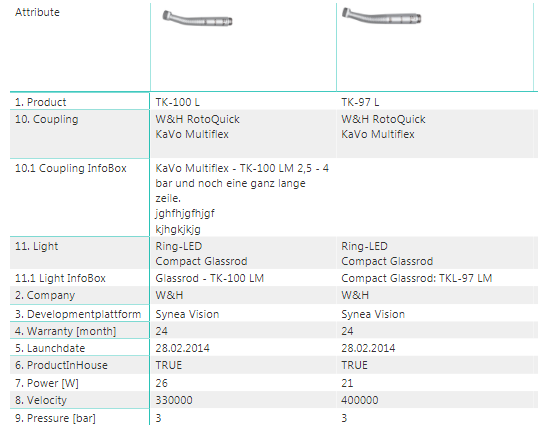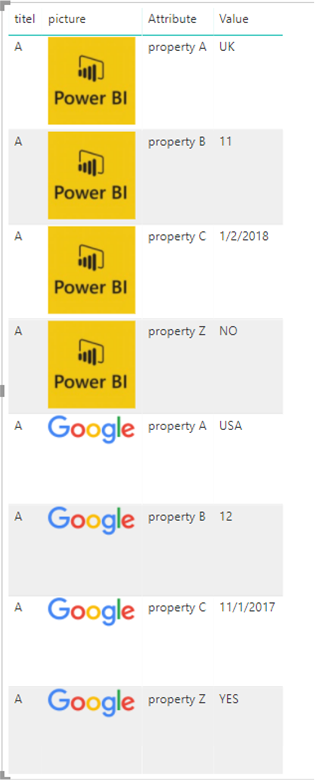FabCon is coming to Atlanta
Join us at FabCon Atlanta from March 16 - 20, 2026, for the ultimate Fabric, Power BI, AI and SQL community-led event. Save $200 with code FABCOMM.
Register now!- Power BI forums
- Get Help with Power BI
- Desktop
- Service
- Report Server
- Power Query
- Mobile Apps
- Developer
- DAX Commands and Tips
- Custom Visuals Development Discussion
- Health and Life Sciences
- Power BI Spanish forums
- Translated Spanish Desktop
- Training and Consulting
- Instructor Led Training
- Dashboard in a Day for Women, by Women
- Galleries
- Data Stories Gallery
- Themes Gallery
- Contests Gallery
- QuickViz Gallery
- Quick Measures Gallery
- Visual Calculations Gallery
- Notebook Gallery
- Translytical Task Flow Gallery
- TMDL Gallery
- R Script Showcase
- Webinars and Video Gallery
- Ideas
- Custom Visuals Ideas (read-only)
- Issues
- Issues
- Events
- Upcoming Events
The Power BI Data Visualization World Championships is back! Get ahead of the game and start preparing now! Learn more
- Power BI forums
- Forums
- Get Help with Power BI
- Desktop
- Matrix with different datatypes (picture, number, ...
- Subscribe to RSS Feed
- Mark Topic as New
- Mark Topic as Read
- Float this Topic for Current User
- Bookmark
- Subscribe
- Printer Friendly Page
- Mark as New
- Bookmark
- Subscribe
- Mute
- Subscribe to RSS Feed
- Permalink
- Report Inappropriate Content
Matrix with different datatypes (picture, number, text)
We have a simple product list on SPO (Sharepoint Online) with this cols:
- titel
- picture (URL)
- property a (text)
- property b (number)
- property c (date)
...
- property z (Yes/No)
Now i want to show the selected products in a product-matrix!
I unpivot all columns except 'title'
If i change the data-cathegory for the resulting 'Values"-column to 'Image URL' i can see the product picture in the matrix but not the other properties and vice versa.
Is there away to preserve the format/data category of the columns after unpivoting?
Thanks for helping me.
Johannes
Solved! Go to Solution.
- Mark as New
- Bookmark
- Subscribe
- Mute
- Subscribe to RSS Feed
- Permalink
- Report Inappropriate Content
Hi@ gaj
After my research, you can use sort by function and do these follow my steps like below:
Step 1:
Rename column in Edit Queries
Format: ’decimal number’+’ ’+’title’
I recommend use ‘ ’ as delimiter
For example
Be care for that there is one ‘ ’ between ’decimal number’ and ’title’
Step 2:
Unpivot columns
Step 3:
Select column Attribute and then click Add Column->Extract->Text Before Delimiter
Entry “ ” click OK
Step 4:
Change the type of column Text Before Delimiter to Decimal Number and then Click Close&Apply
Step 5:
Drag fileds into table then select filed Attribute click Modeling->Sort ->Sort by Column -> Text Before Delimiter
Result:
Best Regards,
Lin
If this post helps, then please consider Accept it as the solution to help the other members find it more quickly.
- Mark as New
- Bookmark
- Subscribe
- Mute
- Subscribe to RSS Feed
- Permalink
- Report Inappropriate Content
Hi@ gaj
After my research, you can use sort by function and do these follow my steps like below:
Step 1:
Rename column in Edit Queries
Format: ’decimal number’+’ ’+’title’
I recommend use ‘ ’ as delimiter
For example
Be care for that there is one ‘ ’ between ’decimal number’ and ’title’
Step 2:
Unpivot columns
Step 3:
Select column Attribute and then click Add Column->Extract->Text Before Delimiter
Entry “ ” click OK
Step 4:
Change the type of column Text Before Delimiter to Decimal Number and then Click Close&Apply
Step 5:
Drag fileds into table then select filed Attribute click Modeling->Sort ->Sort by Column -> Text Before Delimiter
Result:
Best Regards,
Lin
If this post helps, then please consider Accept it as the solution to help the other members find it more quickly.
- Mark as New
- Bookmark
- Subscribe
- Mute
- Subscribe to RSS Feed
- Permalink
- Report Inappropriate Content
Hi Lin,
Now i have a nother problem with the Images. If I publish the report to a ppublic URL everybody with the URL can see the images.
If I use the report in MS Teams or in SPO in a modern site only the Admin can see the images, also the same in Power BI Webclient and Power BI Windows Client.
I have stored the images in an SPO picture library (because i want to use the rendition-options).
Can you help me?
thx.
Johannes
- Mark as New
- Bookmark
- Subscribe
- Mute
- Subscribe to RSS Feed
- Permalink
- Report Inappropriate Content
Sorry,
If I integrate Power BI in SPO on a modern site the images are shown, but not in MS Teams!
- Mark as New
- Bookmark
- Subscribe
- Mute
- Subscribe to RSS Feed
- Permalink
- Report Inappropriate Content
Hi Lin,
Thank you, works fine ![]()
- Mark as New
- Bookmark
- Subscribe
- Mute
- Subscribe to RSS Feed
- Permalink
- Report Inappropriate Content
My workaround:
unpivot all cols except picture-URL-col (picture is in first row/header)!
Is there a way to sort the pivoted cols ? I tryed renaming (1. foo, 2.1 foo.. but after 9 problem!) the cols befor unpivoting.
thx.
Johannes
- Mark as New
- Bookmark
- Subscribe
- Mute
- Subscribe to RSS Feed
- Permalink
- Report Inappropriate Content
Hi@ marksappleton
After my research , I'm afraid it couldn't achieve in Power BI for now , Maybe you can try to unpivot all columns except 'title' and 'picture'
and then set the data-cathegory of the column ”picture” to 'Image URL' individual.
Then drag fileds into matrix.
Result:
Reference:https://blog.gbrueckl.at/2018/01/storing-images-powerbi-analysis-services-data-models/
Best Regards,
Lin
If this post helps, then please consider Accept it as the solution to help the other members find it more quickly.
Helpful resources

Power BI Dataviz World Championships
The Power BI Data Visualization World Championships is back! Get ahead of the game and start preparing now!

| User | Count |
|---|---|
| 38 | |
| 38 | |
| 37 | |
| 28 | |
| 28 |
| User | Count |
|---|---|
| 124 | |
| 89 | |
| 73 | |
| 66 | |
| 65 |