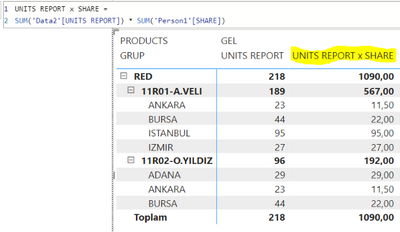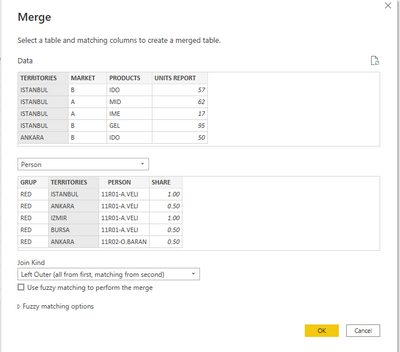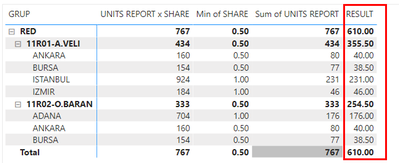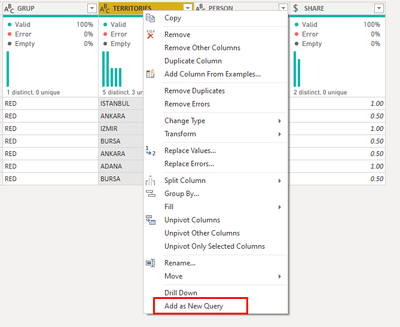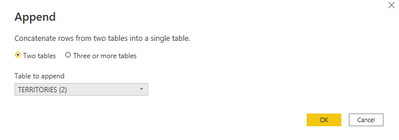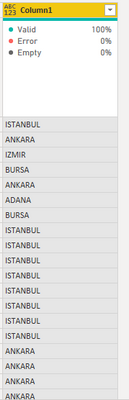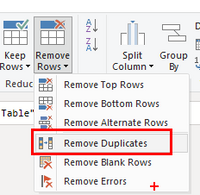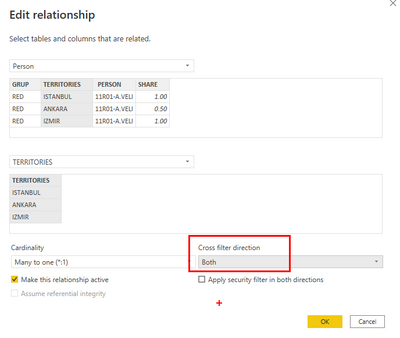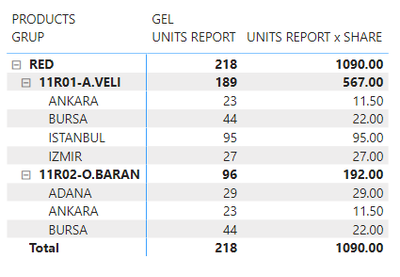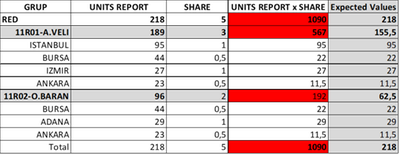Join us at the 2025 Microsoft Fabric Community Conference
Microsoft Fabric Community Conference 2025, March 31 - April 2, Las Vegas, Nevada. Use code FABINSIDER for a $400 discount.
Register now- Power BI forums
- Get Help with Power BI
- Desktop
- Service
- Report Server
- Power Query
- Mobile Apps
- Developer
- DAX Commands and Tips
- Custom Visuals Development Discussion
- Health and Life Sciences
- Power BI Spanish forums
- Translated Spanish Desktop
- Training and Consulting
- Instructor Led Training
- Dashboard in a Day for Women, by Women
- Galleries
- Webinars and Video Gallery
- Data Stories Gallery
- Themes Gallery
- Power BI DataViz World Championships Gallery
- Quick Measures Gallery
- R Script Showcase
- COVID-19 Data Stories Gallery
- Community Connections & How-To Videos
- 2021 MSBizAppsSummit Gallery
- 2020 MSBizAppsSummit Gallery
- 2019 MSBizAppsSummit Gallery
- Events
- Ideas
- Custom Visuals Ideas
- Issues
- Issues
- Events
- Upcoming Events
The Power BI DataViz World Championships are on! With four chances to enter, you could win a spot in the LIVE Grand Finale in Las Vegas. Show off your skills.
- Power BI forums
- Forums
- Get Help with Power BI
- Desktop
- Re: Managing Relationship - Person Allocation Terr...
- Subscribe to RSS Feed
- Mark Topic as New
- Mark Topic as Read
- Float this Topic for Current User
- Bookmark
- Subscribe
- Printer Friendly Page
- Mark as New
- Bookmark
- Subscribe
- Mute
- Subscribe to RSS Feed
- Permalink
- Report Inappropriate Content
Managing Relationship - Person Allocation Territories
Hello,
I am using 2 tables.
1. Table "Data" comes regularly every month.
2. Table "Person" changes every quarter.
Staff shares territories. For example, 5/5 of the 10 boxes sold share. I can't do power bi. Can you help me with Table Association? Thanks.
Person Table
| GRUP | TERRITORIES | PERSON | SHARE |
| RED | ISTANBUL | 11R01-A.VELI | 1 |
| RED | ANKARA | 11R01-A.VELI | 0,5 |
| RED | IZMIR | 11R01-A.VELI | 1 |
| RED | BURSA | 11R01-A.VELI | 0,5 |
| RED | ANKARA | 11R02-O.BARAN | 0,5 |
| RED | ADANA | 11R02-O.BARAN | 1 |
| RED | BURSA | 11R02-O.BARAN | 0,5 |
Data Table
| TERRITORIES | MARKET | PRODUCTS | Month | UNITS REPORT |
| ISTANBUL | B | IDO | 1.02.2022 | 36 |
| ISTANBUL | A | MID | 1.02.2022 | 38 |
| ISTANBUL | A | IME | 1.02.2022 | 7 |
| ISTANBUL | B | GEL | 1.02.2022 | 65 |
| ISTANBUL | B | IDO | 1.01.2022 | 21 |
| ISTANBUL | A | MID | 1.01.2022 | 24 |
| ISTANBUL | A | IME | 1.01.2022 | 10 |
| ISTANBUL | B | GEL | 1.01.2022 | 30 |
| ANKARA | B | IDO | 1.02.2022 | 20 |
| ANKARA | A | MID | 1.02.2022 | 4 |
| ANKARA | A | IME | 1.02.2022 | 1 |
| ANKARA | B | GEL | 1.02.2022 | 11 |
| ANKARA | B | IDO | 1.01.2022 | 30 |
| ANKARA | A | MID | 1.01.2022 | 1 |
| ANKARA | A | IME | 1.01.2022 | 1 |
| ANKARA | B | GEL | 1.01.2022 | 12 |
| IZMIR | B | IDO | 1.02.2022 | 3 |
| IZMIR | A | MID | 1.02.2022 | 4 |
| IZMIR | A | IME | 1.02.2022 | 0 |
| IZMIR | B | GEL | 1.02.2022 | 16 |
| IZMIR | B | IDO | 1.01.2022 | 7 |
| IZMIR | A | MID | 1.01.2022 | 2 |
| IZMIR | A | IME | 1.01.2022 | 3 |
| IZMIR | B | GEL | 1.01.2022 | 11 |
| ADANA | B | IDO | 1.02.2022 | 14 |
| ADANA | A | MID | 1.02.2022 | 33 |
| ADANA | A | IME | 1.02.2022 | 28 |
| ADANA | B | GEL | 1.02.2022 | 14 |
| ADANA | B | IDO | 1.01.2022 | 31 |
| ADANA | A | MID | 1.01.2022 | 23 |
| ADANA | A | IME | 1.01.2022 | 18 |
| ADANA | B | GEL | 1.01.2022 | 15 |
| BURSA | B | IDO | 1.02.2022 | 10 |
| BURSA | A | MID | 1.02.2022 | 4 |
| BURSA | A | IME | 1.02.2022 | 3 |
| BURSA | B | GEL | 1.02.2022 | 25 |
| BURSA | B | IDO | 1.01.2022 | 11 |
| BURSA | A | MID | 1.01.2022 | 3 |
| BURSA | A | IME | 1.01.2022 | 2 |
| BURSA | B | GEL | 1.01.2022 | 19 |
Power Bi Relation Ship
Solved! Go to Solution.
- Mark as New
- Bookmark
- Subscribe
- Mute
- Subscribe to RSS Feed
- Permalink
- Report Inappropriate Content
Hey @Samiozt ,
So the only way I can see this working is if you merge together Person and Data together into the Data table.
Expand to include GRUP, PERSON, and SHARE.
Then create a custom called RESULT by multiplying UNITS REPORT * SHARE
Then add in the RESULT column
Did my post answer your question(s)? Mark my post as a solution. This will help others find the solution.
Proud to be a Super User!
- Mark as New
- Bookmark
- Subscribe
- Mute
- Subscribe to RSS Feed
- Permalink
- Report Inappropriate Content
Hi @Samiozt,
So you have two tables that have a key with duplicate values. So, you need a joining table between them that has all unique values from each table in one column. To do this first go into Power Query (Transform Data) Highlight Territories then Right click on one of the tables and select Add as New Query. Do this to both tables.
Now you have two lists called Territories and Territories (2).
On each list click on it then go to Transform then To Table. There will be a popups asking about delimiters we can just click ok. Now, we have two (2) tables.
On the Territories table click append queries (if you do the drop-down then click Append Queries and not Append Queries as New).
Select the Territories (2) table.
Now we have all the values in one table and one column.
Click Remove Rows then Remove Duplicates.
This gives a unique list of values.
Right click on Territories (2) and uncheck the Enable Load option.
On the Territories table rename the column to TERRITORIES and change the data type to text. Click Close and Apply.
On the Model screen you will likely see that Power BI has joined the three tables together. If not then join Data to Territories and Territories to Person.
Change the Cross filter direction of the Person to Territories join to Both.
Create your Matrix the same way you created it originally except this time use the Territories from the Territories table.
This should give you the results you are looking for.
Hope this helps and if you're looking for a different result then let me know what result you're looking for.
Did my post answer your question(s)? Mark my post as a solution. This will help others find the solution.
Proud to be a Super User!
- Mark as New
- Bookmark
- Subscribe
- Mute
- Subscribe to RSS Feed
- Permalink
- Report Inappropriate Content
Hello @Watsky, thank you for the reply. I am sending the desired result as excel. (Expected Values).
Power Bi result The area I marked as red is wrong.
I'm having trouble as my issue is multiplying Shares by sums in these top totals.
- Mark as New
- Bookmark
- Subscribe
- Mute
- Subscribe to RSS Feed
- Permalink
- Report Inappropriate Content
Hello again everyone;
You can see the excel and pbix link where it reaches the correct result.
Hope you can help.
- Mark as New
- Bookmark
- Subscribe
- Mute
- Subscribe to RSS Feed
- Permalink
- Report Inappropriate Content
Hey @Samiozt ,
So the only way I can see this working is if you merge together Person and Data together into the Data table.
Expand to include GRUP, PERSON, and SHARE.
Then create a custom called RESULT by multiplying UNITS REPORT * SHARE
Then add in the RESULT column
Did my post answer your question(s)? Mark my post as a solution. This will help others find the solution.
Proud to be a Super User!
- Mark as New
- Bookmark
- Subscribe
- Mute
- Subscribe to RSS Feed
- Permalink
- Report Inappropriate Content
It worked thank you very much. 🙏👍
Helpful resources

Join us at the Microsoft Fabric Community Conference
March 31 - April 2, 2025, in Las Vegas, Nevada. Use code MSCUST for a $150 discount!

Power BI Monthly Update - February 2025
Check out the February 2025 Power BI update to learn about new features.

Join our Community Sticker Challenge 2025
If you love stickers, then you will definitely want to check out our Community Sticker Challenge!

| User | Count |
|---|---|
| 84 | |
| 69 | |
| 68 | |
| 39 | |
| 37 |