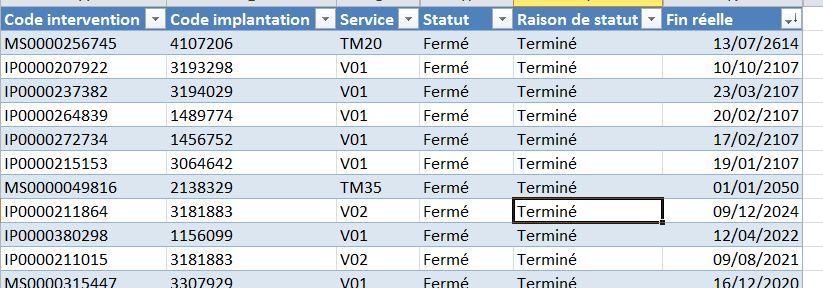Join us at FabCon Vienna from September 15-18, 2025
The ultimate Fabric, Power BI, SQL, and AI community-led learning event. Save €200 with code FABCOMM.
Get registered- Power BI forums
- Get Help with Power BI
- Desktop
- Service
- Report Server
- Power Query
- Mobile Apps
- Developer
- DAX Commands and Tips
- Custom Visuals Development Discussion
- Health and Life Sciences
- Power BI Spanish forums
- Translated Spanish Desktop
- Training and Consulting
- Instructor Led Training
- Dashboard in a Day for Women, by Women
- Galleries
- Data Stories Gallery
- Themes Gallery
- Contests Gallery
- Quick Measures Gallery
- Notebook Gallery
- Translytical Task Flow Gallery
- TMDL Gallery
- R Script Showcase
- Webinars and Video Gallery
- Ideas
- Custom Visuals Ideas (read-only)
- Issues
- Issues
- Events
- Upcoming Events
Enhance your career with this limited time 50% discount on Fabric and Power BI exams. Ends August 31st. Request your voucher.
- Power BI forums
- Forums
- Get Help with Power BI
- Desktop
- Manage duplicates with different values
- Subscribe to RSS Feed
- Mark Topic as New
- Mark Topic as Read
- Float this Topic for Current User
- Bookmark
- Subscribe
- Printer Friendly Page
- Mark as New
- Bookmark
- Subscribe
- Mute
- Subscribe to RSS Feed
- Permalink
- Report Inappropriate Content
Manage duplicates with different values
Hello everyone,
I'm struggling with a new issue.
I thought it would be simple to deal with but can't figure it out.
I have a type of intervention that is a string.
I have a hundred of reference but there is one specificity I have 3 references for very similar intervention and a lot of duplicates.
Below is a sample of the dataset where this reference is in the "service" column.
Basically I have:
- TM04
- TM4A
- TM4E
What I want to do, for every couple of "Fin réelle" and "Code implantation" I want to keep a single line of all the above value.
Even more challenging:
- if there is a TM04 and a TM4A I want to keep one row TM4A
- same if I have TM04 and TM4E, I want to keep one row TM4E.
- I can't have TM4A and TM4E at the same time.
- The only instance where I want to keep TM04 is when I have only this one.
For info, I'm in the process of removing the possibility to have TM04 in the future so I can just perform "regular" duplicates removal, unfortunately I can't clean the past :(.
Solved! Go to Solution.
- Mark as New
- Bookmark
- Subscribe
- Mute
- Subscribe to RSS Feed
- Permalink
- Report Inappropriate Content
I actually managed to perform the above using @MarcelBeug proposed code on another topic! (See here)
The logic behind that is that I remove all duplicates based on "Service", "Fin réelle" and "Code Implantation" therefore I can only have 0, 1 or 2 Services TM04/TM4A/TM4E by "Code Implantation"/"Fin réelle"
Then I group by "Code Implantation"/"Fin réelle" and count the 3 different types of services and finally keep only the ones I want with a filter.
I guess I asked too quickly but maybe this can help someone else (or someone can give me a better/quicker solution to this one).
let
Source = Excel.Workbook(File.Contents("C:\Work\Réorganisation STMC\PowerBI\Gestion doublons.xlsx"), null, true),
Feuil1_Sheet = Source{[Item="Feuil1",Kind="Sheet"]}[Data],
#"Promoted Headers" = Table.PromoteHeaders(Feuil1_Sheet, [PromoteAllScalars=true]),
#"Changed Type" = Table.TransformColumnTypes(#"Promoted Headers",{{"Code intervention", type text}, {"Code implantation", Int64.Type}, {"Service", type text}, {"Clients", type text}, {"Code postal", Int64.Type}, {"Ville", type text}, {"Catégorie (Matériel)", type text}, {"Statut", type text}, {"Raison de statut", type text}, {"Code canton", Int64.Type}, {"Echéance max.", type datetime}, {"Référence matériel", type text}, {"Ressources", type text}, {"Fin réelle", type date}, {"Durée réelle", Int64.Type}, {"Description", type text}, {"Date création intervention", type datetime}, {"Division", type text}}),
#"Removed Duplicates" = Table.Distinct(#"Changed Type", {"Service", "Code Implantation", "Fin réelle"}),
#"Grouped Rows" = Table.Group(#"Removed Duplicates", {"Code Implantation", "Fin réelle"},
{{"New Column", each List.Count(List.Select([Service], each Text.StartsWith(_,"TM4") or Text.StartsWith(_,"TM04") )), Int64.Type},
{"AllData", each _, Value.Type(#"Removed Duplicates")}}),
#"Expanded AllData" = Table.ExpandTableColumn(#"Grouped Rows", "AllData", {"Service"}),
#"Filtered Rows" = Table.SelectRows(#"Expanded AllData", each [New Column] <> 2 or [Service] <> "TM04")
in
#"Filtered Rows"
- Mark as New
- Bookmark
- Subscribe
- Mute
- Subscribe to RSS Feed
- Permalink
- Report Inappropriate Content
I actually managed to perform the above using @MarcelBeug proposed code on another topic! (See here)
The logic behind that is that I remove all duplicates based on "Service", "Fin réelle" and "Code Implantation" therefore I can only have 0, 1 or 2 Services TM04/TM4A/TM4E by "Code Implantation"/"Fin réelle"
Then I group by "Code Implantation"/"Fin réelle" and count the 3 different types of services and finally keep only the ones I want with a filter.
I guess I asked too quickly but maybe this can help someone else (or someone can give me a better/quicker solution to this one).
let
Source = Excel.Workbook(File.Contents("C:\Work\Réorganisation STMC\PowerBI\Gestion doublons.xlsx"), null, true),
Feuil1_Sheet = Source{[Item="Feuil1",Kind="Sheet"]}[Data],
#"Promoted Headers" = Table.PromoteHeaders(Feuil1_Sheet, [PromoteAllScalars=true]),
#"Changed Type" = Table.TransformColumnTypes(#"Promoted Headers",{{"Code intervention", type text}, {"Code implantation", Int64.Type}, {"Service", type text}, {"Clients", type text}, {"Code postal", Int64.Type}, {"Ville", type text}, {"Catégorie (Matériel)", type text}, {"Statut", type text}, {"Raison de statut", type text}, {"Code canton", Int64.Type}, {"Echéance max.", type datetime}, {"Référence matériel", type text}, {"Ressources", type text}, {"Fin réelle", type date}, {"Durée réelle", Int64.Type}, {"Description", type text}, {"Date création intervention", type datetime}, {"Division", type text}}),
#"Removed Duplicates" = Table.Distinct(#"Changed Type", {"Service", "Code Implantation", "Fin réelle"}),
#"Grouped Rows" = Table.Group(#"Removed Duplicates", {"Code Implantation", "Fin réelle"},
{{"New Column", each List.Count(List.Select([Service], each Text.StartsWith(_,"TM4") or Text.StartsWith(_,"TM04") )), Int64.Type},
{"AllData", each _, Value.Type(#"Removed Duplicates")}}),
#"Expanded AllData" = Table.ExpandTableColumn(#"Grouped Rows", "AllData", {"Service"}),
#"Filtered Rows" = Table.SelectRows(#"Expanded AllData", each [New Column] <> 2 or [Service] <> "TM04")
in
#"Filtered Rows"