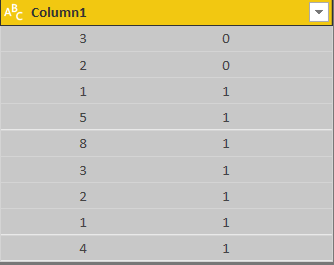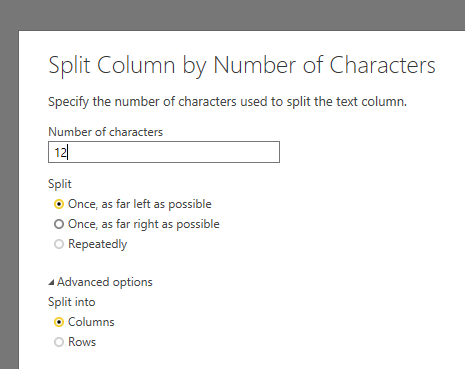Huge last-minute discounts for FabCon Vienna from September 15-18, 2025
Supplies are limited. Contact info@espc.tech right away to save your spot before the conference sells out.
Get your discount- Power BI forums
- Get Help with Power BI
- Desktop
- Service
- Report Server
- Power Query
- Mobile Apps
- Developer
- DAX Commands and Tips
- Custom Visuals Development Discussion
- Health and Life Sciences
- Power BI Spanish forums
- Translated Spanish Desktop
- Training and Consulting
- Instructor Led Training
- Dashboard in a Day for Women, by Women
- Galleries
- Data Stories Gallery
- Themes Gallery
- Contests Gallery
- Quick Measures Gallery
- Notebook Gallery
- Translytical Task Flow Gallery
- TMDL Gallery
- R Script Showcase
- Webinars and Video Gallery
- Ideas
- Custom Visuals Ideas (read-only)
- Issues
- Issues
- Events
- Upcoming Events
Score big with last-minute savings on the final tickets to FabCon Vienna. Secure your discount
- Power BI forums
- Forums
- Get Help with Power BI
- Desktop
- [M Question]. Split one column into two. Various ...
- Subscribe to RSS Feed
- Mark Topic as New
- Mark Topic as Read
- Float this Topic for Current User
- Bookmark
- Subscribe
- Printer Friendly Page
- Mark as New
- Bookmark
- Subscribe
- Mute
- Subscribe to RSS Feed
- Permalink
- Report Inappropriate Content
[M Question]. Split one column into two. Various length space delimiter
Hello,
What is the good M code to break this text column into two columns?
I was experimenting with Splitter functions but no luck....
Thanks
Solved! Go to Solution.
- Mark as New
- Bookmark
- Subscribe
- Mute
- Subscribe to RSS Feed
- Permalink
- Report Inappropriate Content
@Anonymous
You've got a couple of options. If you can guarantee a certain amount of spaces both leading and between your numbers, you can split by number of characters. For example, if there are 8 spaces, a number, and then 8 more spaces, you could split on position 14, assuming your number is never more than 6 digits long.
See screenshot:
Otherwise, you can first trim the column, then split on the first space (leftmost), then an auto-type-detect will get your your numbers:

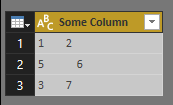


- Mark as New
- Bookmark
- Subscribe
- Mute
- Subscribe to RSS Feed
- Permalink
- Report Inappropriate Content
It all depends on the possible formats of your data.
Example in he following code. Note: after splitting the column, a "Changed Tyoe" step was generated, turning the data into numbers; I removed this step. On second thought, that might also be a possibility to change the numbers back to text. Then the spaces will be gone as well.
let
Source = #table(1,{{" 3 0 "},{" 2 0 "}}),
#"Split Column by Position" = Table.SplitColumn(Source, "Column1", Splitter.SplitTextByPositions({0, 10}, false), {"Column1.1", "Column1.2"}),
#"Trimmed Text" = Table.TransformColumns(#"Split Column by Position",{{"Column1.1", Text.Trim, type text}, {"Column1.2", Text.Trim, type text}})
in
#"Trimmed Text"
- Mark as New
- Bookmark
- Subscribe
- Mute
- Subscribe to RSS Feed
- Permalink
- Report Inappropriate Content
@Anonymous
You've got a couple of options. If you can guarantee a certain amount of spaces both leading and between your numbers, you can split by number of characters. For example, if there are 8 spaces, a number, and then 8 more spaces, you could split on position 14, assuming your number is never more than 6 digits long.
See screenshot:
Otherwise, you can first trim the column, then split on the first space (leftmost), then an auto-type-detect will get your your numbers:

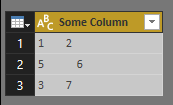


- Mark as New
- Bookmark
- Subscribe
- Mute
- Subscribe to RSS Feed
- Permalink
- Report Inappropriate Content
So it looks like you have a bunch of leading, middle and trailing spaces.
Maybe you can split on position and trim the resulting columns?
- Mark as New
- Bookmark
- Subscribe
- Mute
- Subscribe to RSS Feed
- Permalink
- Report Inappropriate Content
My idea was to extract first character in the first separate column and then second into a second column.
Or delete leading and trailing spaces, split the by the 1st space and then clean all the spaces
Does this sound like a good strategy ?
Thanks
- Mark as New
- Bookmark
- Subscribe
- Mute
- Subscribe to RSS Feed
- Permalink
- Report Inappropriate Content
It all depends on the possible formats of your data.
Example in he following code. Note: after splitting the column, a "Changed Tyoe" step was generated, turning the data into numbers; I removed this step. On second thought, that might also be a possibility to change the numbers back to text. Then the spaces will be gone as well.
let
Source = #table(1,{{" 3 0 "},{" 2 0 "}}),
#"Split Column by Position" = Table.SplitColumn(Source, "Column1", Splitter.SplitTextByPositions({0, 10}, false), {"Column1.1", "Column1.2"}),
#"Trimmed Text" = Table.TransformColumns(#"Split Column by Position",{{"Column1.1", Text.Trim, type text}, {"Column1.2", Text.Trim, type text}})
in
#"Trimmed Text"