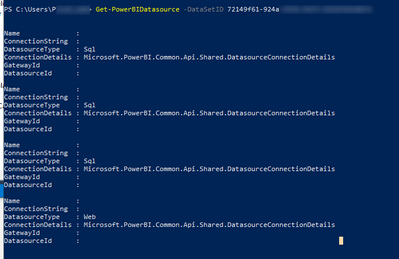FabCon is coming to Atlanta
Join us at FabCon Atlanta from March 16 - 20, 2026, for the ultimate Fabric, Power BI, AI and SQL community-led event. Save $200 with code FABCOMM.
Register now!- Power BI forums
- Get Help with Power BI
- Desktop
- Service
- Report Server
- Power Query
- Mobile Apps
- Developer
- DAX Commands and Tips
- Custom Visuals Development Discussion
- Health and Life Sciences
- Power BI Spanish forums
- Translated Spanish Desktop
- Training and Consulting
- Instructor Led Training
- Dashboard in a Day for Women, by Women
- Galleries
- Data Stories Gallery
- Themes Gallery
- Contests Gallery
- Quick Measures Gallery
- Notebook Gallery
- Translytical Task Flow Gallery
- TMDL Gallery
- R Script Showcase
- Webinars and Video Gallery
- Ideas
- Custom Visuals Ideas (read-only)
- Issues
- Issues
- Events
- Upcoming Events
Calling all Data Engineers! Fabric Data Engineer (Exam DP-700) live sessions are back! Starting October 16th. Sign up.
- Power BI forums
- Forums
- Get Help with Power BI
- Desktop
- List All Data Source / Database / Tables/Views Use...
- Subscribe to RSS Feed
- Mark Topic as New
- Mark Topic as Read
- Float this Topic for Current User
- Bookmark
- Subscribe
- Printer Friendly Page
- Mark as New
- Bookmark
- Subscribe
- Mute
- Subscribe to RSS Feed
- Permalink
- Report Inappropriate Content
List All Data Source / Database / Tables/Views Used
Hi everyone,
I have multiple pBI reports created and I'm being asked by my team to list all datasource, tables, queries I used on my pBI reports
I usually connect to our SQL instance when creating the queries, so it would help a lot if there's a way to list all the queries I created into a single view, important information would be the datasource, the database and the table/view that was used in the query
Thanks again
Solved! Go to Solution.
- Mark as New
- Bookmark
- Subscribe
- Mute
- Subscribe to RSS Feed
- Permalink
- Report Inappropriate Content
The snippet is using an array operation that is O(n). If the amount of rows is a big number this will slow down to a crawl. Changing it to be a hash table should speed the collection up a bit.
$datasource_hashTable = @{}
$pbidatasource = Get-PowerBIDatasource -DatasetId {INSERT ID}
foreach ($datasource in $pbidatasource) {
$datasource_row = @{
"Name" = $datasource.name
"ConnectionString" = $datasource.ConnectionString
"ConnectionServer" = $datasource.ConnectionDetails.Server
"ConnectionDatabase" = $datasource.ConnectionDetails.Database
"ConnectionUrl" = $datasource.ConnectionDetails.Url
"GatewayID" = $datasource.GatewayId
"Datasoruceid" = $datasource.DatasourceId
}
$datasource_hashTable[$datasource.DatasourceId] = $datasource_row
}
You could also use the graph api and python (which has pandas), that might be even faster.
- Mark as New
- Bookmark
- Subscribe
- Mute
- Subscribe to RSS Feed
- Permalink
- Report Inappropriate Content
@mangchaaBI , One option is to use power bi cmdlets
How to use
https://learn.microsoft.com/en-us/powershell/power-bi/overview?view=powerbi-ps
You can also view all connections in the power bi service lineage view of dataset
- Mark as New
- Bookmark
- Subscribe
- Mute
- Subscribe to RSS Feed
- Permalink
- Report Inappropriate Content
- Mark as New
- Bookmark
- Subscribe
- Mute
- Subscribe to RSS Feed
- Permalink
- Report Inappropriate Content
Hi,
The connectiondetails is an array so you have to either use a hash table or unpack it.
This example will do that.
$datasource_array = @()
$pbidatasource = Get-PowerBIDatasource -DatasetId {INSERT ID}
foreach($datasource in $pbidatasource){
$datasource_row = New-Object psobject -property @{
"Name" = $datasource.name
"ConnectionString" = $datasource.ConnectionString
"ConnectionServer" = $datasource.ConnectionDetails.Server
"ConnectionDatabase" = $datasource.ConnectionDetails.Database
"ConnectionUrl" = $datasource.ConnectionDetails.Url
"GatewayID" = $datasource.GatewayId
"Datasoruceid" = $datasource.DatasourceId
}
$datasource_array += $datasource_row
}
- Mark as New
- Bookmark
- Subscribe
- Mute
- Subscribe to RSS Feed
- Permalink
- Report Inappropriate Content
Works but VERY slow across 45,000 Datasets and 47,000 datasources. Also, to see all of yours, you need to add -Scope Organization but only if you are a Fabric Admin.
- Mark as New
- Bookmark
- Subscribe
- Mute
- Subscribe to RSS Feed
- Permalink
- Report Inappropriate Content
The snippet is using an array operation that is O(n). If the amount of rows is a big number this will slow down to a crawl. Changing it to be a hash table should speed the collection up a bit.
$datasource_hashTable = @{}
$pbidatasource = Get-PowerBIDatasource -DatasetId {INSERT ID}
foreach ($datasource in $pbidatasource) {
$datasource_row = @{
"Name" = $datasource.name
"ConnectionString" = $datasource.ConnectionString
"ConnectionServer" = $datasource.ConnectionDetails.Server
"ConnectionDatabase" = $datasource.ConnectionDetails.Database
"ConnectionUrl" = $datasource.ConnectionDetails.Url
"GatewayID" = $datasource.GatewayId
"Datasoruceid" = $datasource.DatasourceId
}
$datasource_hashTable[$datasource.DatasourceId] = $datasource_row
}
You could also use the graph api and python (which has pandas), that might be even faster.
- Mark as New
- Bookmark
- Subscribe
- Mute
- Subscribe to RSS Feed
- Permalink
- Report Inappropriate Content
Hi @gramc,
Could you explain what this code is and how to use it.
At least a couple of sentences to understand the direction of the way.
Thanks!
- Mark as New
- Bookmark
- Subscribe
- Mute
- Subscribe to RSS Feed
- Permalink
- Report Inappropriate Content
hi,
You can see the cmdlet documentation here: https://learn.microsoft.com/en-us/powershell/power-bi/overview?view=powerbi-ps,
You will need to install the Power BI cmdlets and log in to the Power BI service.
This script retrieves all connection details for a specified dataset. After you have logged on to the service and gotten the list of ids to loop through.
Helpful resources

FabCon Global Hackathon
Join the Fabric FabCon Global Hackathon—running virtually through Nov 3. Open to all skill levels. $10,000 in prizes!

Power BI Monthly Update - September 2025
Check out the September 2025 Power BI update to learn about new features.