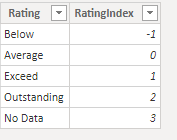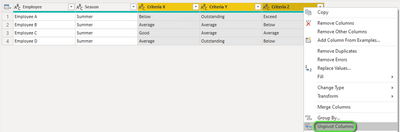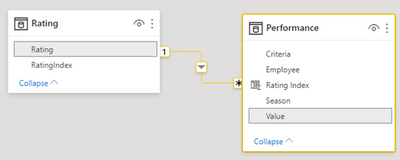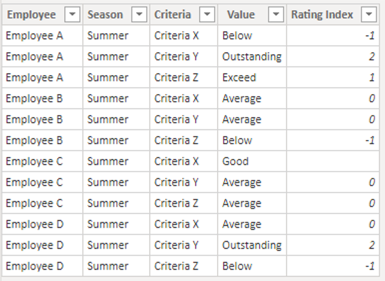- Power BI forums
- Updates
- News & Announcements
- Get Help with Power BI
- Desktop
- Service
- Report Server
- Power Query
- Mobile Apps
- Developer
- DAX Commands and Tips
- Custom Visuals Development Discussion
- Health and Life Sciences
- Power BI Spanish forums
- Translated Spanish Desktop
- Power Platform Integration - Better Together!
- Power Platform Integrations (Read-only)
- Power Platform and Dynamics 365 Integrations (Read-only)
- Training and Consulting
- Instructor Led Training
- Dashboard in a Day for Women, by Women
- Galleries
- Community Connections & How-To Videos
- COVID-19 Data Stories Gallery
- Themes Gallery
- Data Stories Gallery
- R Script Showcase
- Webinars and Video Gallery
- Quick Measures Gallery
- 2021 MSBizAppsSummit Gallery
- 2020 MSBizAppsSummit Gallery
- 2019 MSBizAppsSummit Gallery
- Events
- Ideas
- Custom Visuals Ideas
- Issues
- Issues
- Events
- Upcoming Events
- Community Blog
- Power BI Community Blog
- Custom Visuals Community Blog
- Community Support
- Community Accounts & Registration
- Using the Community
- Community Feedback
Register now to learn Fabric in free live sessions led by the best Microsoft experts. From Apr 16 to May 9, in English and Spanish.
- Power BI forums
- Forums
- Get Help with Power BI
- Desktop
- Linking table values
- Subscribe to RSS Feed
- Mark Topic as New
- Mark Topic as Read
- Float this Topic for Current User
- Bookmark
- Subscribe
- Printer Friendly Page
- Mark as New
- Bookmark
- Subscribe
- Mute
- Subscribe to RSS Feed
- Permalink
- Report Inappropriate Content
Linking table values
Hi,
I would like to report the performance of employees against a number of criteria. The data source is Excel table called Performance, example below:
| Season | Criteria X | Criteria Y | Criteria Z | |
| Employee A | Summer | Below | Outstanding | Exceed |
| Employee B | Summer | Average | Average | Below |
| Employee C | Summer | Good | Average | Average |
| Employee D | Summer | Average | Outstanding | Below |
I would like to be able to show:
- Visuals showing percentage of all employees at each rating (Below, Average etc) for each criteria. I hope to slice by 'Criteria'.
- For each employee, a visual of their performance across all the criteria
The assessment is not numeric however I know that to generate visuals that have the categories in order bad>good I will need to assign each rating a corresponding numeric index value.
I have added a table called Rating which I would like to link to, to assign the value to each rating. (I've chosen -1 to 3 but I suppose that could be just 1-5?)
But I cannot work out how to link the value in RatingIndex to each entry in the performance table. I have looked at the RELATED function and LOOKUPVALUE but both need the tables to be related (I think) and there is no relationship between my tables.
It feels like I should be able to do this in PBI without adding new columns into the source excel sheet to add a number next to each text rating.
When I report my Performance table I want the tool to 'see' and use the RatingIndex value rather than the text 'Below, Average etc'.
I hope that makes sense!!
Solved! Go to Solution.
- Mark as New
- Bookmark
- Subscribe
- Mute
- Subscribe to RSS Feed
- Permalink
- Report Inappropriate Content
Try this solution.
1. In Power Query, unpivot the Criteria columns by selecting the three Criteria columns, then right-click and select Unpivot Columns. Rename the Attribute column as Criteria.
2. Create relationship:
3. Create calculated column in Performance table:
Rating Index = RELATED ( Rating[RatingIndex] )
4. Result:
Did I answer your question? Mark my post as a solution!
Proud to be a Super User!
- Mark as New
- Bookmark
- Subscribe
- Mute
- Subscribe to RSS Feed
- Permalink
- Report Inappropriate Content
Thanks @DataInsights - a huge help, I hadn't thought of unpivoting but it has worked perfectly.
- Mark as New
- Bookmark
- Subscribe
- Mute
- Subscribe to RSS Feed
- Permalink
- Report Inappropriate Content
Try this solution.
1. In Power Query, unpivot the Criteria columns by selecting the three Criteria columns, then right-click and select Unpivot Columns. Rename the Attribute column as Criteria.
2. Create relationship:
3. Create calculated column in Performance table:
Rating Index = RELATED ( Rating[RatingIndex] )
4. Result:
Did I answer your question? Mark my post as a solution!
Proud to be a Super User!
Helpful resources

Microsoft Fabric Learn Together
Covering the world! 9:00-10:30 AM Sydney, 4:00-5:30 PM CET (Paris/Berlin), 7:00-8:30 PM Mexico City

Power BI Monthly Update - April 2024
Check out the April 2024 Power BI update to learn about new features.

| User | Count |
|---|---|
| 110 | |
| 109 | |
| 89 | |
| 76 | |
| 66 |
| User | Count |
|---|---|
| 125 | |
| 111 | |
| 100 | |
| 83 | |
| 71 |