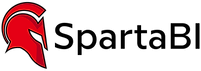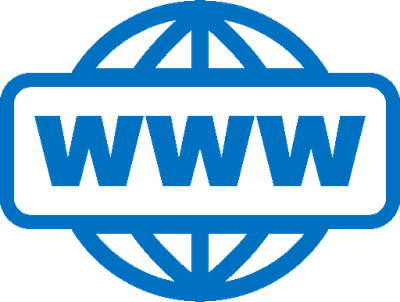Join us at the 2025 Microsoft Fabric Community Conference
March 31 - April 2, 2025, in Las Vegas, Nevada. Use code MSCUST for a $150 discount! Early bird discount ends December 31.
Register Now- Power BI forums
- Get Help with Power BI
- Desktop
- Service
- Report Server
- Power Query
- Mobile Apps
- Developer
- DAX Commands and Tips
- Custom Visuals Development Discussion
- Health and Life Sciences
- Power BI Spanish forums
- Translated Spanish Desktop
- Training and Consulting
- Instructor Led Training
- Dashboard in a Day for Women, by Women
- Galleries
- Community Connections & How-To Videos
- COVID-19 Data Stories Gallery
- Themes Gallery
- Data Stories Gallery
- R Script Showcase
- Webinars and Video Gallery
- Quick Measures Gallery
- 2021 MSBizAppsSummit Gallery
- 2020 MSBizAppsSummit Gallery
- 2019 MSBizAppsSummit Gallery
- Events
- Ideas
- Custom Visuals Ideas
- Issues
- Issues
- Events
- Upcoming Events
Be one of the first to start using Fabric Databases. View on-demand sessions with database experts and the Microsoft product team to learn just how easy it is to get started. Watch now
- Power BI forums
- Forums
- Get Help with Power BI
- Desktop
- Line and stacked column visual: how to allocate a ...
- Subscribe to RSS Feed
- Mark Topic as New
- Mark Topic as Read
- Float this Topic for Current User
- Bookmark
- Subscribe
- Printer Friendly Page
- Mark as New
- Bookmark
- Subscribe
- Mute
- Subscribe to RSS Feed
- Permalink
- Report Inappropriate Content
Line and stacked column visual: how to allocate a line value to use the secondary Y-axis?
I have a Line and stacked column visual. I have two column series and several line series.
One of the line series is a very low number compared to the other series, so the line shows as flat on the X-axis. The values are about 1/1000th of the values of the other series.
I assumed I could simple enable the secondary Y-axis and set the line series to use this secondary Y-axis. But I cannot see anywhere in the Format settings to configure which Y-axis each line series uses.
How can this be done?
Solved! Go to Solution.
- Mark as New
- Bookmark
- Subscribe
- Mute
- Subscribe to RSS Feed
- Permalink
- Report Inappropriate Content
@Anonymous yes, I mentioned it in one of my previous messages:
But still all the lines should align nicely on the chart. Did you also set a high value for the Y axis or kept in on Auto (the right choice in this case).
P.S. Will very much appreciate your likes/kudos on my messages 🙂
- Mark as New
- Bookmark
- Subscribe
- Mute
- Subscribe to RSS Feed
- Permalink
- Report Inappropriate Content
@Anonymous make the 2nd y axis to be a logarithmic scale. Should solve your issue.
I don't think you can choose to split between the series. All of the line series will belond to the secondary y axis.
- Mark as New
- Bookmark
- Subscribe
- Mute
- Subscribe to RSS Feed
- Permalink
- Report Inappropriate Content
@SpartaBI , there is no option for logarithmic in the "Scale Type" setting. Only "Linear".
- Mark as New
- Bookmark
- Subscribe
- Mute
- Subscribe to RSS Feed
- Permalink
- Report Inappropriate Content
@Anonymous do you have values lower then 0? Try to set the minimum axis value to 1 and then look for the logarithmic option
- Mark as New
- Bookmark
- Subscribe
- Mute
- Subscribe to RSS Feed
- Permalink
- Report Inappropriate Content
@SpartaBI , that is interesting - when I set Start to 1, the "Scale type" setting disappears and an option "Logarithmic scale (on/off)" appears.
When I set that to On, the one line series that has small values (around 1000 to 5000) are now showing as a readable line.
However, all the other lines are now appearing as compressed and at the very top of the chart. The logarithmic scale has been applied to them also, which I do not want.
- Mark as New
- Bookmark
- Subscribe
- Mute
- Subscribe to RSS Feed
- Permalink
- Report Inappropriate Content
@Anonymous Do you want to do a quick zoom to show me?
- Mark as New
- Bookmark
- Subscribe
- Mute
- Subscribe to RSS Feed
- Permalink
- Report Inappropriate Content
@SpartaBI , here is the chart with no secondary Y-axis. The line series that is the issue is the flat blue/green line on the X-axis.
When I enable secondary Y-axis,m set Start to 1, and Logarithmic scale to On, the chart looks like this:
Because you cannot specify which Y-axis each line series uses, I think Power BI assigned all the line series to the secondary Y-axis (and probably all the column series are assigned to the primary Y-axis).
- Mark as New
- Bookmark
- Subscribe
- Mute
- Subscribe to RSS Feed
- Permalink
- Report Inappropriate Content
@Anonymous yes, I mentioned it in one of my previous messages:
But still all the lines should align nicely on the chart. Did you also set a high value for the Y axis or kept in on Auto (the right choice in this case).
P.S. Will very much appreciate your likes/kudos on my messages 🙂
- Mark as New
- Bookmark
- Subscribe
- Mute
- Subscribe to RSS Feed
- Permalink
- Report Inappropriate Content
@SpartaBI yes I set the high value to Auto.
Yes, you were right about not being able to assign a series to a particular Y-axis. A shame. I'll add it to the Power BI requests.
Thanks for your replies, I learned how to get Logarithmic scale enabled 🙂
- Mark as New
- Bookmark
- Subscribe
- Mute
- Subscribe to RSS Feed
- Permalink
- Report Inappropriate Content
@Anonymous my pleasure to talk with you 🙂
Please don't forget to accept the relvant message as a solution for community visibility.
P.S. Check out my showcase report - got some high level stuff there. Sure you will find there a lot of cool ideas.
https://community.powerbi.com/t5/Data-Stories-Gallery/SpartaBI-Feat-Contoso-100K/td-p/2449543
Please give it a thumbs up over there if you liked it 🙂
Helpful resources

Join us at the Microsoft Fabric Community Conference
March 31 - April 2, 2025, in Las Vegas, Nevada. Use code MSCUST for a $150 discount!

We want your feedback!
Your insights matter. That’s why we created a quick survey to learn about your experience finding answers to technical questions.

Microsoft Fabric Community Conference 2025
Arun Ulag shares exciting details about the Microsoft Fabric Conference 2025, which will be held in Las Vegas, NV.

| User | Count |
|---|---|
| 124 | |
| 89 | |
| 84 | |
| 70 | |
| 51 |
| User | Count |
|---|---|
| 206 | |
| 146 | |
| 97 | |
| 79 | |
| 69 |