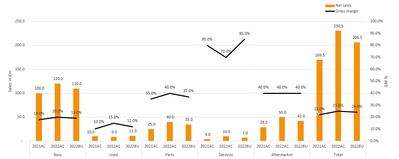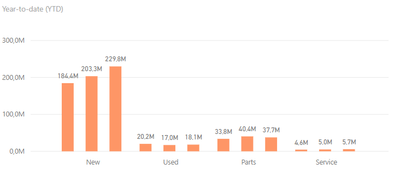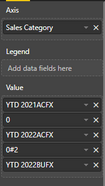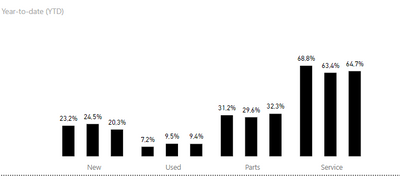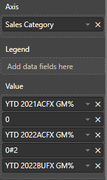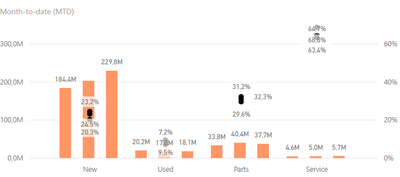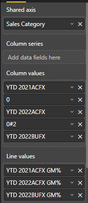Fabric Data Days starts November 4th!
Advance your Data & AI career with 50 days of live learning, dataviz contests, hands-on challenges, study groups & certifications and more!
Get registered- Power BI forums
- Get Help with Power BI
- Desktop
- Service
- Report Server
- Power Query
- Mobile Apps
- Developer
- DAX Commands and Tips
- Custom Visuals Development Discussion
- Health and Life Sciences
- Power BI Spanish forums
- Translated Spanish Desktop
- Training and Consulting
- Instructor Led Training
- Dashboard in a Day for Women, by Women
- Galleries
- Data Stories Gallery
- Themes Gallery
- Contests Gallery
- QuickViz Gallery
- Quick Measures Gallery
- Visual Calculations Gallery
- Notebook Gallery
- Translytical Task Flow Gallery
- TMDL Gallery
- R Script Showcase
- Webinars and Video Gallery
- Ideas
- Custom Visuals Ideas (read-only)
- Issues
- Issues
- Events
- Upcoming Events
Get Fabric Certified for FREE during Fabric Data Days. Don't miss your chance! Request now
- Power BI forums
- Forums
- Get Help with Power BI
- Desktop
- Line and Clustered column chart - works in Excel, ...
- Subscribe to RSS Feed
- Mark Topic as New
- Mark Topic as Read
- Float this Topic for Current User
- Bookmark
- Subscribe
- Printer Friendly Page
- Mark as New
- Bookmark
- Subscribe
- Mute
- Subscribe to RSS Feed
- Permalink
- Report Inappropriate Content
Line and Clustered column chart - works in Excel, not in PowerBI
Hi all,
currently converting our Excel-reports to PowerBI-reports. Now I know not everything can be translated one-on-one, but I currently have this chart in Excel which I would really like to translate as good as possible:
I've managed to recreate the bar-part of this chart quite easily using a 'Clustered column chart' (different figures due to outdated data inside PBI at the moment) - I've added the settings I've used in the 'Visualizations'-part of the chart as well.
I've managed to create the % as well (three seperate measures), so like this:
However: how can I combine these in one chart (or two charts with one behind the other)? I've tried turning the chart into a 'Line and clustered column chart', but somehow it ignores the 'Sales Category' for the markers and groups them together:
My second idea was to put the %-chart 'behind' the value-chart and make the columns completely transparent. I can't seem to make the columns transparent though, only a 'full' color, so this didn't work either.
Does anybody have an idea on how to achieve somethings like the image from Excel in PowerBI?
Thanks for any help!
- Mark as New
- Bookmark
- Subscribe
- Mute
- Subscribe to RSS Feed
- Permalink
- Report Inappropriate Content
@Anonymous , I doubt the line can break. But You can try Line Clustered bar visual with Sorted Axis and Concatenate label off
Concatenate Label off : https://youtu.be/QgI0vIGIOOk
- Mark as New
- Bookmark
- Subscribe
- Mute
- Subscribe to RSS Feed
- Permalink
- Report Inappropriate Content
Thanks for the reaction.
I tried switching the 'Concatenate'-label off as suggested, but sadly nothing changed...
I agree with you that it's probably not possible to 'break' the line - that's why I attempted to turn them into markers, but sadly those operate similar to a line for most purposes...
Helpful resources

Fabric Data Days
Advance your Data & AI career with 50 days of live learning, contests, hands-on challenges, study groups & certifications and more!

Power BI Monthly Update - October 2025
Check out the October 2025 Power BI update to learn about new features.