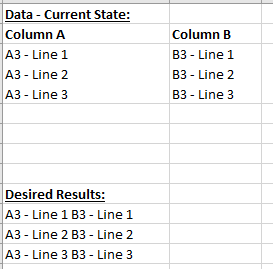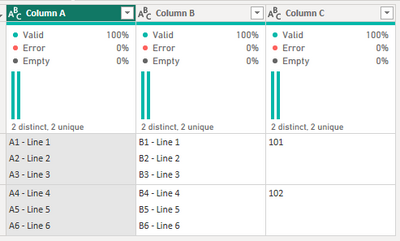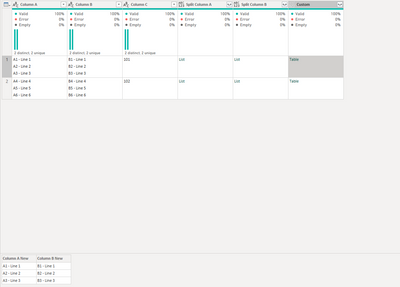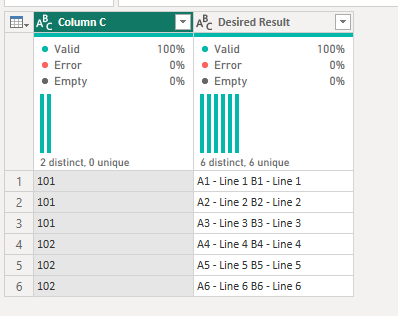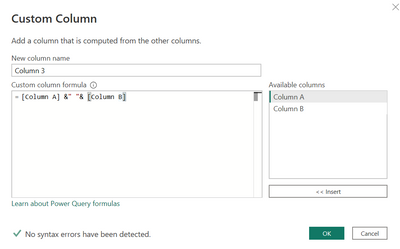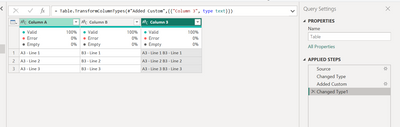Join us at the 2025 Microsoft Fabric Community Conference
Microsoft Fabric Community Conference 2025, March 31 - April 2, Las Vegas, Nevada. Use code FABINSIDER for a $400 discount.
Register now- Power BI forums
- Get Help with Power BI
- Desktop
- Service
- Report Server
- Power Query
- Mobile Apps
- Developer
- DAX Commands and Tips
- Custom Visuals Development Discussion
- Health and Life Sciences
- Power BI Spanish forums
- Translated Spanish Desktop
- Training and Consulting
- Instructor Led Training
- Dashboard in a Day for Women, by Women
- Galleries
- Webinars and Video Gallery
- Data Stories Gallery
- Themes Gallery
- Power BI DataViz World Championships Gallery
- Quick Measures Gallery
- R Script Showcase
- COVID-19 Data Stories Gallery
- Community Connections & How-To Videos
- 2021 MSBizAppsSummit Gallery
- 2020 MSBizAppsSummit Gallery
- 2019 MSBizAppsSummit Gallery
- Events
- Ideas
- Custom Visuals Ideas
- Issues
- Issues
- Events
- Upcoming Events
The Power BI DataViz World Championships are on! With four chances to enter, you could win a spot in the LIVE Grand Finale in Las Vegas. Show off your skills.
- Power BI forums
- Forums
- Get Help with Power BI
- Desktop
- Re: Joining and Splitting Cells with Multiple Line...
- Subscribe to RSS Feed
- Mark Topic as New
- Mark Topic as Read
- Float this Topic for Current User
- Bookmark
- Subscribe
- Printer Friendly Page
- Mark as New
- Bookmark
- Subscribe
- Mute
- Subscribe to RSS Feed
- Permalink
- Report Inappropriate Content
Joining and Splitting Cells with Multiple Lines
Hello,
I have searched around and couldn't find a similar question.;It might be how I am phrasing my question...
I am trying to join data into a new column. The 2 columns have multiple lines within a cell. When I make a column with a formula, it takes the contents of the first column followed by the second column. I am wanting to take the first line of 1 column and join it with the first line in the 2nd column, then seperate the new column by each line.
Please see below for an example of what I am trying to achieve. I know how to split cells into multiple rows for each line with in a cell, but I am having trouble joining the Xth line of each cell in one column to the xth line from another column.
| Data - Current State: | ||
| Column A | Column B | |
| A3 - Line 1 A3 - Line 2 A3 - Line 3 | B3 - Line 1 B3 - Line 2 B3 - Line 3 | |
| Desired Results: | ||
| A3 - Line 1 B3 - Line 1 | ||
| A3 - Line 2 B3 - Line 2 | ||
| A3 - Line 3 B3 - Line 3 |
Solved! Go to Solution.
- Mark as New
- Bookmark
- Subscribe
- Mute
- Subscribe to RSS Feed
- Permalink
- Report Inappropriate Content
I got a solution from a coworker. The solution uses text splits by line feeds (Text.Split M Code), creating a table from columns (Table.FromColumns M code), expanding a column, and merging columns (using Text.Combine M code)
Below is the table that served as an example.
Steps for transforming the table:
- Add a custom colun and do a text split by a line break/line feed: =Text.Split([Column A],"#(lf)")
- Repeat Step 1 for Column B.
- Create another custom column, You will create a Table from the splitting of Columns A and B. This basically creates a table within a table. This column was called Custom.
- =Table.FromColumns({[Split Column A],[Split Column B]},{"Column A New", "Column B New"})
- Expand the the "Custom Colum" (created in Step 3)
- Create a Custom Column, and merge the contents "=Text.Combine({[Column A New], " ", [Column B New]})"
Final Results:
- Mark as New
- Bookmark
- Subscribe
- Mute
- Subscribe to RSS Feed
- Permalink
- Report Inappropriate Content
I got a solution from a coworker. The solution uses text splits by line feeds (Text.Split M Code), creating a table from columns (Table.FromColumns M code), expanding a column, and merging columns (using Text.Combine M code)
Below is the table that served as an example.
Steps for transforming the table:
- Add a custom colun and do a text split by a line break/line feed: =Text.Split([Column A],"#(lf)")
- Repeat Step 1 for Column B.
- Create another custom column, You will create a Table from the splitting of Columns A and B. This basically creates a table within a table. This column was called Custom.
- =Table.FromColumns({[Split Column A],[Split Column B]},{"Column A New", "Column B New"})
- Expand the the "Custom Colum" (created in Step 3)
- Create a Custom Column, and merge the contents "=Text.Combine({[Column A New], " ", [Column B New]})"
Final Results:
- Mark as New
- Bookmark
- Subscribe
- Mute
- Subscribe to RSS Feed
- Permalink
- Report Inappropriate Content
you need to add one more column to get the desired result,
1. In power query editor go to add column and click custom column and enter the below formula by changing the necessary column names,
[Column A] &" "& [Column B]2. Desired result,
Thanks,
Arul
- Mark as New
- Bookmark
- Subscribe
- Mute
- Subscribe to RSS Feed
- Permalink
- Report Inappropriate Content
Hi Arul,
Thank you for helping me.
One of the problems I have is that there are multiple lines in the 2 columns. When I try the & symbol it just takes Colunm A contents and joins contents from Column B right after Column A's contents.
- Mark as New
- Bookmark
- Subscribe
- Mute
- Subscribe to RSS Feed
- Permalink
- Report Inappropriate Content
sorry I did not understand but the above formula should work for all the lines in two columns.
Thanks,
Arul
Helpful resources

Join us at the Microsoft Fabric Community Conference
March 31 - April 2, 2025, in Las Vegas, Nevada. Use code MSCUST for a $150 discount!

Power BI Monthly Update - February 2025
Check out the February 2025 Power BI update to learn about new features.

Join our Community Sticker Challenge 2025
If you love stickers, then you will definitely want to check out our Community Sticker Challenge!

| User | Count |
|---|---|
| 84 | |
| 69 | |
| 68 | |
| 39 | |
| 37 |