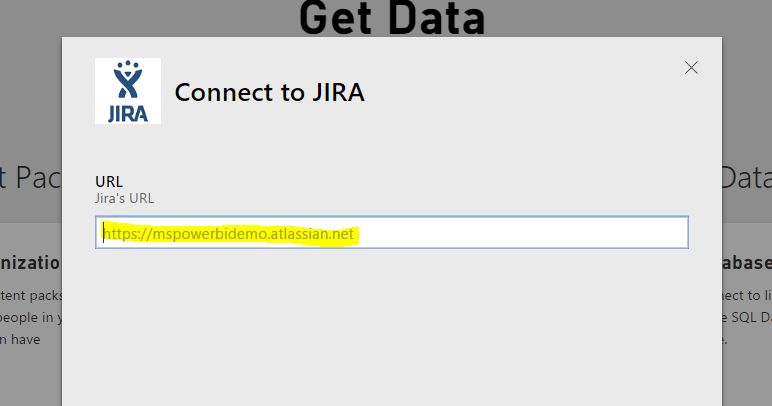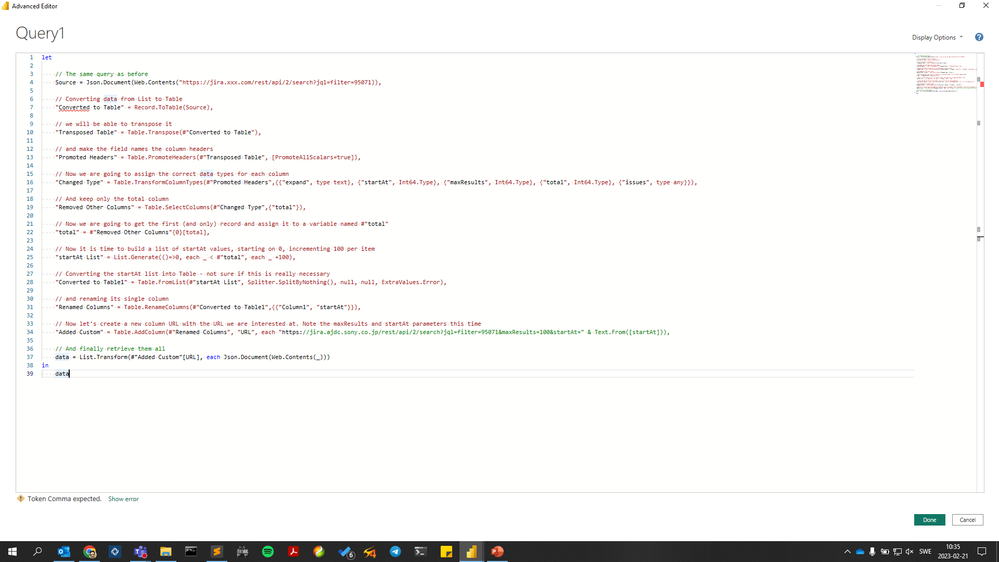New Offer! Become a Certified Fabric Data Engineer
Check your eligibility for this 50% exam voucher offer and join us for free live learning sessions to get prepared for Exam DP-700.
Get Started- Power BI forums
- Get Help with Power BI
- Desktop
- Service
- Report Server
- Power Query
- Mobile Apps
- Developer
- DAX Commands and Tips
- Custom Visuals Development Discussion
- Health and Life Sciences
- Power BI Spanish forums
- Translated Spanish Desktop
- Training and Consulting
- Instructor Led Training
- Dashboard in a Day for Women, by Women
- Galleries
- Community Connections & How-To Videos
- COVID-19 Data Stories Gallery
- Themes Gallery
- Data Stories Gallery
- R Script Showcase
- Webinars and Video Gallery
- Quick Measures Gallery
- 2021 MSBizAppsSummit Gallery
- 2020 MSBizAppsSummit Gallery
- 2019 MSBizAppsSummit Gallery
- Events
- Ideas
- Custom Visuals Ideas
- Issues
- Issues
- Events
- Upcoming Events
Don't miss out! 2025 Microsoft Fabric Community Conference, March 31 - April 2, Las Vegas, Nevada. Use code MSCUST for a $150 discount. Prices go up February 11th. Register now.
- Power BI forums
- Forums
- Get Help with Power BI
- Desktop
- Re: JIRA & PowerBI
- Subscribe to RSS Feed
- Mark Topic as New
- Mark Topic as Read
- Float this Topic for Current User
- Bookmark
- Subscribe
- Printer Friendly Page
- Mark as New
- Bookmark
- Subscribe
- Mute
- Subscribe to RSS Feed
- Permalink
- Report Inappropriate Content
JIRA & PowerBI
Hey everyone,
I badly need to connect JIRA with Power BI. I did go through a document that has been shared all over the internet but it didn't help me much. For starters, this is the URL that I use, when PBI asks me to enter the URL for JIRA.
https://jira.rd.abcpharma.net/secure/RapidBoard.jspa?rapidView=5048&projectKey=SSCL
This is the link to the Kanban board that is in JIRA, and I'd like to bring it to Power BI. Any help would be much appreciated! 🙂
TIA 🙂
Solved! Go to Solution.
- Mark as New
- Bookmark
- Subscribe
- Mute
- Subscribe to RSS Feed
- Permalink
- Report Inappropriate Content
@Anonymous wrote:
Hey everyone,
I badly need to connect JIRA with Power BI. I did go through a document that has been shared all over the internet but it didn't help me much. For starters, this is the URL that I use, when PBI asks me to enter the URL for JIRA.
https://jira.rd.abcpharma.net/secure/RapidBoard.jspa?rapidView=5048&projectKey=SSCL
This is the link to the Kanban board that is in JIRA, and I'd like to bring it to Power BI. Any help would be much appreciated! 🙂
TIA 🙂
@Anonymous
When connecting to JIRA, the required URL is like "https://xxxxxx.atlassian.net", while clicking next, it acutally calls the API "https://xxxxxx.atlassian.net/rest/api/2/search".
So simplely speaking, at this moment, Power BI now can only get the data that returnbed by API "https://xxxxxx.atlassian.net/rest/api/2/search", As to your link to other JIRA REST APIs, you can do it by calling REST API in Power BI desktop, this would require REST API and programing skill. Check how to call such similar APIs in a demo Get Data from Twitter API with Power Query.
You can also submit your idea at Power BI Ideas and vote it up.
- Mark as New
- Bookmark
- Subscribe
- Mute
- Subscribe to RSS Feed
- Permalink
- Report Inappropriate Content
- Mark as New
- Bookmark
- Subscribe
- Mute
- Subscribe to RSS Feed
- Permalink
- Report Inappropriate Content
this thread and code was a savior, and a bit more work got it working completely
others items that allowed the completion of the process for me :
- the auth key needed to be jirausername@domain.com:JIRA_API_KEY
- changing the last bit of the previous code to remove the data1 = data{0} allowed all data to be retreived.
- converting to table and expanding the fields resulted in all data.
i then removed all the fields i didnt need and expanded some to data.
the code below has a fake auth key
let
Source = Json.Document(Web.Contents("https://siteid.atlassian.net/rest/api/2/search?jql:project=RPSD&maxResults=300", [Headers=[ContentType="application/json", Authorization="Basic cGF1bC5234sdfsdf2345dfgc2dRV0tiQzM4Qg=="]])),
#"Converted to Table" = Record.ToTable(Source),
#"Transposed Table" = Table.Transpose(#"Converted to Table"),
#"Promoted Headers" = Table.PromoteHeaders(#"Transposed Table", [PromoteAllScalars=true]),
#"Changed Type" = Table.TransformColumnTypes(#"Promoted Headers",{{"expand", type text}, {"startAt", Int64.Type}, {"maxResults", Int64.Type}, {"total", Int64.Type}, {"issues", type any}}),
#"Removed Other Columns" = Table.SelectColumns(#"Changed Type",{"total"}),
#"total" = #"Removed Other Columns"{0}[total],
#"startAt List" = List.Generate(()=>0, each _ < #"total", each _ +100),
#"Converted to Table1" = Table.FromList(#"startAt List", Splitter.SplitByNothing(), null, null, ExtraValues.Error),
#"Renamed Columns" = Table.RenameColumns(#"Converted to Table1",{{"Column1", "startAt"}}),
#"Added Custom" = Table.AddColumn(#"Renamed Columns", "URL", each "https://siteid.atlassian.net/rest/api/2/search?jql:project=RPSD&maxResults=100&startAt=" & Text.From([startAt])),
data = List.Transform(#"Added Custom"[URL], each Json.Document(Web.Contents(_, [Headers=[ContentType="application/json", Authorization="Basic cGF1bC5234sdfsdf2345dfgc2dRV0tiQzM4Qg=="]]))),
#"Converted to Table2" = Table.FromList(data, Splitter.SplitByNothing(), null, null, ExtraValues.Error),
Column1 = #"Converted to Table2"[Column1],
#"Converted to Table3" = Table.FromList(Column1, Splitter.SplitByNothing(), null, null, ExtraValues.Error),
#"Expanded Column1" = Table.ExpandRecordColumn(#"Converted to Table3", "Column1", {"expand", "startAt", "maxResults", "total", "issues"}, {"expand", "startAt", "maxResults", "total", "issues"}),
#"Expanded issues" = Table.ExpandListColumn(#"Expanded Column1", "issues"),
#"Expanded issues1" = Table.ExpandRecordColumn(#"Expanded issues", "issues", {"expand", "id", "self", "key", "fields"}, {"expand.1", "id", "self", "key", "fields"}),
#"Expanded fields" = Table.ExpandRecordColumn(#"Expanded issues1", "fields", {"statuscategorychangedate", "issuetype", "timespent", "project", "customfield_11000", "customfield_13465", "fixVersions", "customfield_13464", "customfield_11200", "aggregatetimespent", "customfield_13467", "customfield_13466", "resolution", "customfield_13468", "customfield_12800", "customfield_10501", "customfield_10504", "resolutiondate", "workratio", "watches", "lastViewed", "created", "customfield_13410", "priority", "customfield_10100", "customfield_13412", "customfield_10101", "customfield_13411", "customfield_10102", "customfield_13458", "customfield_10025", "customfield_13457", "labels", "customfield_11303", "customfield_13407", "customfield_11306", "customfield_13406", "aggregatetimeoriginalestimate", "timeestimate", "versions", "issuelinks", "assignee", "updated", "status", "components", "timeoriginalestimate", "customfield_13441", "customfield_13440", "description", "customfield_13443", "customfield_10010", "customfield_13442", "customfield_10011", "customfield_11100", "customfield_13401", "customfield_13400", "customfield_11500", "customfield_13402", "customfield_10006", "customfield_10600", "customfield_12901", "customfield_10007", "security", "customfield_10601", "customfield_12900", "customfield_10008", "customfield_12903", "aggregatetimeestimate", "customfield_10009", "customfield_12902", "customfield_12905", "customfield_12904", "summary", "creator", "subtasks", "customfield_13474", "reporter", "customfield_10000", "customfield_13475", "aggregateprogress", "customfield_10001", "customfield_10002", "environment", "duedate", "progress", "votes"}, {"statuscategorychangedate", "issuetype", "timespent", "project", "customfield_11000", "customfield_13465", "fixVersions", "customfield_13464", "customfield_11200", "aggregatetimespent", "customfield_13467", "customfield_13466", "resolution", "customfield_13468", "customfield_12800", "customfield_10501", "customfield_10504", "resolutiondate", "workratio", "watches", "lastViewed", "created", "customfield_13410", "priority", "customfield_10100", "customfield_13412", "customfield_10101", "customfield_13411", "customfield_10102", "customfield_13458", "customfield_10025", "customfield_13457", "labels", "customfield_11303", "customfield_13407", "customfield_11306", "customfield_13406", "aggregatetimeoriginalestimate", "timeestimate", "versions", "issuelinks", "assignee", "updated", "status", "components", "timeoriginalestimate", "customfield_13441", "customfield_13440", "description", "customfield_13443", "customfield_10010", "customfield_13442", "customfield_10011", "customfield_11100", "customfield_13401", "customfield_13400", "customfield_11500", "customfield_13402", "customfield_10006", "customfield_10600", "customfield_12901", "customfield_10007", "security", "customfield_10601", "customfield_12900", "customfield_10008", "customfield_12903", "aggregatetimeestimate", "customfield_10009", "customfield_12902", "customfield_12905", "customfield_12904", "summary", "creator", "subtasks", "customfield_13474", "reporter", "customfield_10000", "customfield_13475", "aggregateprogress", "customfield_10001", "customfield_10002", "environment", "duedate", "progress", "votes"}),
#"Expanded issuetype" = Table.ExpandRecordColumn(#"Expanded fields", "issuetype", {"name"}, {"issuetype.name"}),
#"Removed Columns" = Table.RemoveColumns(#"Expanded issuetype",{"expand", "startAt", "maxResults", "total", "expand.1"}),
#"Expanded project1" = Table.ExpandRecordColumn(#"Removed Columns", "project", {"name"}, {"project.name"}),
#"Renamed Columns1" = Table.RenameColumns(#"Expanded project1",{{"customfield_13465", "Platform Component"}}),
#"Renamed Columns2" = Table.RenameColumns(#"Renamed Columns1",{{"customfield_13464", "Client Organisation"}}),
#"Expanded Client Organisation" = Table.ExpandRecordColumn(#"Renamed Columns2", "Client Organisation", {"value"}, {"Client Organisation.value"}),
#"Renamed Columns3" = Table.RenameColumns(#"Expanded Client Organisation",{{"customfield_13467", "Client Reference"}}),
#"Expanded resolution" = Table.ExpandRecordColumn(#"Renamed Columns3", "resolution", {"name"}, {"resolution.name"}),
#"Renamed Columns4" = Table.RenameColumns(#"Expanded resolution",{{"customfield_12800", "VSTS ID"}}),
#"Renamed Columns5" = Table.RenameColumns(#"Renamed Columns4",{{"customfield_13410", "Cab Approvers"}}),
#"Expanded priority" = Table.ExpandRecordColumn(#"Renamed Columns5", "priority", {"name", "id"}, {"priority.name", "priority.id"}),
#"Renamed Columns6" = Table.RenameColumns(#"Expanded priority",{{"customfield_13411", "Time to Close"}, {"customfield_10102", "Time to Respond"}}),
#"Renamed Columns7" = Table.RenameColumns(#"Renamed Columns6",{{"customfield_13458", "Time to Investigate"}}),
#"Renamed Columns8" = Table.RenameColumns(#"Renamed Columns7",{{"customfield_10025", "Time To Resolve"}}),
#"Expanded Time To Resolve" = Table.ExpandRecordColumn(#"Renamed Columns8", "Time To Resolve", {"completedCycles"}, {"Time To Resolve.completedCycles"}),
#"Expanded customfield_13457" = Table.ExpandRecordColumn(#"Expanded Time To Resolve", "customfield_13457", {"value"}, {"value"}),
#"Renamed Columns9" = Table.RenameColumns(#"Expanded customfield_13457",{{"value", "Environment"}}),
#"Expanded assignee" = Table.ExpandRecordColumn(#"Renamed Columns9", "assignee", {"displayName"}, {"assignee.displayName"}),
#"Expanded status" = Table.ExpandRecordColumn(#"Expanded assignee", "status", {"name"}, {"status.name"}),
#"Renamed Columns10" = Table.RenameColumns(#"Expanded status",{{"customfield_13401", "Urgency"}}),
#"Renamed Columns11" = Table.RenameColumns(#"Renamed Columns10",{{"customfield_12901", "Change Type"}}),
#"Renamed Columns12" = Table.RenameColumns(#"Renamed Columns11",{{"customfield_12900", "Impact"}}),
#"Expanded customfield_10008" = Table.ExpandRecordColumn(#"Renamed Columns12", "customfield_10008", {"requestType"}, {"customfield_10008.requestType"}),
#"Renamed Columns13" = Table.RenameColumns(#"Expanded customfield_10008",{{"customfield_10008.requestType", "Customer requestType"}}),
#"Expanded Customer requestType" = Table.ExpandRecordColumn(#"Renamed Columns13", "Customer requestType", {"name"}, {"Customer requestType.name"}),
#"Renamed Columns14" = Table.RenameColumns(#"Expanded Customer requestType",{{"customfield_12903", "Change Reason"}}),
#"Renamed Columns15" = Table.RenameColumns(#"Renamed Columns14",{{"customfield_12902", "Change Risk"}, {"customfield_12905", "Change Complete Date"}}),
#"Renamed Columns16" = Table.RenameColumns(#"Renamed Columns15",{{"customfield_12904", "Change Start date"}}),
#"Expanded creator" = Table.ExpandRecordColumn(#"Renamed Columns16", "creator", {"displayName"}, {"creator.displayName"}),
#"Renamed Columns17" = Table.RenameColumns(#"Expanded creator",{{"customfield_13474", "Domain Of Reporter"}}),
#"Expanded reporter" = Table.ExpandRecordColumn(#"Renamed Columns17", "reporter", {"emailAddress"}, {"reporter.emailAddress"}),
#"Renamed Columns18" = Table.RenameColumns(#"Expanded reporter",{{"customfield_10000", "Date of First Response"}}),
#"Renamed Columns19" = Table.RenameColumns(#"Renamed Columns18",{{"customfield_13475", "VSTS Status"}}),
#"Removed Columns1" = Table.RemoveColumns(#"Renamed Columns19",{"customfield_11000", "customfield_11200", "customfield_13466", "customfield_13468", "customfield_10501", "customfield_10504", "customfield_10100", "customfield_13412", "customfield_10101", "customfield_11303", "customfield_13407", "customfield_11306", "customfield_13406", "aggregatetimeoriginalestimate", "timeestimate", "versions", "timeoriginalestimate", "customfield_13441", "customfield_13440", "customfield_13443", "customfield_10010", "customfield_13442", "customfield_10011", "customfield_11100", "customfield_13400", "customfield_11500", "customfield_13402", "customfield_10006", "customfield_10600", "customfield_10007", "customfield_10601", "customfield_10009", "aggregateprogress", "customfield_10001", "customfield_10002", "progress", "votes", "fixVersions", "watches", "Time to Investigate", "Time To Resolve.completedCycles", "issuelinks", "labels", "components", "subtasks"})
in
#"Removed Columns1"
- Mark as New
- Bookmark
- Subscribe
- Mute
- Subscribe to RSS Feed
- Permalink
- Report Inappropriate Content
Hi,
@Anonymous Thanks for sharing this, When i tried using your code basically just by updating the JIRA URL of my need.
I got the following error :
Expression.Error: The 'ContentType' header is only supported when connecting anonymously. These headers can be used with all authentication types: Accept, Accept-Charset, Accept-Encoding, Accept-Language, Cache-Control, Content-Type, If-Modified-Since, Prefer, Range, Referer
So can you please elaborate a bit more on the authentication details as i am very new to this, on how does the authentication of JIRA should be supplied?
- Mark as New
- Bookmark
- Subscribe
- Mute
- Subscribe to RSS Feed
- Permalink
- Report Inappropriate Content
Hi,
@Anonymous , I obtained my requirement using the experience shared in this link : https://community.atlassian.com/t5/Jira-questions/PowerBI-content-pack-only-pulling-50-rows-from-API/qaq-p/888050 .
So my above open query can be ignored.
Thanks,
Govind
- Mark as New
- Bookmark
- Subscribe
- Mute
- Subscribe to RSS Feed
- Permalink
- Report Inappropriate Content
Hi,
@Eric_Zhangis correct - in order to get specific data from JIRA, we must use the JIRA REST API.
The idea of this reply is to give a more step-by-step solution for those not so familiar with M, JIRA REST API or both.
Here I'm going to detail how I was able to retrieve data from JIRA - this was my first contact with PowerBI and worked, but I'm not happy with the performance - if anyone has any suggestion on improvements, just let me know !! (Thanks in advance)
Enough introduction done, let's get our hands on data !! So we must start clicking on "Edit Queries" in order to be able to edit the query internals. Later on it will make more sense why we are doing so (instead of clicking on Get Data -> Web)
Now we must:
- Create a new blank query (New Source -> Blank Query)
- Open the Advanced Editor (Right click on your new query -> Advanced Editor)
Now for those unfamiliar with M, we are going to just make a web query and parsing the results as a JSON format :
let
Source = Json.Document(Web.Contents("https://xxxxxx.atlassian.net/rest/api/2/search?jql=assignee=currentUser()")),
in
Source
This query will return all the items assigned to the current user. Please remember to replace "xxxxxx.atlassian.net" with your specific domain.
An improvement I made here is to add a parameter named "Query" in order to make it easier to customize the data I want from JIRA.
And that's it. Power BI will require your JIRA login and password, query your JIRA and present your data.
No.... Unfortunately, it is not that easy...
It is true that some data will be presented, but not necessarily all data.
Let me explain - for those unfamiliar with JIRA REST - the JSON result will have 3 important parameters:
- total - The total number of records of your query
- maxResults - The max number of records of this page
- startAt - The first item showed on this page
So, if total is less or equal than maxResults, all your data is being presented. But, if your query contains more records than maxResults, we need to query JIRA a couple more times to get everything.
Remark: maxResults cannot be larger than 100 at this moment
So, we are going to prepare all the URL's, query them in JIRA and return a single table with all the data. In order to do it:
let
// The same query as before
Source = Json.Document(Web.Contents("https://xxxxxx.atlassian.net/rest/api/2/search?jql=assignee=currentUser())),
// Converting data from List to Table, so
#"Converted to Table" = Record.ToTable(Source),
// we will be able to transpose it
#"Transposed Table" = Table.Transpose(#"Converted to Table"),
// and make the field names the column headers
#"Promoted Headers" = Table.PromoteHeaders(#"Transposed Table", [PromoteAllScalars=true]),
// Now we are going to assign the correct data types for each column
#"Changed Type" = Table.TransformColumnTypes(#"Promoted Headers",{{"expand", type text}, {"startAt", Int64.Type}, {"maxResults", Int64.Type}, {"total", Int64.Type}, {"issues", type any}}),
// And keep only the total column
#"Removed Other Columns" = Table.SelectColumns(#"Changed Type",{"total"}),
// Now we are going to get the first (and only) record and assign it to a variable named #"total"
#"total" = #"Removed Other Columns"{0}[total],
// Now it is time to build a list of startAt values, starting on 0, incrementing 100 per item
#"startAt List" = List.Generate(()=>0, each _ < #"total", each _ +100),
// Converting the startAt list into Table - not sure if this is really necessary
#"Converted to Table1" = Table.FromList(#"startAt List", Splitter.SplitByNothing(), null, null, ExtraValues.Error),
// and renaming its single column
#"Renamed Columns" = Table.RenameColumns(#"Converted to Table1",{{"Column1", "startAt"}}),
// Now let's create a new column URL with the URL we are interested at. Note the maxResults and startAt parameters this time
#"Added Custom" = Table.AddColumn(#"Renamed Columns", "URL", each "https://xxxxxx.atlassian.net/rest/api/2/search?maxResults=100&jql=assignee=currentUser()&startAt=" & Text.From([startAt])),
// And finally retrieve them all
data = List.Transform(#"Added Custom"[URL], each Json.Document(Web.Contents(_)))
in
data
Now, no matter how many results you have on your query, all the data will be retrieved. Later you will need to expand the issues field in order to work with your data, but this will have to be done accordingly to your needs/query/JIRA instance.
As I said earlier, this solution retrieves all JIRA data, but I'm not happy with the performance of it. The few improvements I made were on the first query - where we are going to get the total value, where I filter the fields (fields=id) as I'm not interested on the issue data itself at the moment - and getting only one record (maxResults=1).
I hope this helps anyone who is starting on PowerBI and/or JIRA...
If you liked this answer or if you have any performance improvement suggestion, please, leave a reply.
Regards,
Tiago.
- Mark as New
- Bookmark
- Subscribe
- Mute
- Subscribe to RSS Feed
- Permalink
- Report Inappropriate Content
Hi Tiago and thanks for sharing how to retrieve Jira data from Power BI. When I tried your Powerquery I get an error message saying:
- Mark as New
- Bookmark
- Subscribe
- Mute
- Subscribe to RSS Feed
- Permalink
- Report Inappropriate Content
Thank you for finally finding a way to do this!
One issue I am having is our JIRA url: https://enterprise-jira.xxxx.com
I'm not sure how that translates since all the data I see says xxxx.atlassian.com
Thanks in advance!
UPDATE: I was able to get it working simply by using the enterprise-jira.company.com!
I just found out that we have over 400k issues and it may take awhile to load...
- Mark as New
- Bookmark
- Subscribe
- Mute
- Subscribe to RSS Feed
- Permalink
- Report Inappropriate Content
Hi @TiagoMachado, Firstly thanks for your query i was able to get all the issues for a specific project with just a little tweaking! But now i realized that the hidden custom fields are not retrieved using REST API, i need to be able to get values for them. Do you know of a workaround to get this data ?
Thanks in Advance,
Aish
- Mark as New
- Bookmark
- Subscribe
- Mute
- Subscribe to RSS Feed
- Permalink
- Report Inappropriate Content
Hi @axy5093
I answered this question on this thread as well:
In order to get the custom_field "human" names, you need to perform another REST call at:
https://xxxxxx.atlassian.net/rest/api/2/issue/createmeta?expand=projects.issuetypes.fields
(where xxxx is your cloud domain)
And then rename the columns on your Power BI.
If there aren't many customfields, it is faster to hardcode the values (the above REST call takes some time to return data - specially when the number of projects you have on your cloud instance increases)
Some helpful references:
Please let me know if it was helpful
Regards
- Mark as New
- Bookmark
- Subscribe
- Mute
- Subscribe to RSS Feed
- Permalink
- Report Inappropriate Content
Hi @TiagoA
Thanks thats helpful, my problem was that i wasn't getting all the fields. The issue was that with JIRA REST API search function the default behaviour is to get only navigable fields and i needed all of them, Anyways tweaking the url like below worked for me.
https://xxxxxx.atlassian.net/rest/api/2/search?jql=project=XYZ&fields=*all
Aishwarya
- Mark as New
- Bookmark
- Subscribe
- Mute
- Subscribe to RSS Feed
- Permalink
- Report Inappropriate Content
My apologies for reviving an old thread, but I have implemented the code that@TiagoMacado has provided and it has allowed me to bring in 1000 rows instead of just 50. However, the expected results is 3839 rows. Is it possible to get all 3839 rows? I have another table that has 40k+ rows and 1000 rows doesn't paint an accurate picture.
Edit: to clarify, the line below returns a total of 3839. So at this point, this step shows 3839 rows, but when I create a report that shows the total number of records, it = 1000
#"total" = #"Removed Other Columns"{0}[total],
- Mark as New
- Bookmark
- Subscribe
- Mute
- Subscribe to RSS Feed
- Permalink
- Report Inappropriate Content
Thanks for the great explanation btw. This was very helpful in getting going. I'm trying to work out how to expand down to the issue fields so we'll see how that goes.
- Mark as New
- Bookmark
- Subscribe
- Mute
- Subscribe to RSS Feed
- Permalink
- Report Inappropriate Content
Can someone help me understand how I would call all users rather than just my own assigned tickets?
- Mark as New
- Bookmark
- Subscribe
- Mute
- Subscribe to RSS Feed
- Permalink
- Report Inappropriate Content
Change the criteria in the jql section. Whatever change you make should be made to both the Source line and the #"Added Custom" line. If you want all tickets then you can remove the jql section but be careful. You could be waiting awhile depending on your issue count.
- Mark as New
- Bookmark
- Subscribe
- Mute
- Subscribe to RSS Feed
- Permalink
- Report Inappropriate Content
@Anonymous wrote:
Hey everyone,
I badly need to connect JIRA with Power BI. I did go through a document that has been shared all over the internet but it didn't help me much. For starters, this is the URL that I use, when PBI asks me to enter the URL for JIRA.
https://jira.rd.abcpharma.net/secure/RapidBoard.jspa?rapidView=5048&projectKey=SSCL
This is the link to the Kanban board that is in JIRA, and I'd like to bring it to Power BI. Any help would be much appreciated! 🙂
TIA 🙂
@Anonymous
When connecting to JIRA, the required URL is like "https://xxxxxx.atlassian.net", while clicking next, it acutally calls the API "https://xxxxxx.atlassian.net/rest/api/2/search".
So simplely speaking, at this moment, Power BI now can only get the data that returnbed by API "https://xxxxxx.atlassian.net/rest/api/2/search", As to your link to other JIRA REST APIs, you can do it by calling REST API in Power BI desktop, this would require REST API and programing skill. Check how to call such similar APIs in a demo Get Data from Twitter API with Power Query.
You can also submit your idea at Power BI Ideas and vote it up.
- Mark as New
- Bookmark
- Subscribe
- Mute
- Subscribe to RSS Feed
- Permalink
- Report Inappropriate Content
for the solution: do you connect from web service?
when i use web service i can connect to Jira but it creates an app for me; how do i use this solution so i can pull data and create charts in PBI?
Helpful resources
| User | Count |
|---|---|
| 114 | |
| 73 | |
| 55 | |
| 48 | |
| 44 |
| User | Count |
|---|---|
| 171 | |
| 118 | |
| 60 | |
| 59 | |
| 54 |