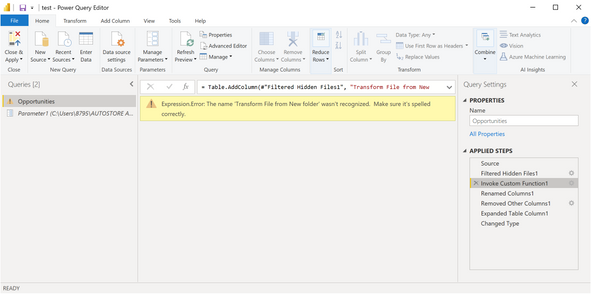FabCon is coming to Atlanta
Join us at FabCon Atlanta from March 16 - 20, 2026, for the ultimate Fabric, Power BI, AI and SQL community-led event. Save $200 with code FABCOMM.
Register now!- Power BI forums
- Get Help with Power BI
- Desktop
- Service
- Report Server
- Power Query
- Mobile Apps
- Developer
- DAX Commands and Tips
- Custom Visuals Development Discussion
- Health and Life Sciences
- Power BI Spanish forums
- Translated Spanish Desktop
- Training and Consulting
- Instructor Led Training
- Dashboard in a Day for Women, by Women
- Galleries
- Data Stories Gallery
- Themes Gallery
- Contests Gallery
- QuickViz Gallery
- Quick Measures Gallery
- Visual Calculations Gallery
- Notebook Gallery
- Translytical Task Flow Gallery
- TMDL Gallery
- R Script Showcase
- Webinars and Video Gallery
- Ideas
- Custom Visuals Ideas (read-only)
- Issues
- Issues
- Events
- Upcoming Events
The Power BI Data Visualization World Championships is back! Get ahead of the game and start preparing now! Learn more
- Power BI forums
- Forums
- Get Help with Power BI
- Desktop
- Import Folder long path
- Subscribe to RSS Feed
- Mark Topic as New
- Mark Topic as Read
- Float this Topic for Current User
- Bookmark
- Subscribe
- Printer Friendly Page
- Mark as New
- Bookmark
- Subscribe
- Mute
- Subscribe to RSS Feed
- Permalink
- Report Inappropriate Content
Import Folder long path
Hi,
I am trying to use Import - Folder to pull a list of files in a folder/sub folders so I can do some analysis of the file types and where they are stored. I'm running into an issue where there are stupid long file paths:
DataFormat.Error: The file name '\\server\share\folder\another folder\another folder\another folder\another folder\another folder\another folder\another folder\another folder\another folder\another folder\another folder\another folder\another folder\*' is longer than the system-defined maximum length.
I tried using "replace errors" in the query editor but that didn't work.
Anyone have any ideas?
Dan
Solved! Go to Solution.
- Mark as New
- Bookmark
- Subscribe
- Mute
- Subscribe to RSS Feed
- Permalink
- Report Inappropriate Content
Hi @robofski ,
1. Create a parameter in Power query make the parameter is \\server\share\folder\another folder\another folder\another folder\another folder\another folder\another folder\another folder\another folder\another folder\another folder\another folder\another folder\another folder.
2. Edit the M code in your Advanced editor to replace the file pate to parameter.
let
Source = Folder.Files(""&Parameter1),
#"Filtered Hidden Files1" = Table.SelectRows(Source, each [Attributes]?[Hidden]? <> true),
#"Invoke Custom Function1" = Table.AddColumn(#"Filtered Hidden Files1", "Transform File from New folder", each #"Transform File from New folder"([Content])),
#"Renamed Columns1" = Table.RenameColumns(#"Invoke Custom Function1", {"Name", "Source.Name"}),
#"Removed Other Columns1" = Table.SelectColumns(#"Renamed Columns1", {"Source.Name", "Transform File from New folder"}),
#"Expanded Table Column1" = Table.ExpandTableColumn(#"Removed Other Columns1", "Transform File from New folder", Table.ColumnNames(#"Transform File from New folder"(#"Sample File"))),
#"Changed Type" = Table.TransformColumnTypes(#"Expanded Table Column1",{{"Source.Name", type text}, {"Date", type date}, {"cat", type text}, {"Sales", Int64.Type}})
in
#"Changed Type"
If this post helps, then please consider Accept it as the solution to help the others find it more quickly.
- Mark as New
- Bookmark
- Subscribe
- Mute
- Subscribe to RSS Feed
- Permalink
- Report Inappropriate Content
Hi guys, I was struggling with a similar problem, and I've just found a solution.
I was trying to import all of my folders, so that I could filter and use certain files.
Filtering directly on the file type (.xlsx) was giving this DataFormat error, since it was looking at all of my files, some of which are pdfs with long names or folders inside folders..
Luckily, all the files I wanted to combine were all in folders that have a similar naming convention, e.g. '- 2024 -', I was able to filter on the Filepath instead, only looking for folders which contained the right type of name.
This meant that less files were being considered, and I suppose this filtered out some of the long file names (e.g. pdfs) which were causing the problem.
- Mark as New
- Bookmark
- Subscribe
- Mute
- Subscribe to RSS Feed
- Permalink
- Report Inappropriate Content
Hi @robofski ,
1. Create a parameter in Power query make the parameter is \\server\share\folder\another folder\another folder\another folder\another folder\another folder\another folder\another folder\another folder\another folder\another folder\another folder\another folder\another folder.
2. Edit the M code in your Advanced editor to replace the file pate to parameter.
let
Source = Folder.Files(""&Parameter1),
#"Filtered Hidden Files1" = Table.SelectRows(Source, each [Attributes]?[Hidden]? <> true),
#"Invoke Custom Function1" = Table.AddColumn(#"Filtered Hidden Files1", "Transform File from New folder", each #"Transform File from New folder"([Content])),
#"Renamed Columns1" = Table.RenameColumns(#"Invoke Custom Function1", {"Name", "Source.Name"}),
#"Removed Other Columns1" = Table.SelectColumns(#"Renamed Columns1", {"Source.Name", "Transform File from New folder"}),
#"Expanded Table Column1" = Table.ExpandTableColumn(#"Removed Other Columns1", "Transform File from New folder", Table.ColumnNames(#"Transform File from New folder"(#"Sample File"))),
#"Changed Type" = Table.TransformColumnTypes(#"Expanded Table Column1",{{"Source.Name", type text}, {"Date", type date}, {"cat", type text}, {"Sales", Int64.Type}})
in
#"Changed Type"
If this post helps, then please consider Accept it as the solution to help the others find it more quickly.
- Mark as New
- Bookmark
- Subscribe
- Mute
- Subscribe to RSS Feed
- Permalink
- Report Inappropriate Content
Hi, I created the parameter and pasted the M code in the advanced editor. I get another error then:
Can you help me with that? 🙂
- Mark as New
- Bookmark
- Subscribe
- Mute
- Subscribe to RSS Feed
- Permalink
- Report Inappropriate Content
I have the same problem but sadly this solution does not work for me.
it´s like the small link is always the same
\\server\share\folder\another folder\another folder
and than comes long link with different folders
\folder\another folder\another folder\another folder\another folder\another folder\another folder\another folder\another folder\another folder\another folder\another folder\another folder\another folder.....
so even with Parameter its too long.
need Halp
I would like to combine Excel files from different folders as a one list.
- Mark as New
- Bookmark
- Subscribe
- Mute
- Subscribe to RSS Feed
- Permalink
- Report Inappropriate Content
Hi Nodari
I amalso struggling with this as the proposed solution is not working for me.
Just wondering if you have managed to find a solution?
Many thanks
- Mark as New
- Bookmark
- Subscribe
- Mute
- Subscribe to RSS Feed
- Permalink
- Report Inappropriate Content
The same for me. was there any other solution?
- Mark as New
- Bookmark
- Subscribe
- Mute
- Subscribe to RSS Feed
- Permalink
- Report Inappropriate Content
Helpful resources

Power BI Dataviz World Championships
The Power BI Data Visualization World Championships is back! Get ahead of the game and start preparing now!

| User | Count |
|---|---|
| 40 | |
| 35 | |
| 34 | |
| 31 | |
| 28 |
| User | Count |
|---|---|
| 137 | |
| 102 | |
| 71 | |
| 67 | |
| 65 |