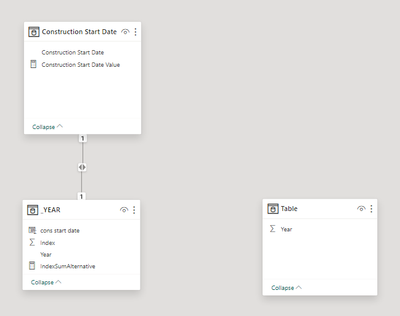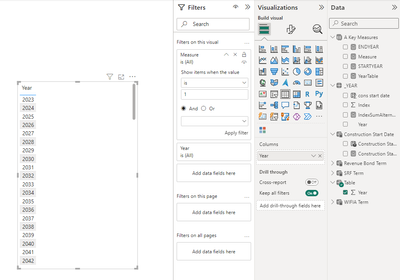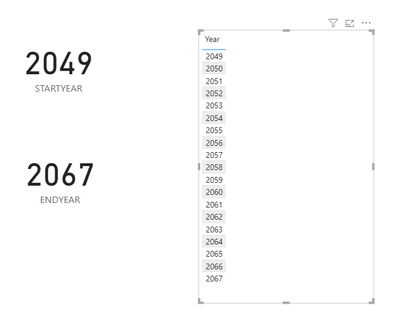Join us at the 2025 Microsoft Fabric Community Conference
Microsoft Fabric Community Conference 2025, March 31 - April 2, Las Vegas, Nevada. Use code FABINSIDER for a $400 discount.
Register now- Power BI forums
- Get Help with Power BI
- Desktop
- Service
- Report Server
- Power Query
- Mobile Apps
- Developer
- DAX Commands and Tips
- Custom Visuals Development Discussion
- Health and Life Sciences
- Power BI Spanish forums
- Translated Spanish Desktop
- Training and Consulting
- Instructor Led Training
- Dashboard in a Day for Women, by Women
- Galleries
- Webinars and Video Gallery
- Data Stories Gallery
- Themes Gallery
- Power BI DataViz World Championships Gallery
- Quick Measures Gallery
- R Script Showcase
- COVID-19 Data Stories Gallery
- Community Connections & How-To Videos
- 2021 MSBizAppsSummit Gallery
- 2020 MSBizAppsSummit Gallery
- 2019 MSBizAppsSummit Gallery
- Events
- Ideas
- Custom Visuals Ideas
- Issues
- Issues
- Events
- Upcoming Events
The Power BI DataViz World Championships are on! With four chances to enter, you could win a spot in the LIVE Grand Finale in Las Vegas. Show off your skills.
- Power BI forums
- Forums
- Get Help with Power BI
- Desktop
- I want to show specific year ranges (start year to...
- Subscribe to RSS Feed
- Mark Topic as New
- Mark Topic as Read
- Float this Topic for Current User
- Bookmark
- Subscribe
- Printer Friendly Page
- Mark as New
- Bookmark
- Subscribe
- Mute
- Subscribe to RSS Feed
- Permalink
- Report Inappropriate Content
I want to show specific year ranges (start year to end year) by using single value slicer
Hello,
I hope you all are doing good. I have imported a year table, that has a year column starting from 2023 to 2123 and an index column.
In power bi, I created a numeric range parameter slicer for start year. And I have created a dax measure for the end year. If you check the pbi file I attached then you will understand. The end year is basically, we are gonna consider the largest term among the 3 terms (wifia term, revenue term, and srf term) and the add the number with the starting year then we will get the end year.
But, what I need is to make a table visual with dynamic year column that will be responsive for start year measure and end year measure. Suppose, start year is 2037 and end year is 2065, then in that visual I want it to show years from 2037 to 2065.
Please check the pbi file attached.
Solved! Go to Solution.
- Mark as New
- Bookmark
- Subscribe
- Mute
- Subscribe to RSS Feed
- Permalink
- Report Inappropriate Content
Hi @Cortana ,
Based on your description,
Please try the following steps:
1.You can create a Calcualted table.
Table = VALUES('_YEAR'[Year])There is no relationship between the two tables.
2. Use the following code to create a Measure.
Measure =
VAR sel_Year = SELECTEDVALUE('Table'[Year])
RETURN
IF(sel_Year >= [STARTYEAR] && sel_Year <= [ENDYEAR],
1,
0)3. Put the Year field from Table into table visual.
Then select your visual object, put the measure in the “Filters on this visual" section, and filter it by “Measure is 1" ->Apply Filter.
Result is as below.
Best Regards,
Yulia Yan
If this post helps, then please consider Accept it as the solution to help the other members find it more quickly.
- Mark as New
- Bookmark
- Subscribe
- Mute
- Subscribe to RSS Feed
- Permalink
- Report Inappropriate Content
- Mark as New
- Bookmark
- Subscribe
- Mute
- Subscribe to RSS Feed
- Permalink
- Report Inappropriate Content
Hi @Cortana ,
Based on your description,
Please try the following steps:
1.You can create a Calcualted table.
Table = VALUES('_YEAR'[Year])There is no relationship between the two tables.
2. Use the following code to create a Measure.
Measure =
VAR sel_Year = SELECTEDVALUE('Table'[Year])
RETURN
IF(sel_Year >= [STARTYEAR] && sel_Year <= [ENDYEAR],
1,
0)3. Put the Year field from Table into table visual.
Then select your visual object, put the measure in the “Filters on this visual" section, and filter it by “Measure is 1" ->Apply Filter.
Result is as below.
Best Regards,
Yulia Yan
If this post helps, then please consider Accept it as the solution to help the other members find it more quickly.
- Mark as New
- Bookmark
- Subscribe
- Mute
- Subscribe to RSS Feed
- Permalink
- Report Inappropriate Content
Helpful resources

Join us at the Microsoft Fabric Community Conference
March 31 - April 2, 2025, in Las Vegas, Nevada. Use code MSCUST for a $150 discount!

Power BI Monthly Update - February 2025
Check out the February 2025 Power BI update to learn about new features.

Join our Community Sticker Challenge 2025
If you love stickers, then you will definitely want to check out our Community Sticker Challenge!

| User | Count |
|---|---|
| 84 | |
| 69 | |
| 68 | |
| 39 | |
| 37 |