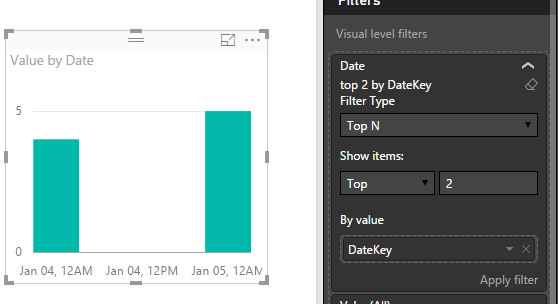Join us at FabCon Vienna from September 15-18, 2025
The ultimate Fabric, Power BI, SQL, and AI community-led learning event. Save €200 with code FABCOMM.
Get registered- Power BI forums
- Get Help with Power BI
- Desktop
- Service
- Report Server
- Power Query
- Mobile Apps
- Developer
- DAX Commands and Tips
- Custom Visuals Development Discussion
- Health and Life Sciences
- Power BI Spanish forums
- Translated Spanish Desktop
- Training and Consulting
- Instructor Led Training
- Dashboard in a Day for Women, by Women
- Galleries
- Data Stories Gallery
- Themes Gallery
- Contests Gallery
- Quick Measures Gallery
- Notebook Gallery
- Translytical Task Flow Gallery
- TMDL Gallery
- R Script Showcase
- Webinars and Video Gallery
- Ideas
- Custom Visuals Ideas (read-only)
- Issues
- Issues
- Events
- Upcoming Events
Compete to become Power BI Data Viz World Champion! First round ends August 18th. Get started.
- Power BI forums
- Forums
- Get Help with Power BI
- Desktop
- How would I set a start date and end date?
- Subscribe to RSS Feed
- Mark Topic as New
- Mark Topic as Read
- Float this Topic for Current User
- Bookmark
- Subscribe
- Printer Friendly Page
- Mark as New
- Bookmark
- Subscribe
- Mute
- Subscribe to RSS Feed
- Permalink
- Report Inappropriate Content
How would I set a start date and end date?
I am doing a line chart visualization. My x-axis is a date field. I want to filter it so that the start date is 30 days ago and the end date is the current date. How would I do this in Power BI?
Solved! Go to Solution.
- Mark as New
- Bookmark
- Subscribe
- Mute
- Subscribe to RSS Feed
- Permalink
- Report Inappropriate Content
@Anonymous
In Power BI Desktop, we can't directly fix a range on X-axis in a chart visual. If your data is up to today, you may try Visual Level filter to limit the TOPN dates based on the DateKey.
However, I think a better approach is creating a calculated table which keeps the latest 30 days data so that you just need to populate this 30 days table into your chart.
1. Add a calculated column in your source table for tagging if current rows is within in "latest 30 days"
If in latest 30 days = IF(DATEDIFF(Table[Date],TODAY(),DAY)>30,0,1)
2. Then create a calculated table basedd on this column.
Latest 30 Days Table = FILTER(table,Table[If in latest 30 days]=0)
Regards,
- Mark as New
- Bookmark
- Subscribe
- Mute
- Subscribe to RSS Feed
- Permalink
- Report Inappropriate Content
@Anonymous
In Power BI Desktop, we can't directly fix a range on X-axis in a chart visual. If your data is up to today, you may try Visual Level filter to limit the TOPN dates based on the DateKey.
However, I think a better approach is creating a calculated table which keeps the latest 30 days data so that you just need to populate this 30 days table into your chart.
1. Add a calculated column in your source table for tagging if current rows is within in "latest 30 days"
If in latest 30 days = IF(DATEDIFF(Table[Date],TODAY(),DAY)>30,0,1)
2. Then create a calculated table basedd on this column.
Latest 30 Days Table = FILTER(table,Table[If in latest 30 days]=0)
Regards,
- Mark as New
- Bookmark
- Subscribe
- Mute
- Subscribe to RSS Feed
- Permalink
- Report Inappropriate Content
You could create a calculated column like this:
DaysAgo = TODAY() - [Date] * 1.
Then just add a visual, page or report filter where DaysAgo is < 31
Follow on LinkedIn
@ me in replies or I'll lose your thread!!!
Instead of a Kudo, please vote for this idea
Become an expert!: Enterprise DNA
External Tools: MSHGQM
YouTube Channel!: Microsoft Hates Greg
Latest book!: DAX For Humans
DAX is easy, CALCULATE makes DAX hard...