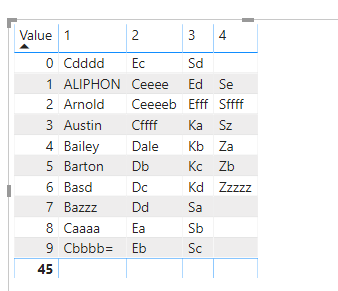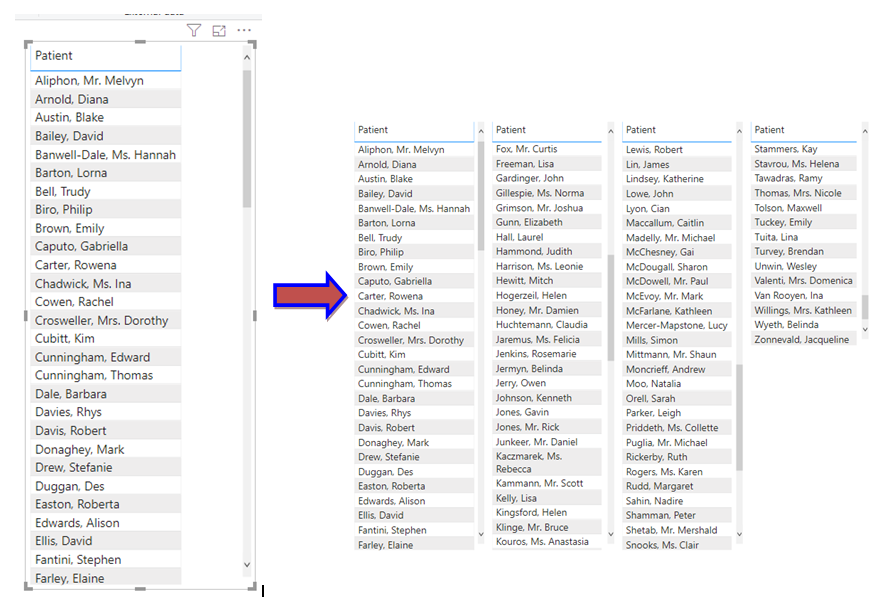New Offer! Become a Certified Fabric Data Engineer
Check your eligibility for this 50% exam voucher offer and join us for free live learning sessions to get prepared for Exam DP-700.
Get Started- Power BI forums
- Get Help with Power BI
- Desktop
- Service
- Report Server
- Power Query
- Mobile Apps
- Developer
- DAX Commands and Tips
- Custom Visuals Development Discussion
- Health and Life Sciences
- Power BI Spanish forums
- Translated Spanish Desktop
- Training and Consulting
- Instructor Led Training
- Dashboard in a Day for Women, by Women
- Galleries
- Community Connections & How-To Videos
- COVID-19 Data Stories Gallery
- Themes Gallery
- Data Stories Gallery
- R Script Showcase
- Webinars and Video Gallery
- Quick Measures Gallery
- 2021 MSBizAppsSummit Gallery
- 2020 MSBizAppsSummit Gallery
- 2019 MSBizAppsSummit Gallery
- Events
- Ideas
- Custom Visuals Ideas
- Issues
- Issues
- Events
- Upcoming Events
Don't miss out! 2025 Microsoft Fabric Community Conference, March 31 - April 2, Las Vegas, Nevada. Use code MSCUST for a $150 discount. Prices go up February 11th. Register now.
- Power BI forums
- Forums
- Get Help with Power BI
- Desktop
- How to split a long column to make multiple column...
- Subscribe to RSS Feed
- Mark Topic as New
- Mark Topic as Read
- Float this Topic for Current User
- Bookmark
- Subscribe
- Printer Friendly Page
- Mark as New
- Bookmark
- Subscribe
- Mute
- Subscribe to RSS Feed
- Permalink
- Report Inappropriate Content
How to split a long column to make multiple columns
Hi, I have a long list of patients that I want to split into multiple columns. I can export the list to excel and do it manually but there must be a way in powerbi. Thank you so much for your help.
Solved! Go to Solution.
- Mark as New
- Bookmark
- Subscribe
- Mute
- Subscribe to RSS Feed
- Permalink
- Report Inappropriate Content
Hi @Naz ,
I have created a sample for your reference. Please check the following steps as below.
1. Insert an index column in power query for the fact table.
2. Then created a calculatted column based on that.
index 2 =
VAR inde =
INT ( 'Table'[Index] / 10 )
RETURN
IF ( 'Table'[Index] < 10, 'Table'[Index], 'Table'[Index] - inde * 10 )
3. Then we can get the excepted table by the formula.
Table 3 =
VAR gen =
GENERATESERIES ( 0, 9, 1 )
RETURN
ADDCOLUMNS (
gen,
"1",
VAR minindex =
CALCULATE ( MIN ( 'Table'[Index] ), FILTER ( 'Table', 'Table'[index 2] = 0 ) )
RETURN
CALCULATE (
MAX ( 'Table'[Patient] ),
FILTER ( 'Table', 'Table'[index 2] = [Value] && 'Table'[Index] <= minindex )
),
"2", CALCULATE (
MAX ( 'Table'[Patient] ),
FILTER (
'Table',
'Table'[index 2] = [Value]
&& 'Table'[Index] <= 20
&& 'Table'[Index] > 10
)
),
"3", CALCULATE (
MAX ( 'Table'[Patient] ),
FILTER (
'Table',
'Table'[index 2] = [Value]
&& 'Table'[Index] <= 30
&& 'Table'[Index] > 20
)
),
"4", CALCULATE (
MAX ( 'Table'[Patient] ),
FILTER (
'Table',
'Table'[index 2] = [Value]
&& 'Table'[Index] <= 40
&& 'Table'[Index] > 30
)
)
)
For more details, please check the pbix as attached.
If this post helps, then please consider Accept it as the solution to help the others find it more quickly.
- Mark as New
- Bookmark
- Subscribe
- Mute
- Subscribe to RSS Feed
- Permalink
- Report Inappropriate Content
Hi @Naz ,
I have created a sample for your reference. Please check the following steps as below.
1. Insert an index column in power query for the fact table.
2. Then created a calculatted column based on that.
index 2 =
VAR inde =
INT ( 'Table'[Index] / 10 )
RETURN
IF ( 'Table'[Index] < 10, 'Table'[Index], 'Table'[Index] - inde * 10 )
3. Then we can get the excepted table by the formula.
Table 3 =
VAR gen =
GENERATESERIES ( 0, 9, 1 )
RETURN
ADDCOLUMNS (
gen,
"1",
VAR minindex =
CALCULATE ( MIN ( 'Table'[Index] ), FILTER ( 'Table', 'Table'[index 2] = 0 ) )
RETURN
CALCULATE (
MAX ( 'Table'[Patient] ),
FILTER ( 'Table', 'Table'[index 2] = [Value] && 'Table'[Index] <= minindex )
),
"2", CALCULATE (
MAX ( 'Table'[Patient] ),
FILTER (
'Table',
'Table'[index 2] = [Value]
&& 'Table'[Index] <= 20
&& 'Table'[Index] > 10
)
),
"3", CALCULATE (
MAX ( 'Table'[Patient] ),
FILTER (
'Table',
'Table'[index 2] = [Value]
&& 'Table'[Index] <= 30
&& 'Table'[Index] > 20
)
),
"4", CALCULATE (
MAX ( 'Table'[Patient] ),
FILTER (
'Table',
'Table'[index 2] = [Value]
&& 'Table'[Index] <= 40
&& 'Table'[Index] > 30
)
)
)
For more details, please check the pbix as attached.
If this post helps, then please consider Accept it as the solution to help the others find it more quickly.
- Mark as New
- Bookmark
- Subscribe
- Mute
- Subscribe to RSS Feed
- Permalink
- Report Inappropriate Content
Very smart!! How come a simple job like this has to be done in such a complicated way? Unbelievable!! Thank you so much for the codes.
- Mark as New
- Bookmark
- Subscribe
- Mute
- Subscribe to RSS Feed
- Permalink
- Report Inappropriate Content
Helpful resources

Join us at the Microsoft Fabric Community Conference
March 31 - April 2, 2025, in Las Vegas, Nevada. Use code MSCUST for a $150 discount!

Power BI Monthly Update - January 2025
Check out the January 2025 Power BI update to learn about new features in Reporting, Modeling, and Data Connectivity.

| User | Count |
|---|---|
| 97 | |
| 65 | |
| 45 | |
| 39 | |
| 31 |
| User | Count |
|---|---|
| 164 | |
| 111 | |
| 61 | |
| 53 | |
| 38 |