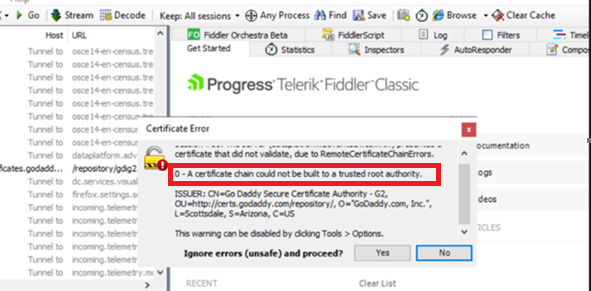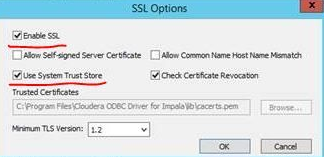Fabric Data Days starts November 4th!
Advance your Data & AI career with 50 days of live learning, dataviz contests, hands-on challenges, study groups & certifications and more!
Get registered- Power BI forums
- Get Help with Power BI
- Desktop
- Service
- Report Server
- Power Query
- Mobile Apps
- Developer
- DAX Commands and Tips
- Custom Visuals Development Discussion
- Health and Life Sciences
- Power BI Spanish forums
- Translated Spanish Desktop
- Training and Consulting
- Instructor Led Training
- Dashboard in a Day for Women, by Women
- Galleries
- Data Stories Gallery
- Themes Gallery
- Contests Gallery
- QuickViz Gallery
- Quick Measures Gallery
- Visual Calculations Gallery
- Notebook Gallery
- Translytical Task Flow Gallery
- TMDL Gallery
- R Script Showcase
- Webinars and Video Gallery
- Ideas
- Custom Visuals Ideas (read-only)
- Issues
- Issues
- Events
- Upcoming Events
Get Fabric Certified for FREE during Fabric Data Days. Don't miss your chance! Request now
- Power BI forums
- Forums
- Get Help with Power BI
- Desktop
- How to set up trusted root authority for gateway ...
- Subscribe to RSS Feed
- Mark Topic as New
- Mark Topic as Read
- Float this Topic for Current User
- Bookmark
- Subscribe
- Printer Friendly Page
- Mark as New
- Bookmark
- Subscribe
- Mute
- Subscribe to RSS Feed
- Permalink
- Report Inappropriate Content
How to set up trusted root authority for gateway server?
Hi All,
We have build a On-Premise Data Gateway for Power BI. but when we try
to create an Odata connector from Azure Power BI Cloud, I got the error msg as below.
Then I login to the On-Premise Server and tried to use fiddler to get trace, and I got msg as below :
GoDaddy Class 2 Certification Authority - G2 could not be built to a trusted root authority.
This SSL which bind with Odata's url showed OK when we visited by browser.
What should I suppose to do or check for the next step? or anyone has haddled the same problem as mine.
I would like to learn from your solution, many thanks.
Solved! Go to Solution.
- Mark as New
- Bookmark
- Subscribe
- Mute
- Subscribe to RSS Feed
- Permalink
- Report Inappropriate Content
Hi , @Anonymous
PowerBI Desktop and Gateway can only use certificates in the System Trusted Cert Store. This may require administrative rights to the system. Make sure the certificate has been added.
Also consult this reference:
SSL Security Error with Data Source | Microsoft Power BI Blog | Microsoft Power BI
If you are still facing the issue, please install ODBC driver publicly available on the same machine and try to make SSL connection through that. For example in case of Impala data source: Install driver from:
Download Impala ODBC Connector 2.6.0 (cloudera.com)
Install it on the system. Go to Start -> ODBC data sources (64-bit) Configure ODBC DSN with SSL options as shown below:
Thank you for your time and sharing, and thank you for your support and understanding of PowerBI!
Best Regards,
Aniya Zhang
If this post helps, then please consider Accept it as the solution to help the other members find it more quickly
- Mark as New
- Bookmark
- Subscribe
- Mute
- Subscribe to RSS Feed
- Permalink
- Report Inappropriate Content
Hi , @Anonymous
PowerBI Desktop and Gateway can only use certificates in the System Trusted Cert Store. This may require administrative rights to the system. Make sure the certificate has been added.
Also consult this reference:
SSL Security Error with Data Source | Microsoft Power BI Blog | Microsoft Power BI
If you are still facing the issue, please install ODBC driver publicly available on the same machine and try to make SSL connection through that. For example in case of Impala data source: Install driver from:
Download Impala ODBC Connector 2.6.0 (cloudera.com)
Install it on the system. Go to Start -> ODBC data sources (64-bit) Configure ODBC DSN with SSL options as shown below:
Thank you for your time and sharing, and thank you for your support and understanding of PowerBI!
Best Regards,
Aniya Zhang
If this post helps, then please consider Accept it as the solution to help the other members find it more quickly
- Mark as New
- Bookmark
- Subscribe
- Mute
- Subscribe to RSS Feed
- Permalink
- Report Inappropriate Content
@Anonymous , Try like
Helpful resources

Power BI Monthly Update - November 2025
Check out the November 2025 Power BI update to learn about new features.

Fabric Data Days
Advance your Data & AI career with 50 days of live learning, contests, hands-on challenges, study groups & certifications and more!

| User | Count |
|---|---|
| 97 | |
| 73 | |
| 50 | |
| 46 | |
| 44 |