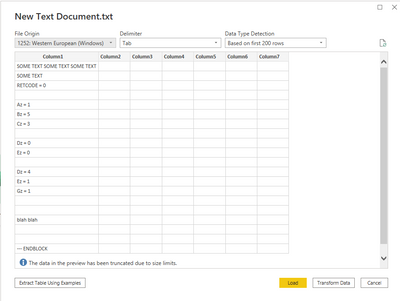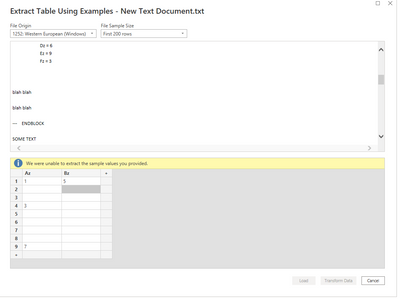- Power BI forums
- Updates
- News & Announcements
- Get Help with Power BI
- Desktop
- Service
- Report Server
- Power Query
- Mobile Apps
- Developer
- DAX Commands and Tips
- Custom Visuals Development Discussion
- Health and Life Sciences
- Power BI Spanish forums
- Translated Spanish Desktop
- Power Platform Integration - Better Together!
- Power Platform Integrations (Read-only)
- Power Platform and Dynamics 365 Integrations (Read-only)
- Training and Consulting
- Instructor Led Training
- Dashboard in a Day for Women, by Women
- Galleries
- Community Connections & How-To Videos
- COVID-19 Data Stories Gallery
- Themes Gallery
- Data Stories Gallery
- R Script Showcase
- Webinars and Video Gallery
- Quick Measures Gallery
- 2021 MSBizAppsSummit Gallery
- 2020 MSBizAppsSummit Gallery
- 2019 MSBizAppsSummit Gallery
- Events
- Ideas
- Custom Visuals Ideas
- Issues
- Issues
- Events
- Upcoming Events
- Community Blog
- Power BI Community Blog
- Custom Visuals Community Blog
- Community Support
- Community Accounts & Registration
- Using the Community
- Community Feedback
Register now to learn Fabric in free live sessions led by the best Microsoft experts. From Apr 16 to May 9, in English and Spanish.
- Power BI forums
- Forums
- Get Help with Power BI
- Desktop
- How to import not homogeneous text file?
- Subscribe to RSS Feed
- Mark Topic as New
- Mark Topic as Read
- Float this Topic for Current User
- Bookmark
- Subscribe
- Printer Friendly Page
- Mark as New
- Bookmark
- Subscribe
- Mute
- Subscribe to RSS Feed
- Permalink
- Report Inappropriate Content
How to import not homogeneous text file?
Good day,
May someone could help me with this complex problem [at least for me 🙂 ]. I'm using Power Query in Excel, but the rules would be almost the same in Power Bi.
I ´m trying to import this not homogeneous text file that has upper part with one format and the lower part with other format.
Upper data appears in blocks that begins with parameter Az until Gz and values are to the right after the "=" sign in same line. Within each block [Az to Gz] are sub blocks separated with an empty line. So when tabulate the values of those sub blocks should go in different lines.
For the lower part of the data with second format (a mix of first format and new format), the blocks of data begins with parameter "Bz" until RRCO. Then comes some consecutive lines arranged in 4 columns.
I have the idea to import it separating by spaces or by "=" sign, but since the file has the second format in lower part, separating by "=" wouldn't separate the second format in lower part
My expected output is like this:
My input file is like this:
Thanks in advance for any help.
SOME TEXT SOME TEXT SOME TEXT
SOME TEXT
RETCODE = 0
Az = 1
Bz = 5
Cz = 3
Dz = 0
Ez = 0
Dz = 4
Ez = 1
Gz = 1
blah blah
--- ENDBLOCK
SOME TEXT
RETCODE = 0
Az = 3
Bz = 2
Cz = 8
Dz = 6
Ez = 9
Fz = 3
blah blah
blah blah
--- ENDBLOCK
SOME TEXT
RETCODE = 0
Az = 7
Bz = 2
Cz = 2
Dz = 9
Ez = 0
Dz = 1
Ez = 4
Dz = 7
Ez = 0
Fz = 1
Dz = 1
Gz = 8
blah blah
blah blah
--- ENDBLOCK
%%XYZ HGGYT:%%
BLA BLAH = 0
Bz = 2
Cz = MAIN-332
DRM = CTRRES
RRCO = DLAM
blah blahblah blahblah blahblah blah
-----------------------------------------------
RDX FCD MBZ HGW
PRM <NULL> XJN bbv.uj002.pkl706.svfdata
PRM ALLO STT bbv.uj003.pkl706.svfdata
PRM <NULL> BNN bbv.uj410.pkl310.svfdata
blah blah
--- ENDBLOCK
%%XYZ HGGYT:%%
BLA BLAH = 0
Bz = 5
Cz = GOPAG
DRM = BRI5T
RRCO = TALD
blah blahblah blahblah blahblah blah
-----------------------------------------------
RDX FCD MBZ HGW
Rdx Fcd Mbz bbv.123k.svfdata
REJ PRMRJC YW bbv.322h7.svfdata
PRM <NULL> G4 bbv.119.svfdata
- Mark as New
- Bookmark
- Subscribe
- Mute
- Subscribe to RSS Feed
- Permalink
- Report Inappropriate Content
Thanks for your answer. I was able to import the file and remove garbage and empty lines. Now I have a table containing only rows I need, but I'm stuck in how to manipulate it in order to get the desired output.
let
Source = Table.FromRows(Json.Document(Binary.Decompress(Binary.FromText("zZVdT8IwFIb/SkOyO0f2wYeYeLGtY4D7IKXGAXLBQEOECxPFmP16186tMLZ2RIyehHJWnr49PX3J5vPGJPBsgO0Qg5Kssbg6IOgTsrEVQBvcAoU+0wFUhBEnnMpFTIK0uYhFEF28G4zzqqoQO65XOJVqiaX4Z3MYwoZot9wAMhTmZVmmsj403cC6Yz/w+1+1t8GaVoXQ1mvi1l+LW9URt6rHRfqFO+b2q2TqN7rXvUj3+AgUt+Ysz/INaTNbi6X4x7fFf7Z+wf4/KNxhPryEMyQpnM7AwHGm+EaSGGu6Bkg+A3I0IC6cRA0bkKBW8IyhL+u6kIbIS2gLI2RPBCxCVpCw0DW8lDxuAyfJmnNOHGyBYJgX0bdgnnvmjFU3cB6qCqci4+SgWTzuFUVf+feuS7OndDYc+WxNFH009y+KojVft7uu0mm+fTyvl+/LMjnDdYMsn2B8KqLXECmvyfRPamqpCpHTk6+C3J97k/9uJUG96QRjw6lnTBMN27ieL7Hhwv/qyxRffzJ8tWZ4FDOc3LGq6dvsbr9fJaMcSDyDRlaaTw8tT1bqmrbpHi0VW8xpFURUtcckFl8=", BinaryEncoding.Base64), Compression.Deflate)), let _t = ((type nullable text) meta [Serialized.Text = true]) in type table [Column1 = _t]),
#"Filtered Rows" = Table.SelectRows(Source,
each
Text.StartsWith([Column1], " ") or
//List.Count(Text.Split([Column1]," ")) > 4
Text.Contains([Column1], "svfdata")
),
RemoveMultiSpaces = Table.TransformColumns(#"Filtered Rows", {{"Column1", each Text.Combine(List.Select(Text.SplitAny(_, " "), each _ <> "")," "), type text}}),
#"Filtered Rows1" = Table.SelectRows(RemoveMultiSpaces, each ([Column1] <> "")),
#"Replaced Value" = Table.ReplaceValue(#"Filtered Rows1"," = ","@",Replacer.ReplaceText,{"Column1"}),
#"Replaced Value1" = Table.ReplaceValue(#"Replaced Value"," ","@",Replacer.ReplaceText,{"Column1"}),
#"Split Column by Delimiter" = Table.SplitColumn(#"Replaced Value1", "Column1", Splitter.SplitTextByDelimiter("@", QuoteStyle.Csv), {"Column1.1", "Column1.2", "Column1.3", "Column1.4"})
in
#"Split Column by Delimiter"
This is my current output.
- Mark as New
- Bookmark
- Subscribe
- Mute
- Subscribe to RSS Feed
- Permalink
- Report Inappropriate Content
Hi @cgkas ,
As far as I know, Power BI does not support to load text file with unhomogeneous structure as you requirement.
Here I suggest you to try "Extract Table Using Examples" function in Text connector.
Function:
You may refer to this video to learn more details: Import Text/CSV using Examples in Power BI
Best Regards,
Rico Zhou
If this post helps, then please consider Accept it as the solution to help the other members find it more quickly.
Helpful resources

Microsoft Fabric Learn Together
Covering the world! 9:00-10:30 AM Sydney, 4:00-5:30 PM CET (Paris/Berlin), 7:00-8:30 PM Mexico City

Power BI Monthly Update - April 2024
Check out the April 2024 Power BI update to learn about new features.

| User | Count |
|---|---|
| 102 | |
| 101 | |
| 78 | |
| 70 | |
| 63 |
| User | Count |
|---|---|
| 141 | |
| 106 | |
| 101 | |
| 85 | |
| 72 |