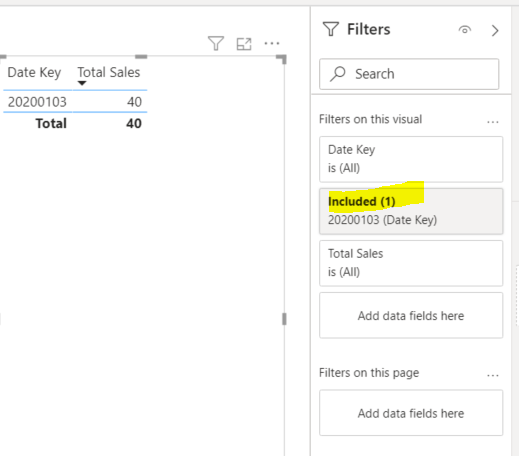FabCon is coming to Atlanta
Join us at FabCon Atlanta from March 16 - 20, 2026, for the ultimate Fabric, Power BI, AI and SQL community-led event. Save $200 with code FABCOMM.
Register now!- Power BI forums
- Get Help with Power BI
- Desktop
- Service
- Report Server
- Power Query
- Mobile Apps
- Developer
- DAX Commands and Tips
- Custom Visuals Development Discussion
- Health and Life Sciences
- Power BI Spanish forums
- Translated Spanish Desktop
- Training and Consulting
- Instructor Led Training
- Dashboard in a Day for Women, by Women
- Galleries
- Data Stories Gallery
- Themes Gallery
- Contests Gallery
- QuickViz Gallery
- Quick Measures Gallery
- Visual Calculations Gallery
- Notebook Gallery
- Translytical Task Flow Gallery
- TMDL Gallery
- R Script Showcase
- Webinars and Video Gallery
- Ideas
- Custom Visuals Ideas (read-only)
- Issues
- Issues
- Events
- Upcoming Events
The Power BI Data Visualization World Championships is back! Get ahead of the game and start preparing now! Learn more
- Power BI forums
- Forums
- Get Help with Power BI
- Desktop
- How to hide unselected rows in a visualization tab...
- Subscribe to RSS Feed
- Mark Topic as New
- Mark Topic as Read
- Float this Topic for Current User
- Bookmark
- Subscribe
- Printer Friendly Page
- Mark as New
- Bookmark
- Subscribe
- Mute
- Subscribe to RSS Feed
- Permalink
- Report Inappropriate Content
How to hide unselected rows in a visualization table
Good morning everyone,
maybe the question is trivial but I am new to the environment and I have not been able to find anything on the internet, I hope you will excuse me.
Is it possible to hide all unselected rows in a visual object? That is, how to see only the line AE 2019/04 in the following example instead of the classic behavior reported?
In my report there are several tables to investigate the data; selecting one row on the first the others, as expected, are automatically filtered but when I select one of the surviving rows of the second table this row "disappears" (ends up at the bottom) reappearing, albeit gray, all the rows no longer filtered by click on the first table.
Thanks in advance for your valuable suggestions.
Solved! Go to Solution.
- Mark as New
- Bookmark
- Subscribe
- Mute
- Subscribe to RSS Feed
- Permalink
- Report Inappropriate Content
Hi @CrazyDax
So you have few option.
- use slicers - slicres do not clear the selection automaticly when making selections on other visuals
- use crtl - when selecting datapoints on multiple visulas, this will sipli add thous to the filter context.
- right click and include the datapoint selection ( you will have to cleare those in the filter pane if you wish to change a selection )
Mariusz
If this post helps, then please consider Accepting it as the solution.
Please feel free to connect with me.
- Mark as New
- Bookmark
- Subscribe
- Mute
- Subscribe to RSS Feed
- Permalink
- Report Inappropriate Content
Thanks to everyone for the quick and comprehensive solutions, sorry for my late reply, I was at lunch.
I think I will use the ctrl option proposed by @Mariusz
Maybe it could be an Idea to suggest: add in the visual interaction options the possibility to switch from the lightlight to the auto filter mode (@nandic to select other values it would be enough to click again to display everything and then choose the new value)
- Mark as New
- Bookmark
- Subscribe
- Mute
- Subscribe to RSS Feed
- Permalink
- Report Inappropriate Content
Hi @CrazyDax
So you have few option.
- use slicers - slicres do not clear the selection automaticly when making selections on other visuals
- use crtl - when selecting datapoints on multiple visulas, this will sipli add thous to the filter context.
- right click and include the datapoint selection ( you will have to cleare those in the filter pane if you wish to change a selection )
Mariusz
If this post helps, then please consider Accepting it as the solution.
Please feel free to connect with me.
- Mark as New
- Bookmark
- Subscribe
- Mute
- Subscribe to RSS Feed
- Permalink
- Report Inappropriate Content
@CrazyDax , on the same visual/matrix behavior, will remain the same. But we change on other visual using interactions.
https://docs.microsoft.com/en-us/power-bi/service-reports-visual-interactions
- Mark as New
- Bookmark
- Subscribe
- Mute
- Subscribe to RSS Feed
- Permalink
- Report Inappropriate Content
@CrazyDax , this is natural Power BI behaviour.
You use one list to filter other lists, so it keeps all rows in case you would like to filter by different value.
Alternatives:
1) add slicer for this value so it will automatically filter all lists
2) right click on selected value in list and choose include and then click on it to filter other lists. To return to full list, remove automatically added filter on visualization level
Helpful resources

Power BI Monthly Update - November 2025
Check out the November 2025 Power BI update to learn about new features.

Fabric Data Days
Advance your Data & AI career with 50 days of live learning, contests, hands-on challenges, study groups & certifications and more!