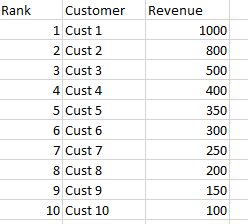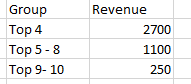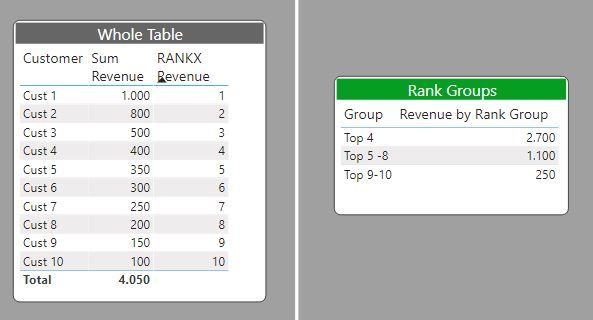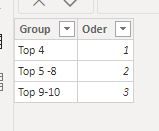FabCon is coming to Atlanta
Join us at FabCon Atlanta from March 16 - 20, 2026, for the ultimate Fabric, Power BI, AI and SQL community-led event. Save $200 with code FABCOMM.
Register now!- Power BI forums
- Get Help with Power BI
- Desktop
- Service
- Report Server
- Power Query
- Mobile Apps
- Developer
- DAX Commands and Tips
- Custom Visuals Development Discussion
- Health and Life Sciences
- Power BI Spanish forums
- Translated Spanish Desktop
- Training and Consulting
- Instructor Led Training
- Dashboard in a Day for Women, by Women
- Galleries
- Data Stories Gallery
- Themes Gallery
- Contests Gallery
- Quick Measures Gallery
- Notebook Gallery
- Translytical Task Flow Gallery
- TMDL Gallery
- R Script Showcase
- Webinars and Video Gallery
- Ideas
- Custom Visuals Ideas (read-only)
- Issues
- Issues
- Events
- Upcoming Events
To celebrate FabCon Vienna, we are offering 50% off select exams. Ends October 3rd. Request your discount now.
- Power BI forums
- Forums
- Get Help with Power BI
- Desktop
- How to group customers dynamically based on slicer...
- Subscribe to RSS Feed
- Mark Topic as New
- Mark Topic as Read
- Float this Topic for Current User
- Bookmark
- Subscribe
- Printer Friendly Page
- Mark as New
- Bookmark
- Subscribe
- Mute
- Subscribe to RSS Feed
- Permalink
- Report Inappropriate Content
How to group customers dynamically based on slicer values
Hi,
i am having a requirement to dynamically group customers.
I will have 3 sclicers Top,Group1,Group2. Based on Top slicer value the TopN customers should display in one table.
I could able to do that. Sample image for reference.
but i need to show another table like below screenshot
Row1 should group based on Group1 slicer value, row2 should group between group1 and group2 slicer values, the rest should group as row 3.
I have tried in multiple ways but no luck.
Solved! Go to Solution.
- Mark as New
- Bookmark
- Subscribe
- Mute
- Subscribe to RSS Feed
- Permalink
- Report Inappropriate Content
Create a table using the "Enter data" option in the Home ribbon and type in the groups (let's call it 'Grouping Table'):
Group Order
Top 4 1
Top 5-8. 2
Top 9-10 3
(Use the order field to sort the table: select the column Group and use the "Sort column by" option in table view)
You can use this table as a slicer if need be.
Next create a measure including the grouping values:
Grouping Values=
VAR Top4 = CALCULATE([Revenue], FILTER(Table, [Rank] < 5))
VAR Top5to8 = CALCULATE([Revenue], FILTER(Table, [Rank] > 4 && [Rank] < 9))
VAR Top9to10 = CALCULATE([Revenue], FILTER(Table, [Rank]>8 && [Rank] <11))
RETURN
Switch(TRUE(),
Grouping Table [Group] = "Top 4", Top4,
Grouping Table[Group] = "Top 5-8", Top5to8,
Top9to10)
now create a table visual with the Grouping Table[Group] field and the [Grouping Values] measure
Did I answer your question? Mark my post as a solution!
In doing so, you are also helping me. Thank you!
Proud to be a Super User!
Paul on Linkedin.
- Mark as New
- Bookmark
- Subscribe
- Mute
- Subscribe to RSS Feed
- Permalink
- Report Inappropriate Content
Hi @SravaniG
If the above posts help, please kindly mark it as a answer to help others find it more quickly. thanks!
If not, please kindly elaborate more.
If this post helps, then please consider Accept it as the solution to help the other members find it more
quickly.
- Mark as New
- Bookmark
- Subscribe
- Mute
- Subscribe to RSS Feed
- Permalink
- Report Inappropriate Content
Create a table using the "Enter data" option in the Home ribbon and type in the groups (let's call it 'Grouping Table'):
Group Order
Top 4 1
Top 5-8. 2
Top 9-10 3
(Use the order field to sort the table: select the column Group and use the "Sort column by" option in table view)
You can use this table as a slicer if need be.
Next create a measure including the grouping values:
Grouping Values=
VAR Top4 = CALCULATE([Revenue], FILTER(Table, [Rank] < 5))
VAR Top5to8 = CALCULATE([Revenue], FILTER(Table, [Rank] > 4 && [Rank] < 9))
VAR Top9to10 = CALCULATE([Revenue], FILTER(Table, [Rank]>8 && [Rank] <11))
RETURN
Switch(TRUE(),
Grouping Table [Group] = "Top 4", Top4,
Grouping Table[Group] = "Top 5-8", Top5to8,
Top9to10)
now create a table visual with the Grouping Table[Group] field and the [Grouping Values] measure
Did I answer your question? Mark my post as a solution!
In doing so, you are also helping me. Thank you!
Proud to be a Super User!
Paul on Linkedin.
- Mark as New
- Bookmark
- Subscribe
- Mute
- Subscribe to RSS Feed
- Permalink
- Report Inappropriate Content
Hi,
Thanks for the reply,
I have tried this kind of approach only, but Top5to8,Top9to10 values coming wrong.
The dataset will limit based on Top slicer value. So i will have only top 10 customers, on this top 10 i need to do groups.
- Mark as New
- Bookmark
- Subscribe
- Mute
- Subscribe to RSS Feed
- Permalink
- Report Inappropriate Content
Does this work for you?
The Rank Grouping Table is:
The RANKX measure:
RANKX Revenue =
VAR calc = RANKX(ALL(Data), [Sum Revenue], , DESC)
RETURN
IF(ISINSCOPE(Data[Customer ]), calc)And the final measure to be used in the table visual:
Revenue by Rank Group =
VAR Top4 = CALCULATE([Sum Revenue], FILTER(Data, [RANKX Revenue] <5))
VAR Top5to8 = CALCULATE([Sum Revenue], FILTER(Data, [RANKX Revenue] > 4 && [RANKX Revenue] <9))
VAR Top9to10 = CALCULATE([Sum Revenue], FILTER(Data, [RANKX Revenue] > 8 && [RANKX Revenue] <11))
RETURN
SWITCH(TRUE(),
MAX('Rank Grouping'[Oder]) = 1, Top4,
MAX('Rank Grouping'[Oder]) = 2, Top5to8,
Top9to10)Did I answer your question? Mark my post as a solution!
In doing so, you are also helping me. Thank you!
Proud to be a Super User!
Paul on Linkedin.