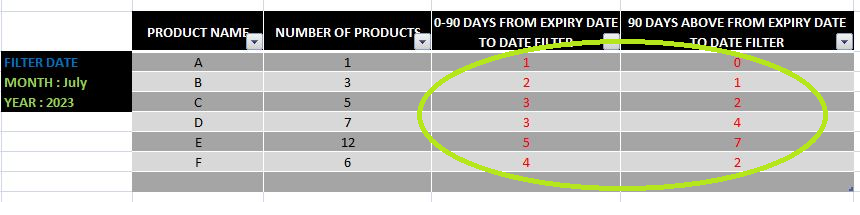FabCon is coming to Atlanta
Join us at FabCon Atlanta from March 16 - 20, 2026, for the ultimate Fabric, Power BI, AI and SQL community-led event. Save $200 with code FABCOMM.
Register now!- Power BI forums
- Get Help with Power BI
- Desktop
- Service
- Report Server
- Power Query
- Mobile Apps
- Developer
- DAX Commands and Tips
- Custom Visuals Development Discussion
- Health and Life Sciences
- Power BI Spanish forums
- Translated Spanish Desktop
- Training and Consulting
- Instructor Led Training
- Dashboard in a Day for Women, by Women
- Galleries
- Data Stories Gallery
- Themes Gallery
- Contests Gallery
- QuickViz Gallery
- Quick Measures Gallery
- Visual Calculations Gallery
- Notebook Gallery
- Translytical Task Flow Gallery
- TMDL Gallery
- R Script Showcase
- Webinars and Video Gallery
- Ideas
- Custom Visuals Ideas (read-only)
- Issues
- Issues
- Events
- Upcoming Events
Get Fabric Certified for FREE during Fabric Data Days. Don't miss your chance! Request now
- Power BI forums
- Forums
- Get Help with Power BI
- Desktop
- Re: How to get value and differentiate into 2 cate...
- Subscribe to RSS Feed
- Mark Topic as New
- Mark Topic as Read
- Float this Topic for Current User
- Bookmark
- Subscribe
- Printer Friendly Page
- Mark as New
- Bookmark
- Subscribe
- Mute
- Subscribe to RSS Feed
- Permalink
- Report Inappropriate Content
How to get value and differentiate into 2 category / Measure
Good day Guys!
I just need help on this measures, I have a problem and sample here in image:
as you can see , I need to get the vaue of products that falls between those 2 categories (0-90 days and 90 days above). I need to filter it first with Month and Year , how can I get those in measures? And additional is it possible to that if the count falls to 0-90Days then can I add another column and return it as "WITHIN DATE" and if it's in the 90 days above return as " EXPIRED" ?
Any help or advice will appreciate. Thanks!
~RAN
Solved! Go to Solution.
- Mark as New
- Bookmark
- Subscribe
- Mute
- Subscribe to RSS Feed
- Permalink
- Report Inappropriate Content
Hi, @RanHo
Follow these steps
Step 1: Filter by Month and Year
If you have a date column in your dataset, you can create a slicer for month and year in Power BI. To do this:
- Go to the "Fields" pane.
- Drag the date field into the "Values" box of a slicer visual.
- In the slicer visual, click on the down arrow in the "Values" box and select "Month" or "Year". This will give you a slicer that you can use to filter your data by month or year.
Step 2: Differentiate between two categories (0-90 days and 90 days above)
Create a new column that calculates the difference between the current date and the product date. You can use the DATEDIFF function for this:
Days Difference = DATEDIFF(YourTable[Product Date], TODAY(), DAY)
Step 3: Classify as "WITHIN DATE" or "EXPIRED"
Create another new column that uses the "Days Difference" column to determine whether a product falls within the "0-90 days" category or the "90 days above" category:
Category = IF(YourTable[Days Difference] <= 90, "WITHIN DATE", "EXPIRED")
Hope this helps.
Did I answer your question? Mark my post as a solution!

Proud to be a Super User!
- Mark as New
- Bookmark
- Subscribe
- Mute
- Subscribe to RSS Feed
- Permalink
- Report Inappropriate Content
@RanHo Good to know it worked.
Assuming that you have a unique identifier for each product that is shared between YourDataTable and CollectedPaidTable (e.g., ProductID), you can create a relationship between these two tables based on this identifier.
try this
Date_Label =
VAR IsPaid =
NOT(ISBLANK(
RELATED(CollectedPaidTable.ProductID)
))
RETURN
SWITCH(
TRUE(),
AND(DATEDIFF(YourDataTable.ProductDate, TODAY(), DAY) <= 90, IsPaid), "WITHIN DATE",
AND(DATEDIFF(YourDataTable.ProductDate, TODAY(), DAY) > 90, IsPaid), "WITHIN DATE",
AND(DATEDIFF(YourDataTable.ProductDate, TODAY(), DAY) <= 90, NOT(IsPaid)), BLANK(),
AND(DATEDIFF(YourDataTable.ProductDate, TODAY(), DAY) > 90, NOT(IsPaid)), "EXPIRED",
BLANK() // default
)
Please replace YourDataTable, ProductDate, CollectedPaidTable, and ProductID with your actual table names and column names.
Did I answer your question? Mark my post as a solution!

Proud to be a Super User!
- Mark as New
- Bookmark
- Subscribe
- Mute
- Subscribe to RSS Feed
- Permalink
- Report Inappropriate Content
Hi, @RanHo
Follow these steps
Step 1: Filter by Month and Year
If you have a date column in your dataset, you can create a slicer for month and year in Power BI. To do this:
- Go to the "Fields" pane.
- Drag the date field into the "Values" box of a slicer visual.
- In the slicer visual, click on the down arrow in the "Values" box and select "Month" or "Year". This will give you a slicer that you can use to filter your data by month or year.
Step 2: Differentiate between two categories (0-90 days and 90 days above)
Create a new column that calculates the difference between the current date and the product date. You can use the DATEDIFF function for this:
Days Difference = DATEDIFF(YourTable[Product Date], TODAY(), DAY)
Step 3: Classify as "WITHIN DATE" or "EXPIRED"
Create another new column that uses the "Days Difference" column to determine whether a product falls within the "0-90 days" category or the "90 days above" category:
Category = IF(YourTable[Days Difference] <= 90, "WITHIN DATE", "EXPIRED")
Hope this helps.
Did I answer your question? Mark my post as a solution!

Proud to be a Super User!
- Mark as New
- Bookmark
- Subscribe
- Mute
- Subscribe to RSS Feed
- Permalink
- Report Inappropriate Content
@rubayatyasmin thanks! It worked! Accepted as Solution
But I have another aditional column called COLLECTED/PAID TABLE : all paid products is here/counted on this table. So
If the product is <=90days , and it's in the PAID table then result = WITHIN DATE
If the product is >90days , and it's in the PAID table then result = WITHIN DATE
If the product is <=90days , and it's NOT in the PAID table then result = BLANK
If the product is >90days , and it's NOT in the PAID table then result = EXPIRED
Is this possible?
Many thanks!!
- Mark as New
- Bookmark
- Subscribe
- Mute
- Subscribe to RSS Feed
- Permalink
- Report Inappropriate Content
@RanHo Good to know it worked.
Assuming that you have a unique identifier for each product that is shared between YourDataTable and CollectedPaidTable (e.g., ProductID), you can create a relationship between these two tables based on this identifier.
try this
Date_Label =
VAR IsPaid =
NOT(ISBLANK(
RELATED(CollectedPaidTable.ProductID)
))
RETURN
SWITCH(
TRUE(),
AND(DATEDIFF(YourDataTable.ProductDate, TODAY(), DAY) <= 90, IsPaid), "WITHIN DATE",
AND(DATEDIFF(YourDataTable.ProductDate, TODAY(), DAY) > 90, IsPaid), "WITHIN DATE",
AND(DATEDIFF(YourDataTable.ProductDate, TODAY(), DAY) <= 90, NOT(IsPaid)), BLANK(),
AND(DATEDIFF(YourDataTable.ProductDate, TODAY(), DAY) > 90, NOT(IsPaid)), "EXPIRED",
BLANK() // default
)
Please replace YourDataTable, ProductDate, CollectedPaidTable, and ProductID with your actual table names and column names.
Did I answer your question? Mark my post as a solution!

Proud to be a Super User!
- Mark as New
- Bookmark
- Subscribe
- Mute
- Subscribe to RSS Feed
- Permalink
- Report Inappropriate Content
Helpful resources

Power BI Monthly Update - November 2025
Check out the November 2025 Power BI update to learn about new features.

Fabric Data Days
Advance your Data & AI career with 50 days of live learning, contests, hands-on challenges, study groups & certifications and more!