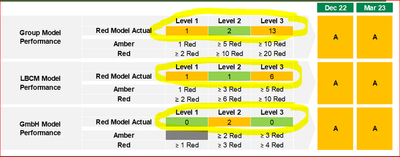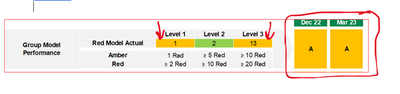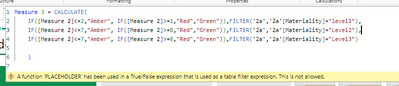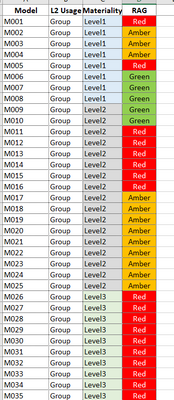Fabric Data Days starts November 4th!
Advance your Data & AI career with 50 days of live learning, dataviz contests, hands-on challenges, study groups & certifications and more!
Get registered- Power BI forums
- Get Help with Power BI
- Desktop
- Service
- Report Server
- Power Query
- Mobile Apps
- Developer
- DAX Commands and Tips
- Custom Visuals Development Discussion
- Health and Life Sciences
- Power BI Spanish forums
- Translated Spanish Desktop
- Training and Consulting
- Instructor Led Training
- Dashboard in a Day for Women, by Women
- Galleries
- Data Stories Gallery
- Themes Gallery
- Contests Gallery
- Quick Measures Gallery
- Visual Calculations Gallery
- Notebook Gallery
- Translytical Task Flow Gallery
- TMDL Gallery
- R Script Showcase
- Webinars and Video Gallery
- Ideas
- Custom Visuals Ideas (read-only)
- Issues
- Issues
- Events
- Upcoming Events
Join us at FabCon Atlanta from March 16 - 20, 2026, for the ultimate Fabric, Power BI, AI and SQL community-led event. Save $200 with code FABCOMM. Register now.
- Power BI forums
- Forums
- Get Help with Power BI
- Desktop
- How to do conditional formatting based on a measur...
- Subscribe to RSS Feed
- Mark Topic as New
- Mark Topic as Read
- Float this Topic for Current User
- Bookmark
- Subscribe
- Printer Friendly Page
- Mark as New
- Bookmark
- Subscribe
- Mute
- Subscribe to RSS Feed
- Permalink
- Report Inappropriate Content
How to do conditional formatting based on a measure and column from table
Hi coaches,
I am new to Power BI and looking forward to your help for the below.
Requirement is to create a Power BI report from the Below screenshot of a PPT slide
Have to replicate same in Power BI
The only tables are highlighted in yellow. Rest all are text boxes.
I created 3 matrix visulaizations:
Have used 2 columns: Model ID, Materiality
“Materiality” has values Level1, Level2, Level3
Created a new measure with expression Count(model ID)
I pulled Materiality in columns section, and Count(model ID) in values section and report looks like shown below

Below are my 2 questions:
- I am facing issue in creating conditional formatting based on 2 columns i.e. Materiality and new measure - count(model ID)
I want to create a new calculated column, and then use the new column in conditional formatting of background color of the cells based on below conditions:
If Materiality = “Level1” and count(model ID)=1 then “Amber”
If Materiality = “Level1” and count(model ID)<2 then “Green”
If Materiality = “Level2” and count(model ID)>=5 then “Amber”
If Materiality = “Level2” and count(model ID)<10 then “Green”
If Materiality = “Level3” and count(model ID)>=10 then “Amber”
If Materiality = “Level3” and count(model ID)<20 then “Green”
Desired result is as shown below. The color code condition is different for each level1,2, 3.
2. Need to create a table that would show the text “A” if any of the cell in left hand side matrix is yellow. In the above example, Level 1 and Level 3 have yellow background, so the right hand side table should display “A”.After I get the new column with values - Amber, Green, I can use this column for conditional formatting of background color of cells.
Solved! Go to Solution.
- Mark as New
- Bookmark
- Subscribe
- Mute
- Subscribe to RSS Feed
- Permalink
- Report Inappropriate Content
@Anonymous try this:
Color Measure =
VAR __Materiality = SELECTEDVALUE ( Table[Materiality]
RETURN
SWITCH (
__Materiality,
"Level 1", <<your if condition for level 1>>,
"Level 2", <<your if condition for level 2>>,
"Level 3", <<your if condition for level 3>>
)Subscribe to the @PowerBIHowTo YT channel for an upcoming video on List and Record functions in Power Query!!
Learn Power BI and Fabric - subscribe to our YT channel - Click here: @PowerBIHowTo
If my solution proved useful, I'd be delighted to receive Kudos. When you put effort into asking a question, it's equally thoughtful to acknowledge and give Kudos to the individual who helped you solve the problem. It's a small gesture that shows appreciation and encouragement! ❤
Did I answer your question? Mark my post as a solution. Proud to be a Super User! Appreciate your Kudos 🙂
Feel free to email me with any of your BI needs.
- Mark as New
- Bookmark
- Subscribe
- Mute
- Subscribe to RSS Feed
- Permalink
- Report Inappropriate Content
@Anonymous try this:
Color Measure =
VAR __Materiality = SELECTEDVALUE ( Table[Materiality]
RETURN
SWITCH (
__Materiality,
"Level 1", <<your if condition for level 1>>,
"Level 2", <<your if condition for level 2>>,
"Level 3", <<your if condition for level 3>>
)Subscribe to the @PowerBIHowTo YT channel for an upcoming video on List and Record functions in Power Query!!
Learn Power BI and Fabric - subscribe to our YT channel - Click here: @PowerBIHowTo
If my solution proved useful, I'd be delighted to receive Kudos. When you put effort into asking a question, it's equally thoughtful to acknowledge and give Kudos to the individual who helped you solve the problem. It's a small gesture that shows appreciation and encouragement! ❤
Did I answer your question? Mark my post as a solution. Proud to be a Super User! Appreciate your Kudos 🙂
Feel free to email me with any of your BI needs.
- Mark as New
- Bookmark
- Subscribe
- Mute
- Subscribe to RSS Feed
- Permalink
- Report Inappropriate Content
@parry2k It worked. I am so grateful for your help. Couldn't have done without your help.
Kudos!!!
- Mark as New
- Bookmark
- Subscribe
- Mute
- Subscribe to RSS Feed
- Permalink
- Report Inappropriate Content
Hi All, Please consider this urgent.
I am trying to create a new measure with values "red, amber, green" based on count(model ID) and materiality.
For each materiality, the condition is different.
Can somebody please help me with the below conditional statement:
Measure 3 = CALCULATE(
IF([Measure 2]<=7,"Amber", IF([Measure 2]>=8,"Red","Green")),FILTER('2a','2a'[Materiality]="level1"),
IF([Measure 2]<=10,"Amber", IF([Measure 2]>=20,"Red","Green")),FILTER('2a','2a'[Materiality]="Level2"),
IF([Measure 2]<=5,"Amber", IF([Measure 2]>=1,"Red","Green")),FILTER('2a','2a'[Materiality]="Level3")
)
Getting the error when I try the above
@parry2k @amitchandak @Ritaf1983 @Ahmedx
- Mark as New
- Bookmark
- Subscribe
- Mute
- Subscribe to RSS Feed
- Permalink
- Report Inappropriate Content
The sample data looks like this on which report is built.