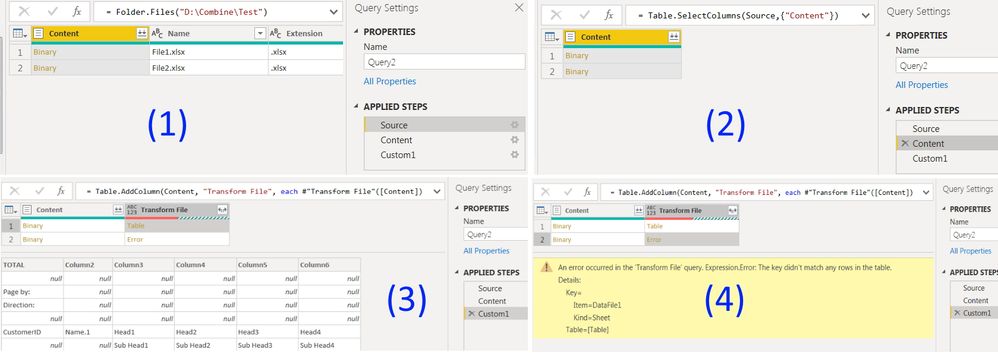Join us at FabCon Vienna from September 15-18, 2025
The ultimate Fabric, Power BI, SQL, and AI community-led learning event. Save €200 with code FABCOMM.
Get registered- Power BI forums
- Get Help with Power BI
- Desktop
- Service
- Report Server
- Power Query
- Mobile Apps
- Developer
- DAX Commands and Tips
- Custom Visuals Development Discussion
- Health and Life Sciences
- Power BI Spanish forums
- Translated Spanish Desktop
- Training and Consulting
- Instructor Led Training
- Dashboard in a Day for Women, by Women
- Galleries
- Data Stories Gallery
- Themes Gallery
- Contests Gallery
- Quick Measures Gallery
- Notebook Gallery
- Translytical Task Flow Gallery
- TMDL Gallery
- R Script Showcase
- Webinars and Video Gallery
- Ideas
- Custom Visuals Ideas (read-only)
- Issues
- Issues
- Events
- Upcoming Events
Enhance your career with this limited time 50% discount on Fabric and Power BI exams. Ends August 31st. Request your voucher.
- Power BI forums
- Forums
- Get Help with Power BI
- Desktop
- How to do a kind of loop for 2 similar M code bloc...
- Subscribe to RSS Feed
- Mark Topic as New
- Mark Topic as Read
- Float this Topic for Current User
- Bookmark
- Subscribe
- Printer Friendly Page
- Mark as New
- Bookmark
- Subscribe
- Mute
- Subscribe to RSS Feed
- Permalink
- Report Inappropriate Content
How to do a kind of loop for 2 similar M code blocks?
Hello to all,
I need to import data from 2 Excel files. The steps to import both files are the same, only are differents in file name and sheet name.
I made 3 different queries. One to get Result1, other to get Result2 and 3rd query to combine Query1 and Query2 as shown below.
QUERY1
let
Source = Excel.Workbook(File.Contents("C:\File1.xlsx"), null, true),
Step2 = Source{[Item="SheetFile1",Kind="Sheet"]}[Data],
.
.
Result1 = xyz2
in
Result1
QUERY2
let
Source = Excel.Workbook(File.Contents("C:\File2.xlsx"), null, true),
Step2 = Source{[Item="SheetFile2",Kind="Sheet"]}[Data],
.
.
Result2 = xyz2
in
Result2
QUERY3
let
Source = Table.Combine({Result1, Result2})
in
Source
It is possible to join and abbreviate these 3 "let/in" blocks codes in doing a kind of loop for both excel files and finally combine the results?
Something like below?
for(file1, file2)
let
Source = Excel.Workbook(File.Contents("C:\FileN.xlsx"), null, true),
Step2 = Source{[Item="SheetFile1",Kind="Sheet"]}[Data],
.
.
ResultN = xyz2
in
ResultN
FinalResult = Table.Combine({Result1, Result2})
next
Thanks for any suggestion.
Regards
- Mark as New
- Bookmark
- Subscribe
- Mute
- Subscribe to RSS Feed
- Permalink
- Report Inappropriate Content
Hi, @cgkas
Based on your description, It is unsupported to do a kind of loop for two similar M code blocks even though their steps are the same. You can not use a same step to execute two similar table at the same time.
Best Regards
Allan
If this post helps, then please consider Accept it as the solution to help the other members find it more quickly.
- Mark as New
- Bookmark
- Subscribe
- Mute
- Subscribe to RSS Feed
- Permalink
- Report Inappropriate Content
Hi @cgkas ,
check this way, to load multiple excel files.
https://powerbi.tips/2016/08/load-multiple-excel-xlsx-files/
Regards,
Marcus
Dortmund - Germany
If I answered your question, please mark my post as solution, this will also help others.
Please give Kudos for support.
Please mark my post as solution, this will also help others.
Please give Kudos for support.
Marcus Wegener works as Full Stack Power BI Engineer at BI or DIE.
His mission is clear: "Get the most out of data, with Power BI."
twitter - LinkedIn - YouTube - website - podcast - Power BI Tutorials
- Mark as New
- Bookmark
- Subscribe
- Mute
- Subscribe to RSS Feed
- Permalink
- Report Inappropriate Content
Thank you @mwegener
I've tried the example in the interesting link you shared, but when I try with my actual files, I get error when importing second file, since the sheet has different name between file1 and file2.
- Mark as New
- Bookmark
- Subscribe
- Mute
- Subscribe to RSS Feed
- Permalink
- Report Inappropriate Content
Hi @cgkas ,
could you provide some screenshots so we can see where the problem is?
Regards,
Marcus
Dortmund - Germany
If I answered your question, please mark my post as solution, this will also help others.
Please give Kudos for support.
Please mark my post as solution, this will also help others.
Please give Kudos for support.
Marcus Wegener works as Full Stack Power BI Engineer at BI or DIE.
His mission is clear: "Get the most out of data, with Power BI."
twitter - LinkedIn - YouTube - website - podcast - Power BI Tutorials
- Mark as New
- Bookmark
- Subscribe
- Mute
- Subscribe to RSS Feed
- Permalink
- Report Inappropriate Content
Hi @mwegener
Below a screenshot of 3 steps I have so far. In 3rd and 4th image you can see the first table(sheet) of first file imported fine, but the sheet from second file is marked with error.
I share samples File1.xslx and File2.xslx just in case.
Below the current M code I have.
let
Source = Folder.Files("D:\Combine\Test"),
Content = Table.SelectColumns(Source,{"Content"}),
Custom1 = Table.AddColumn(Content, "Transform File", each #"Transform File"([Content]))
in
Custom1
Thanks.
- Mark as New
- Bookmark
- Subscribe
- Mute
- Subscribe to RSS Feed
- Permalink
- Report Inappropriate Content
Hi,
That is a very poor data layout - multiple headings per column. Every column should only have one heading.
Regards,
Ashish Mathur
http://www.ashishmathur.com
https://www.linkedin.com/in/excelenthusiasts/
- Mark as New
- Bookmark
- Subscribe
- Mute
- Subscribe to RSS Feed
- Permalink
- Report Inappropriate Content
After import both sheets, my goal is to fix that poor data layout for each file, trying to apply something like the technique shown in video you shared. The thing now is I can import only the sheet for first file
- Mark as New
- Bookmark
- Subscribe
- Mute
- Subscribe to RSS Feed
- Permalink
- Report Inappropriate Content
Hi,
To append data from multiple worksheets/workbooks, follow the steps outlined in this video - https://www.youtube.com/watch?v=yL11ugShdrk.
Hope this helps.
Regards,
Ashish Mathur
http://www.ashishmathur.com
https://www.linkedin.com/in/excelenthusiasts/
- Mark as New
- Bookmark
- Subscribe
- Mute
- Subscribe to RSS Feed
- Permalink
- Report Inappropriate Content
Hi, it helps. Thanks for links shared.
- Mark as New
- Bookmark
- Subscribe
- Mute
- Subscribe to RSS Feed
- Permalink
- Report Inappropriate Content
Hi @cgkas ,
Please mark a post as solution, this will also help others.
Please give Kudos for support.
Please mark my post as solution, this will also help others.
Please give Kudos for support.
Marcus Wegener works as Full Stack Power BI Engineer at BI or DIE.
His mission is clear: "Get the most out of data, with Power BI."
twitter - LinkedIn - YouTube - website - podcast - Power BI Tutorials
- Mark as New
- Bookmark
- Subscribe
- Mute
- Subscribe to RSS Feed
- Permalink
- Report Inappropriate Content
Hi,
Different sheet names between files should not matter. See this video - https://www.youtube.com/watch?v=yL11ugShdrk.
Hope this helps.
Regards,
Ashish Mathur
http://www.ashishmathur.com
https://www.linkedin.com/in/excelenthusiasts/
- Mark as New
- Bookmark
- Subscribe
- Mute
- Subscribe to RSS Feed
- Permalink
- Report Inappropriate Content
Thank you @Ashish_Mathur for link shared. I'm trying to follow the steps in that video.
Helpful resources
| User | Count |
|---|---|
| 74 | |
| 70 | |
| 39 | |
| 30 | |
| 28 |
| User | Count |
|---|---|
| 104 | |
| 95 | |
| 51 | |
| 48 | |
| 46 |