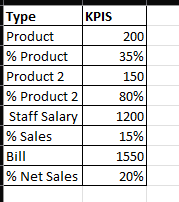FabCon is coming to Atlanta
Join us at FabCon Atlanta from March 16 - 20, 2026, for the ultimate Fabric, Power BI, AI and SQL community-led event. Save $200 with code FABCOMM.
Register now!- Power BI forums
- Get Help with Power BI
- Desktop
- Service
- Report Server
- Power Query
- Mobile Apps
- Developer
- DAX Commands and Tips
- Custom Visuals Development Discussion
- Health and Life Sciences
- Power BI Spanish forums
- Translated Spanish Desktop
- Training and Consulting
- Instructor Led Training
- Dashboard in a Day for Women, by Women
- Galleries
- Data Stories Gallery
- Themes Gallery
- Contests Gallery
- QuickViz Gallery
- Quick Measures Gallery
- Visual Calculations Gallery
- Notebook Gallery
- Translytical Task Flow Gallery
- TMDL Gallery
- R Script Showcase
- Webinars and Video Gallery
- Ideas
- Custom Visuals Ideas (read-only)
- Issues
- Issues
- Events
- Upcoming Events
The Power BI Data Visualization World Championships is back! Get ahead of the game and start preparing now! Learn more
- Power BI forums
- Forums
- Get Help with Power BI
- Desktop
- How to display number and percent both both in row...
- Subscribe to RSS Feed
- Mark Topic as New
- Mark Topic as Read
- Float this Topic for Current User
- Bookmark
- Subscribe
- Printer Friendly Page
- Mark as New
- Bookmark
- Subscribe
- Mute
- Subscribe to RSS Feed
- Permalink
- Report Inappropriate Content
How to display number and percent both both in row in table
Hi All,
I need help on below table I want replicate this in power bi but how. How to display this below table in power bi number and percent both in one table in rows.
If you can help me it will be greate . if you can share the pbix file how its done what will be logic
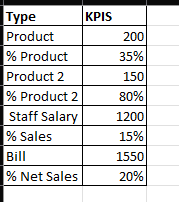
Solved! Go to Solution.
- Mark as New
- Bookmark
- Subscribe
- Mute
- Subscribe to RSS Feed
- Permalink
- Report Inappropriate Content
Create a measure for each value like this
Product = DISTINTCOUNT(Facts[product])
[Staff Salary] = SUM(Facts[salary])
[Sales%] = DIVIDE( SUM(Facts[sales], [Total sales])
Then create table calledDriver like this
ID, Type
1,"Product"
2,"% Product"
3,"Product 2"
4,"% Product 2"
5,"Staff Salary"
6,"Sales %"
Sort the Type by ID
Then create a measure like this
KPIS =
SWITCH(SELECTEDVALUE(Driver[Type]),
"Product",[Product],
"% Product"",[Product%],
3,"Product 2",[Product2],
4,"% Product 2",[Product2%],
5,"Staff Salary",[Staff Salary],
6,"Sales %",[Sales%],
)
Drag table visual to your report canvas with
Driver[Type] and KPIS
You will then nees to Format command the %.
See https://docs.microsoft.com/en-us/dax/format-function-dax
Thanks for reaching out for help.
I have helped you, now please help me by giving kudos.
Remeber we are unpaid volunteers and here to coach you with Power BI and DAX skills, not do users job for them !
So plaase click the thumbs up and accept as solution button.
One question per ticket please. If you need to extend your request then please raise a new ticket.
You will get a quicker response and each volunteer solver will get the kudos they deserve. Thank you !
- Mark as New
- Bookmark
- Subscribe
- Mute
- Subscribe to RSS Feed
- Permalink
- Report Inappropriate Content
Create a measure for each value like this
Product = DISTINTCOUNT(Facts[product])
[Staff Salary] = SUM(Facts[salary])
[Sales%] = DIVIDE( SUM(Facts[sales], [Total sales])
Then create table calledDriver like this
ID, Type
1,"Product"
2,"% Product"
3,"Product 2"
4,"% Product 2"
5,"Staff Salary"
6,"Sales %"
Sort the Type by ID
Then create a measure like this
KPIS =
SWITCH(SELECTEDVALUE(Driver[Type]),
"Product",[Product],
"% Product"",[Product%],
3,"Product 2",[Product2],
4,"% Product 2",[Product2%],
5,"Staff Salary",[Staff Salary],
6,"Sales %",[Sales%],
)
Drag table visual to your report canvas with
Driver[Type] and KPIS
You will then nees to Format command the %.
See https://docs.microsoft.com/en-us/dax/format-function-dax
Thanks for reaching out for help.
I have helped you, now please help me by giving kudos.
Remeber we are unpaid volunteers and here to coach you with Power BI and DAX skills, not do users job for them !
So plaase click the thumbs up and accept as solution button.
One question per ticket please. If you need to extend your request then please raise a new ticket.
You will get a quicker response and each volunteer solver will get the kudos they deserve. Thank you !
Helpful resources

Power BI Monthly Update - November 2025
Check out the November 2025 Power BI update to learn about new features.

Fabric Data Days
Advance your Data & AI career with 50 days of live learning, contests, hands-on challenges, study groups & certifications and more!

| User | Count |
|---|---|
| 57 | |
| 43 | |
| 40 | |
| 21 | |
| 17 |
| User | Count |
|---|---|
| 183 | |
| 114 | |
| 93 | |
| 61 | |
| 45 |