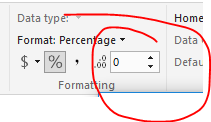Join us at the 2025 Microsoft Fabric Community Conference
March 31 - April 2, 2025, in Las Vegas, Nevada. Use code MSCUST for a $150 discount! Early bird discount ends December 31.
Register Now- Power BI forums
- Get Help with Power BI
- Desktop
- Service
- Report Server
- Power Query
- Mobile Apps
- Developer
- DAX Commands and Tips
- Custom Visuals Development Discussion
- Health and Life Sciences
- Power BI Spanish forums
- Translated Spanish Desktop
- Training and Consulting
- Instructor Led Training
- Dashboard in a Day for Women, by Women
- Galleries
- Community Connections & How-To Videos
- COVID-19 Data Stories Gallery
- Themes Gallery
- Data Stories Gallery
- R Script Showcase
- Webinars and Video Gallery
- Quick Measures Gallery
- 2021 MSBizAppsSummit Gallery
- 2020 MSBizAppsSummit Gallery
- 2019 MSBizAppsSummit Gallery
- Events
- Ideas
- Custom Visuals Ideas
- Issues
- Issues
- Events
- Upcoming Events
Be one of the first to start using Fabric Databases. View on-demand sessions with database experts and the Microsoft product team to learn just how easy it is to get started. Watch now
- Power BI forums
- Forums
- Get Help with Power BI
- Desktop
- Re: How to deal with a "(BLANK)" value in a card v...
- Subscribe to RSS Feed
- Mark Topic as New
- Mark Topic as Read
- Float this Topic for Current User
- Bookmark
- Subscribe
- Printer Friendly Page
- Mark as New
- Bookmark
- Subscribe
- Mute
- Subscribe to RSS Feed
- Permalink
- Report Inappropriate Content
How to deal with a "(BLANK)" value in a card visualization
My dashboard showed "(BLANK)" as the value in a card visualization - when I really wanted to see "0".
Is there a best practice to deal with this, or a simple way to adjust this?
Here is my current solution.
Note: This does not seem to be a data type issue. The card is calling on a measure that is calculated as follows:
Total CRs that have moved to P = CALCULATE([Total CRs - for calculations], 'Release_CRs_Systems (CRs Moved Only)'[Friendly System Name] = "P")
2) The data type for "Total CRs - for caculations" is "Whole Number"
3) [Total CRs - for calculations] is a SUM function - type "Whole Number"
CURRENT SOLUTION:
Create a new measure that evaluates [Total CRs that have moved to P] and uses IF(ISBLANK)
DISPLAY CALC FOR CR IN P =
IF( ISBLANK('Release_CRs_Systems (CRs Moved Only)'[Total CRs that have moved to P])
, 0
, ( 'Release_CRs_Systems (CRs Moved Only)'[Total CRs that have moved to P]))
*****
Can anyone provide a more elegant solution?
- Mark as New
- Bookmark
- Subscribe
- Mute
- Subscribe to RSS Feed
- Permalink
- Report Inappropriate Content
Agree.
Many times I do counts and place these in a card. I do this not by creating a new column or measure but by counting some attribute in the data.
For a count the card should show zero rather than (Blank).
Or at least that option should be available without having to create a new column or measure.
- Mark as New
- Bookmark
- Subscribe
- Mute
- Subscribe to RSS Feed
- Permalink
- Report Inappropriate Content
- Mark as New
- Bookmark
- Subscribe
- Mute
- Subscribe to RSS Feed
- Permalink
- Report Inappropriate Content
Here is a more popular one. There are many more ideas posted that are similar.
- Mark as New
- Bookmark
- Subscribe
- Mute
- Subscribe to RSS Feed
- Permalink
- Report Inappropriate Content
Im quite new to power bi. can you please help me here ?
I have a card which counts total values in column A. if if select specific values in slicer sometimes it comes up as (blank) instead of zero.
if i need to create Measure = expression + 0 - what should be under expression ? measure = sum(table[column A]) + 0 ? and how to apply it to the card when the measure is created ?
thank you
- Mark as New
- Bookmark
- Subscribe
- Mute
- Subscribe to RSS Feed
- Permalink
- Report Inappropriate Content
Hi @Anonymous ,
Right click on the left side pane on any Field name and Click "Add New Measure".
Give a name to the measure. Ex: MsColumnA
Assign your expression and " + 0 " at the end.
Ex:
MsColumnA = Sum(Table_Name[columnA]) + 0
Now your new measure will appear on the left side pane.
Drag and drop it to the Card Field.
- Mark as New
- Bookmark
- Subscribe
- Mute
- Subscribe to RSS Feed
- Permalink
- Report Inappropriate Content
Hello,
inspired by this article explaining the blank value:
https://www.sqlbi.com/articles/blank-handling-in-dax/
i simply added a +0 after my expression and it works, since <blank> + 0 = 0.
Instead of Measure = expression,
i simply write it: Measure = expression + 0
this avoids repeating twice the expression in the measure definition
- Mark as New
- Bookmark
- Subscribe
- Mute
- Subscribe to RSS Feed
- Permalink
- Report Inappropriate Content
Had the same problem. Used this suggestion and it works perfectly.
Simple and elegant!
- Mark as New
- Bookmark
- Subscribe
- Mute
- Subscribe to RSS Feed
- Permalink
- Report Inappropriate Content
This one is really superb!
- Mark as New
- Bookmark
- Subscribe
- Mute
- Subscribe to RSS Feed
- Permalink
- Report Inappropriate Content
Super clever!! tnx
- Mark as New
- Bookmark
- Subscribe
- Mute
- Subscribe to RSS Feed
- Permalink
- Report Inappropriate Content
- Mark as New
- Bookmark
- Subscribe
- Mute
- Subscribe to RSS Feed
- Permalink
- Report Inappropriate Content
@Virtual_Ames I was wondering the same a little over a month ago - got only one response - look here
http://community.powerbi.com/t5/Desktop/Blank-in-Card-Multi-row-Card/m-p/21946
- Mark as New
- Bookmark
- Subscribe
- Mute
- Subscribe to RSS Feed
- Permalink
- Report Inappropriate Content
Thanks - that is a bit easier, and appreciated.
Still hoping for an easier way - if not, perhaps this would be a feature request as this seems to imply that for every card where I do not want to see "(BLANK)" when certain filters are applied - I need to create a new measure and apply the IF
- Mark as New
- Bookmark
- Subscribe
- Mute
- Subscribe to RSS Feed
- Permalink
- Report Inappropriate Content
Hi @Virtual_Ames,
As sugegsted by @Sean and @MattAllington, we need to use =IF(ISBLANK...) to force blank values as 0. Or you can replace all blank values as 0 when you retrieve data from source table. Currently, the Card visualization will not trace blank value as 0.
If you have any question, please feel free to ask.
Best Regards,
Qiuyun Yu
If this post helps, then please consider Accept it as the solution to help the other members find it more quickly.
- Mark as New
- Bookmark
- Subscribe
- Mute
- Subscribe to RSS Feed
- Permalink
- Report Inappropriate Content
I had an issue with a dashboard showing "(BLANK)" as the value in a card visualization - when I really wanted to see "0".
If someone has a more elegant solution - I'd like to hear it - but here is my current solution.
PROBLEM:
Card Visualization shows "(BLANK)" when a numerical value is desired.
- Mark as New
- Bookmark
- Subscribe
- Mute
- Subscribe to RSS Feed
- Permalink
- Report Inappropriate Content
Blank normally indicates the absence of any records that match the result. I guess you could just write an if statement like this
New Measure = if(ISBLANK([Original Measure]),0,[Original Measure])
* Matt is an 8 times Microsoft MVP (Power BI) and author of the Power BI Book Supercharge Power BI.
I will not give you bad advice, even if you unknowingly ask for it.
- Mark as New
- Bookmark
- Subscribe
- Mute
- Subscribe to RSS Feed
- Permalink
- Report Inappropriate Content
In addition to the +0 trick, I have also used the following to get just white space on some visuals like the Card - that can be effective as I find zero to be misleading at times and (Blank) is distracting.
Measure = IF( ISBLANK([Measure]), "", [Measure]) -- note the "" is two quotation marks together. Of course you can put space between the marks if you are creating a concatenated string.
Interestingly I have been working with the Call Out Value on the Gauge today. The usual
DIVIDE( x, y, BLANK()) gives a '(Blank)' visual but so does DIVIDE( x, y, "") - or any string. So there's some inconsistency there. DIVIDE(x, y, 0) gives '0%' - so there's nothing that returns literally nothing. My users will just have to suffer with (Blank)!
- Mark as New
- Bookmark
- Subscribe
- Mute
- Subscribe to RSS Feed
- Permalink
- Report Inappropriate Content
Hi,
Displaying 0(zero) in place of (BLANK) gives out wrong information to the user. Instead can we have 'N/A' or 'No Data' displayed instead of 0?
I tried to use, New Measure = if(ISBLANK([Original Measure]),0,[Original Measure])
and replace 0 with N/A like,
New Measure = if(ISBLANK([Original Measure]),'N/A',[Original Measure]).
I am able to now see 'N/A' when the data is not present, but if there is data my [Original Measure] is converted to decimal number(Eg:22.00) which I actually want to see as whole number (22).
None of the functions like INT,ROUNDDOWN is able to truncate the decimal number to whole number.
Any ideas/suggestions would be helpful.
Thanks,
Nayana
- Mark as New
- Bookmark
- Subscribe
- Mute
- Subscribe to RSS Feed
- Permalink
- Report Inappropriate Content
Hello NayanaBhagat,
You can truncate decimal value without using any dax/function.
Go to Modeling tab
2. Just below Format : you can decrease decimal places . Make it 0 and you will have only whole number.
- Mark as New
- Bookmark
- Subscribe
- Mute
- Subscribe to RSS Feed
- Permalink
- Report Inappropriate Content
Hi All,
I'm facing the same issue, where i want the card viusal to show '0' instead of 'Blank', but my problem is the column i used is never empty, but after applying few conditions it turns out to be blank. So both '+0' or 'IF' conditons are not helping me!!!
- Mark as New
- Bookmark
- Subscribe
- Mute
- Subscribe to RSS Feed
- Permalink
- Report Inappropriate Content
Another trick is to use the advanced card visual with conditional formatting. You can then set the font color to white for when it equals 0.
- Mark as New
- Bookmark
- Subscribe
- Mute
- Subscribe to RSS Feed
- Permalink
- Report Inappropriate Content
Replacing blank with 0(zero) will send out a wrong inference to the user implying that the value is zero. Instead is there an alternate way to display 'N/A' or 'No Data' instead of (Blank).
I tried the option that you suggested by replacing '0' with 'N/A'.
New Measure = if(ISBLANK([Original Measure]),'N/A',[Original Measure])
However, the Original Measure converts to a decimal digit (Eg: 22.00) which I actually want to show as a whole number(22). No function like INT,ROUNDTODOWN seem to be truncating the decimal part.
Any ideas would be appreciated.
Thanks,
Nayana
Helpful resources

Join us at the Microsoft Fabric Community Conference
March 31 - April 2, 2025, in Las Vegas, Nevada. Use code MSCUST for a $150 discount!

We want your feedback!
Your insights matter. That’s why we created a quick survey to learn about your experience finding answers to technical questions.

Microsoft Fabric Community Conference 2025
Arun Ulag shares exciting details about the Microsoft Fabric Conference 2025, which will be held in Las Vegas, NV.

| User | Count |
|---|---|
| 123 | |
| 85 | |
| 85 | |
| 70 | |
| 51 |
| User | Count |
|---|---|
| 205 | |
| 153 | |
| 97 | |
| 79 | |
| 69 |