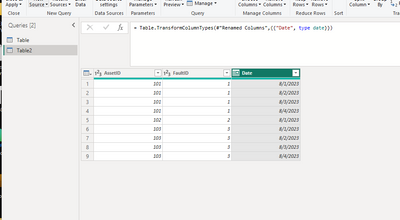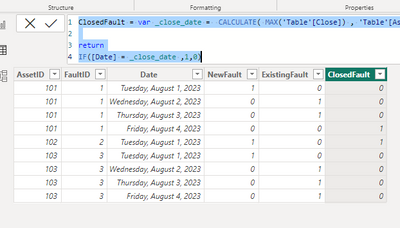FabCon is coming to Atlanta
Join us at FabCon Atlanta from March 16 - 20, 2026, for the ultimate Fabric, Power BI, AI and SQL community-led event. Save $200 with code FABCOMM.
Register now!- Power BI forums
- Get Help with Power BI
- Desktop
- Service
- Report Server
- Power Query
- Mobile Apps
- Developer
- DAX Commands and Tips
- Custom Visuals Development Discussion
- Health and Life Sciences
- Power BI Spanish forums
- Translated Spanish Desktop
- Training and Consulting
- Instructor Led Training
- Dashboard in a Day for Women, by Women
- Galleries
- Data Stories Gallery
- Themes Gallery
- Contests Gallery
- Quick Measures Gallery
- Notebook Gallery
- Translytical Task Flow Gallery
- TMDL Gallery
- R Script Showcase
- Webinars and Video Gallery
- Ideas
- Custom Visuals Ideas (read-only)
- Issues
- Issues
- Events
- Upcoming Events
To celebrate FabCon Vienna, we are offering 50% off select exams. Ends October 3rd. Request your discount now.
- Power BI forums
- Forums
- Get Help with Power BI
- Desktop
- How to calculate new faults, existing faults, ... ...
- Subscribe to RSS Feed
- Mark Topic as New
- Mark Topic as Read
- Float this Topic for Current User
- Bookmark
- Subscribe
- Printer Friendly Page
- Mark as New
- Bookmark
- Subscribe
- Mute
- Subscribe to RSS Feed
- Permalink
- Report Inappropriate Content
How to calculate new faults, existing faults, ... , Is PowerBI the right place for this data problem
Hello,
I'm reading a table of fault id's which has start and ending dates.
| AssetID | FaultID | Start | Close |
| 101 | 1 | 1/08/2023 | 4/08/2023 |
| 102 | 2 | 1/08/2023 | 1/08/2023 |
| 103 | 3 | 1/08/2023 |
Business wants to see graphs where they can see how many new, existing and closed faults they have open for each day/week/month.
So i guess I should end up with someting like this? For now i have about 40.000 faultID's but this could become 4million rows.
Is there a way to do this with PowerBI? I tried some dax measures but i already ran out of memory on my Laptop.
Or is there a better way in PowerQuery?
| Date | AssetID | FaultID | NewFault | ExistingFault | ClosedFault |
| 1/08/2023 | 101 | 1 | 1 | 0 | 0 |
| 2/08/2023 | 101 | 1 | 0 | 1 | 0 |
| 3/08/2023 | 101 | 1 | 0 | 1 | 0 |
| 4/08/2023 | 101 | 1 | 0 | 0 | 1 |
| 1/08/2023 | 102 | 2 | 1 | 0 | 1 |
| 1/08/2023 | 103 | 3 | 1 | 0 | 0 |
| 2/08/2023 | 103 | 3 | 0 | 1 | 0 |
| 3/08/2023 | 103 | 3 | 0 | 1 | 0 |
| 4/08/2023 | 103 | 3 | 0 | 1 | 0 |
Solved! Go to Solution.
- Mark as New
- Bookmark
- Subscribe
- Mute
- Subscribe to RSS Feed
- Permalink
- Report Inappropriate Content
Hi , @FilipVDR
Thanks for your sample data first. Here are the steps you can refer to . My test data is the same as yours.My Table name is 'Table'.
(1)We can create a blank query in Power Query Editor:
And then we can put this M code in the "Advanced Editor":
let
Source = Table,
#"Changed Type" = Table.TransformColumnTypes(Source,{{"AssetID", Int64.Type}, {"FaultID", Int64.Type}, {"Start", type date}, {"Close", type date}}),
#"Added Custom" = Table.AddColumn(#"Changed Type", "Custom", each try List.Dates([Start], Duration.Days( [Close] -[Start])+1 ,#duration(1,0,0,0)) otherwise
List.Dates([Start], Duration.Days(List.Max(Table[Close]) -[Start])+1 ,#duration(1,0,0,0) )),
#"Removed Columns" = Table.RemoveColumns(#"Added Custom",{"Start", "Close"}),
#"Expanded Custom" = Table.ExpandListColumn(#"Removed Columns", "Custom"),
#"Renamed Columns" = Table.RenameColumns(#"Expanded Custom",{{"Custom", "Date"}}),
#"Changed Type1" = Table.TransformColumnTypes(#"Renamed Columns",{{"Date", type date}})
in
#"Changed Type1"
Then we can get the table like this:
Then we can apply the data to Desktop and then we can click "New Column " to create some calculated columns in Power BI Desktop:
NewFault = IF( CALCULATE( MAX('Table'[Start]) , 'Table'[AssetID]=EARLIER('Table2'[AssetID]) , 'Table'[FaultID]=EARLIER('Table2'[FaultID])) = [Date] ,1,0)ExistingFault = var _close_date = CALCULATE( MAX('Table'[Close]) , 'Table'[AssetID]=EARLIER('Table2'[AssetID]) , 'Table'[FaultID] =EARLIER('Table2'[FaultID]))
return
IF( [NewFault] =1, 0 , IF(_close_date=BLANK() ,1, IF([Date] <_close_date,1,0) ))ClosedFault = var _close_date = CALCULATE( MAX('Table'[Close]) , 'Table'[AssetID]=EARLIER('Table2'[AssetID]) , 'Table'[FaultID] =EARLIER('Table2'[FaultID]))
return
IF([Date] = _close_date ,1,0)
Then we can get the table you want to get :
Thank you for your time and sharing, and thank you for your support and understanding of PowerBI!
Best Regards,
Aniya Zhang
If this post helps, then please consider Accept it as the solution to help the other members find it more quickly
- Mark as New
- Bookmark
- Subscribe
- Mute
- Subscribe to RSS Feed
- Permalink
- Report Inappropriate Content
Hi , @FilipVDR
Thanks for your sample data first. Here are the steps you can refer to . My test data is the same as yours.My Table name is 'Table'.
(1)We can create a blank query in Power Query Editor:
And then we can put this M code in the "Advanced Editor":
let
Source = Table,
#"Changed Type" = Table.TransformColumnTypes(Source,{{"AssetID", Int64.Type}, {"FaultID", Int64.Type}, {"Start", type date}, {"Close", type date}}),
#"Added Custom" = Table.AddColumn(#"Changed Type", "Custom", each try List.Dates([Start], Duration.Days( [Close] -[Start])+1 ,#duration(1,0,0,0)) otherwise
List.Dates([Start], Duration.Days(List.Max(Table[Close]) -[Start])+1 ,#duration(1,0,0,0) )),
#"Removed Columns" = Table.RemoveColumns(#"Added Custom",{"Start", "Close"}),
#"Expanded Custom" = Table.ExpandListColumn(#"Removed Columns", "Custom"),
#"Renamed Columns" = Table.RenameColumns(#"Expanded Custom",{{"Custom", "Date"}}),
#"Changed Type1" = Table.TransformColumnTypes(#"Renamed Columns",{{"Date", type date}})
in
#"Changed Type1"
Then we can get the table like this:
Then we can apply the data to Desktop and then we can click "New Column " to create some calculated columns in Power BI Desktop:
NewFault = IF( CALCULATE( MAX('Table'[Start]) , 'Table'[AssetID]=EARLIER('Table2'[AssetID]) , 'Table'[FaultID]=EARLIER('Table2'[FaultID])) = [Date] ,1,0)ExistingFault = var _close_date = CALCULATE( MAX('Table'[Close]) , 'Table'[AssetID]=EARLIER('Table2'[AssetID]) , 'Table'[FaultID] =EARLIER('Table2'[FaultID]))
return
IF( [NewFault] =1, 0 , IF(_close_date=BLANK() ,1, IF([Date] <_close_date,1,0) ))ClosedFault = var _close_date = CALCULATE( MAX('Table'[Close]) , 'Table'[AssetID]=EARLIER('Table2'[AssetID]) , 'Table'[FaultID] =EARLIER('Table2'[FaultID]))
return
IF([Date] = _close_date ,1,0)
Then we can get the table you want to get :
Thank you for your time and sharing, and thank you for your support and understanding of PowerBI!
Best Regards,
Aniya Zhang
If this post helps, then please consider Accept it as the solution to help the other members find it more quickly
- Mark as New
- Bookmark
- Subscribe
- Mute
- Subscribe to RSS Feed
- Permalink
- Report Inappropriate Content
Thanks, your solution works.
I have changed the duration to 7 days to have it week by week, day of day would give me too many records I think.
- Mark as New
- Bookmark
- Subscribe
- Mute
- Subscribe to RSS Feed
- Permalink
- Report Inappropriate Content
@FilipVDR , Use this HR blog, but for existing (Active employee), use Strictly > and <
Power BI: HR Analytics - Employees as on Date : https://youtu.be/e6Y-l_JtCq4
https://community.powerbi.com/t5/Community-Blog/HR-Analytics-Active-Employee-Hire-and-Termination-tr...
Or file after signature
Helpful resources
| User | Count |
|---|---|
| 98 | |
| 78 | |
| 77 | |
| 49 | |
| 26 |