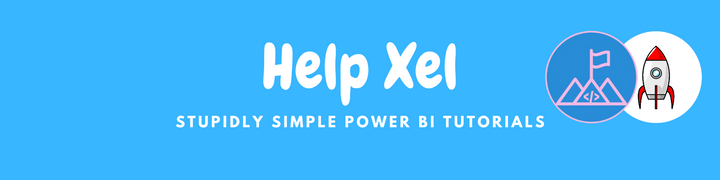New Offer! Become a Certified Fabric Data Engineer
Check your eligibility for this 50% exam voucher offer and join us for free live learning sessions to get prepared for Exam DP-700.
Get Started- Power BI forums
- Get Help with Power BI
- Desktop
- Service
- Report Server
- Power Query
- Mobile Apps
- Developer
- DAX Commands and Tips
- Custom Visuals Development Discussion
- Health and Life Sciences
- Power BI Spanish forums
- Translated Spanish Desktop
- Training and Consulting
- Instructor Led Training
- Dashboard in a Day for Women, by Women
- Galleries
- Community Connections & How-To Videos
- COVID-19 Data Stories Gallery
- Themes Gallery
- Data Stories Gallery
- R Script Showcase
- Webinars and Video Gallery
- Quick Measures Gallery
- 2021 MSBizAppsSummit Gallery
- 2020 MSBizAppsSummit Gallery
- 2019 MSBizAppsSummit Gallery
- Events
- Ideas
- Custom Visuals Ideas
- Issues
- Issues
- Events
- Upcoming Events
Don't miss out! 2025 Microsoft Fabric Community Conference, March 31 - April 2, Las Vegas, Nevada. Use code MSCUST for a $150 discount. Prices go up February 11th. Register now.
- Power BI forums
- Forums
- Get Help with Power BI
- Desktop
- Re: How to always show the "Custom Column" dialog ...
- Subscribe to RSS Feed
- Mark Topic as New
- Mark Topic as Read
- Float this Topic for Current User
- Bookmark
- Subscribe
- Printer Friendly Page
- Mark as New
- Bookmark
- Subscribe
- Mute
- Subscribe to RSS Feed
- Permalink
- Report Inappropriate Content
How to always show the "Custom Column" dialog box?
When I create a column with the "Custom Column" button and then type some combination of if statements, the column type converts to a Conditional Column. If I want to edit the logic for the column, the dialog box that opens is the "Conditional Column" dialog, and I can't edit the code except to add or modify if/else statements.
Is there any way for Power BI to ALWAYS show the "Custom Column" dialog box, and not convert the columns to Conditional Columns?
- Mark as New
- Bookmark
- Subscribe
- Mute
- Subscribe to RSS Feed
- Permalink
- Report Inappropriate Content
Hey @RCCurtis
The way I would solve this would be to add a section to your if statement that doesnt match the traditional : if else logic.
For example here I have added an and condition to my logic of 1=1 which will always be true 😊
= if [Column1] = 1 and 1=1 then "Flag" else "Not"
This makes sure the custom column box will always appear as this will not translate into the normal pop up window for conditional columns.
Appreciate your Kudos!
Please accept the solution if it answers your question 🙂
- Mark as New
- Bookmark
- Subscribe
- Mute
- Subscribe to RSS Feed
- Permalink
- Report Inappropriate Content
This is similar to the solution I've been using as a workaround. Unfortunate that there isn't a better way around this behavior.
- Mark as New
- Bookmark
- Subscribe
- Mute
- Subscribe to RSS Feed
- Permalink
- Report Inappropriate Content
@RCCurtis I don't think you can disable that but you can write or edit code in m dialog box for each step
- Mark as New
- Bookmark
- Subscribe
- Mute
- Subscribe to RSS Feed
- Permalink
- Report Inappropriate Content
@RCCurtis If you have a condition in a custom column then it will open as a conditional dialog box.
- Mark as New
- Bookmark
- Subscribe
- Mute
- Subscribe to RSS Feed
- Permalink
- Report Inappropriate Content
Yes, I am aware of that. I am asking if there is a way to disable this behavior. I do not want to see the conditional dialog box.
- Mark as New
- Bookmark
- Subscribe
- Mute
- Subscribe to RSS Feed
- Permalink
- Report Inappropriate Content
Did you try refreshing it
- Mark as New
- Bookmark
- Subscribe
- Mute
- Subscribe to RSS Feed
- Permalink
- Report Inappropriate Content
Thanks for creating an account just to try and answer my questions. Very thoughtful of you. But nope refreshing it didn't help.
Helpful resources

Join us at the Microsoft Fabric Community Conference
March 31 - April 2, 2025, in Las Vegas, Nevada. Use code MSCUST for a $150 discount!

Power BI Monthly Update - January 2025
Check out the January 2025 Power BI update to learn about new features in Reporting, Modeling, and Data Connectivity.

| User | Count |
|---|---|
| 121 | |
| 79 | |
| 48 | |
| 38 | |
| 31 |
| User | Count |
|---|---|
| 192 | |
| 79 | |
| 70 | |
| 50 | |
| 42 |