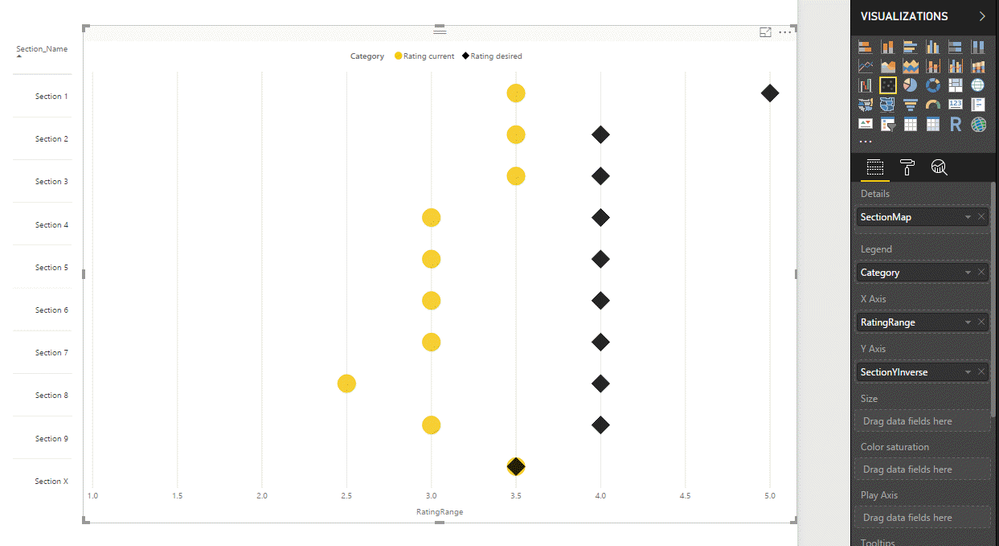Fabric Data Days starts November 4th!
Advance your Data & AI career with 50 days of live learning, dataviz contests, hands-on challenges, study groups & certifications and more!
Get registered- Power BI forums
- Get Help with Power BI
- Desktop
- Service
- Report Server
- Power Query
- Mobile Apps
- Developer
- DAX Commands and Tips
- Custom Visuals Development Discussion
- Health and Life Sciences
- Power BI Spanish forums
- Translated Spanish Desktop
- Training and Consulting
- Instructor Led Training
- Dashboard in a Day for Women, by Women
- Galleries
- Data Stories Gallery
- Themes Gallery
- Contests Gallery
- Quick Measures Gallery
- Visual Calculations Gallery
- Notebook Gallery
- Translytical Task Flow Gallery
- TMDL Gallery
- R Script Showcase
- Webinars and Video Gallery
- Ideas
- Custom Visuals Ideas (read-only)
- Issues
- Issues
- Events
- Upcoming Events
Get Fabric Certified for FREE during Fabric Data Days. Don't miss your chance! Learn more
- Power BI forums
- Forums
- Get Help with Power BI
- Desktop
- How to achieve this Tableau visual in Power BI?
- Subscribe to RSS Feed
- Mark Topic as New
- Mark Topic as Read
- Float this Topic for Current User
- Bookmark
- Subscribe
- Printer Friendly Page
- Mark as New
- Bookmark
- Subscribe
- Mute
- Subscribe to RSS Feed
- Permalink
- Report Inappropriate Content
How to achieve this Tableau visual in Power BI?
Hello Power BI Community,
I need to replicate the following visual in Power BI that was created in Tableau. Can this same view be achieved?
Any suggestions would be greatly appreaciated.
Thanks
Kevin
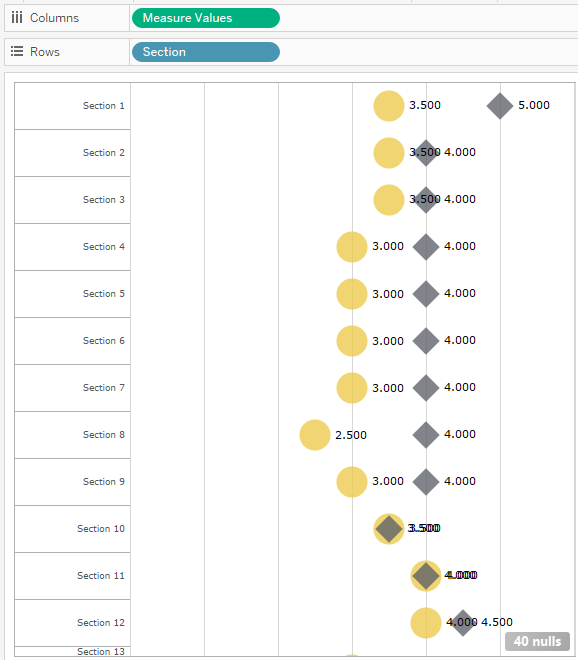
Sample data:
| User | Id_Question | Section_Name | Answer_Text | Answer_Numerical | Category |
| 1 | 12254 | Section 1 | Rating 3.5 | 3.5 | Rating current |
| 1 | 12255 | Section 1 | Rating 5 | 5 | Rating desired |
| 1 | 12262 | Section 2 | Rating 3.5 | 3.5 | Rating current |
| 1 | 12263 | Section 2 | Rating 4 | 4 | Rating desired |
| 1 | 12274 | Section 3 | Rating 3.5 | 3.5 | Rating current |
| 1 | 12273 | Section 3 | Rating 4 | 4 | Rating desired |
| 1 | 12282 | Section 4 | Rating 3 | 3 | Rating current |
| 1 | 12283 | Section 4 | Rating 4 | 4 | Rating desired |
| 1 | 12292 | Section 5 | Rating 3 | 3 | Rating current |
| 1 | 12293 | Section 5 | Rating 4 | 4 | Rating desired |
| 1 | 12302 | Section 6 | Rating 3 | 3 | Rating current |
| 1 | 12303 | Section 6 | Rating 4 | 4 | Rating desired |
| 1 | 12312 | Section 7 | Rating 3 | 3 | Rating current |
| 1 | 12313 | Section 7 | Rating 4 | 4 | Rating desired |
| 1 | 12322 | Section 8 | Rating 2.5 | 2.5 | Rating current |
| 1 | 12323 | Section 8 | Rating 4 | 4 | Rating desired |
| 1 | 12332 | Section 9 | Rating 3 | 3 | Rating current |
| 1 | 12333 | Section 9 | Rating 4 | 4 | Rating desired |
| 1 | 12332 | Section 10 | Rating 3.5 | 3.5 | Rating current |
| 1 | 12333 | Section 10 | Rating 3.5 | 3.5 | Rating desired |
Solved! Go to Solution.
- Mark as New
- Bookmark
- Subscribe
- Mute
- Subscribe to RSS Feed
- Permalink
- Report Inappropriate Content
Hi @Greg_Deckler,
I was able to work through this issue and found a solution to my challenge using the standard Scatter chart visual.
Based on the sample data I set I created the following calculated columns and measures.
Calculated column to map Id_Section starting with 1:
SectionMap =
IF(Survey[Id_Section] = 1000,1,
IF(Survey[Id_Section] = 1001,2,
IF(Survey[Id_Section] = 1002,3,
IF(Survey[Id_Section] = 1003,4,
IF(Survey[Id_Section] = 1004,5,
IF(Survey[Id_Section] = 1005,6,
IF(Survey[Id_Section] = 1006,7,
IF(Survey[Id_Section] = 1007,8,
IF(Survey[Id_Section] = 1008,9,
IF(Survey[Id_Section] = 1009,10,0))))))))))
Created a measure to return the first nonblank value to establish the y-axis:
SectionY = FIRSTNONBLANK(Survey[SectionMap],Survey[SectionMap])
Created a measure to return the minimum Answer_Numerical to establish the x-axis:
RatingRange = MIN(Survey[Answer_Numerical])
Flipped the y-axis order by multiplying the values by -1:
SectionYInverse = CALCULATE([SectionY]*-1)
Achieved this output by using the Scatter chart visual:
Sample data set used:
| User | Id_Question | Id_Section | Section_Name | Answer_Text | Answer_Numerical | Category |
| 1 | 12254 | 1000 | Section 1 | Rating 3.5 | 3.5 | Rating current |
| 1 | 12255 | 1000 | Section 1 | Rating 5 | 5 | Rating desired |
| 1 | 12262 | 1001 | Section 2 | Rating 3.5 | 3.5 | Rating current |
| 1 | 12263 | 1001 | Section 2 | Rating 4 | 4 | Rating desired |
| 1 | 12274 | 1002 | Section 3 | Rating 3.5 | 3.5 | Rating current |
| 1 | 12273 | 1002 | Section 3 | Rating 4 | 4 | Rating desired |
| 1 | 12282 | 1003 | Section 4 | Rating 3 | 3 | Rating current |
| 1 | 12283 | 1003 | Section 4 | Rating 4 | 4 | Rating desired |
| 1 | 12292 | 1004 | Section 5 | Rating 3 | 3 | Rating current |
| 1 | 12293 | 1004 | Section 5 | Rating 4 | 4 | Rating desired |
| 1 | 12302 | 1005 | Section 6 | Rating 3 | 3 | Rating current |
| 1 | 12303 | 1005 | Section 6 | Rating 4 | 4 | Rating desired |
| 1 | 12312 | 1006 | Section 7 | Rating 3 | 3 | Rating current |
| 1 | 12313 | 1006 | Section 7 | Rating 4 | 4 | Rating desired |
| 1 | 12322 | 1007 | Section 8 | Rating 2.5 | 2.5 | Rating current |
| 1 | 12323 | 1007 | Section 8 | Rating 4 | 4 | Rating desired |
| 1 | 12332 | 1008 | Section 9 | Rating 3 | 3 | Rating current |
| 1 | 12333 | 1008 | Section 9 | Rating 4 | 4 | Rating desired |
| 1 | 12332 | 1009 | Section 10 | Rating 3.5 | 3.5 | Rating current |
| 1 | 12333 | 1009 | Section 10 | Rating 3.5 | 3.5 | Rating desired |
Hope this is helpful for the community!
Thanks
Kevin
- Mark as New
- Bookmark
- Subscribe
- Mute
- Subscribe to RSS Feed
- Permalink
- Report Inappropriate Content
To the best of my knowledge, you are not going to get there with any default visualizations. You will need to explore custom visualizations from the Store (although I did not see anything obvious) or R visualizations. It is almost like a cross between a Matrix visualization and a Scatter Chart visualization.
If the Scatter Chart visualization allowed a non-numeric y-axis it might get you there, but it does not.
Follow on LinkedIn
@ me in replies or I'll lose your thread!!!
Instead of a Kudo, please vote for this idea
Become an expert!: Enterprise DNA
External Tools: MSHGQM
YouTube Channel!: Microsoft Hates Greg
Latest book!: DAX For Humans
DAX is easy, CALCULATE makes DAX hard...
- Mark as New
- Bookmark
- Subscribe
- Mute
- Subscribe to RSS Feed
- Permalink
- Report Inappropriate Content
Hi @Greg_Deckler,
Thank you for the response.
I explored custom visualizations without much luck but have made some progress with the Enhanced Scatter which allows for custom markers (image URLs and shapes). My data set does contain Id_Section associated with the Section_Name, which is numerical, so I'm working with those values as the y-axis. It's more of a trial and error process at the moment.
Unsure if I should be using the FIRSTNONBLANK function or not for the following.
Created a measure for the y-axis:
SectionY = FIRSTNONBLANK(Survey[Id_Section],(Survey[Id_Section])
Created a measure based on the Answer_Numerical column for the x-axis (attempting to get a scale from 1 to 5 with .5 increments):
RatingRange = FIRSTNONBLANK(Survey[Answer_Numerical],Survey[Answer_Numerical])
Any suggestions on the x and y axis values are welcomed.
If I'm unable to get a scatter plot to work then R visualizations are next or find a new way to represent the data.
Thanks again,
Kevin
- Mark as New
- Bookmark
- Subscribe
- Mute
- Subscribe to RSS Feed
- Permalink
- Report Inappropriate Content
Hi @Greg_Deckler,
I was able to work through this issue and found a solution to my challenge using the standard Scatter chart visual.
Based on the sample data I set I created the following calculated columns and measures.
Calculated column to map Id_Section starting with 1:
SectionMap =
IF(Survey[Id_Section] = 1000,1,
IF(Survey[Id_Section] = 1001,2,
IF(Survey[Id_Section] = 1002,3,
IF(Survey[Id_Section] = 1003,4,
IF(Survey[Id_Section] = 1004,5,
IF(Survey[Id_Section] = 1005,6,
IF(Survey[Id_Section] = 1006,7,
IF(Survey[Id_Section] = 1007,8,
IF(Survey[Id_Section] = 1008,9,
IF(Survey[Id_Section] = 1009,10,0))))))))))
Created a measure to return the first nonblank value to establish the y-axis:
SectionY = FIRSTNONBLANK(Survey[SectionMap],Survey[SectionMap])
Created a measure to return the minimum Answer_Numerical to establish the x-axis:
RatingRange = MIN(Survey[Answer_Numerical])
Flipped the y-axis order by multiplying the values by -1:
SectionYInverse = CALCULATE([SectionY]*-1)
Achieved this output by using the Scatter chart visual:
Sample data set used:
| User | Id_Question | Id_Section | Section_Name | Answer_Text | Answer_Numerical | Category |
| 1 | 12254 | 1000 | Section 1 | Rating 3.5 | 3.5 | Rating current |
| 1 | 12255 | 1000 | Section 1 | Rating 5 | 5 | Rating desired |
| 1 | 12262 | 1001 | Section 2 | Rating 3.5 | 3.5 | Rating current |
| 1 | 12263 | 1001 | Section 2 | Rating 4 | 4 | Rating desired |
| 1 | 12274 | 1002 | Section 3 | Rating 3.5 | 3.5 | Rating current |
| 1 | 12273 | 1002 | Section 3 | Rating 4 | 4 | Rating desired |
| 1 | 12282 | 1003 | Section 4 | Rating 3 | 3 | Rating current |
| 1 | 12283 | 1003 | Section 4 | Rating 4 | 4 | Rating desired |
| 1 | 12292 | 1004 | Section 5 | Rating 3 | 3 | Rating current |
| 1 | 12293 | 1004 | Section 5 | Rating 4 | 4 | Rating desired |
| 1 | 12302 | 1005 | Section 6 | Rating 3 | 3 | Rating current |
| 1 | 12303 | 1005 | Section 6 | Rating 4 | 4 | Rating desired |
| 1 | 12312 | 1006 | Section 7 | Rating 3 | 3 | Rating current |
| 1 | 12313 | 1006 | Section 7 | Rating 4 | 4 | Rating desired |
| 1 | 12322 | 1007 | Section 8 | Rating 2.5 | 2.5 | Rating current |
| 1 | 12323 | 1007 | Section 8 | Rating 4 | 4 | Rating desired |
| 1 | 12332 | 1008 | Section 9 | Rating 3 | 3 | Rating current |
| 1 | 12333 | 1008 | Section 9 | Rating 4 | 4 | Rating desired |
| 1 | 12332 | 1009 | Section 10 | Rating 3.5 | 3.5 | Rating current |
| 1 | 12333 | 1009 | Section 10 | Rating 3.5 | 3.5 | Rating desired |
Hope this is helpful for the community!
Thanks
Kevin
Helpful resources

Fabric Data Days
Advance your Data & AI career with 50 days of live learning, contests, hands-on challenges, study groups & certifications and more!

Power BI Monthly Update - October 2025
Check out the October 2025 Power BI update to learn about new features.