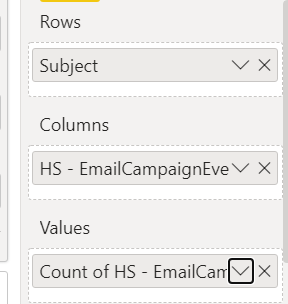- Power BI forums
- Updates
- News & Announcements
- Get Help with Power BI
- Desktop
- Service
- Report Server
- Power Query
- Mobile Apps
- Developer
- DAX Commands and Tips
- Custom Visuals Development Discussion
- Health and Life Sciences
- Power BI Spanish forums
- Translated Spanish Desktop
- Power Platform Integration - Better Together!
- Power Platform Integrations (Read-only)
- Power Platform and Dynamics 365 Integrations (Read-only)
- Training and Consulting
- Instructor Led Training
- Dashboard in a Day for Women, by Women
- Galleries
- Community Connections & How-To Videos
- COVID-19 Data Stories Gallery
- Themes Gallery
- Data Stories Gallery
- R Script Showcase
- Webinars and Video Gallery
- Quick Measures Gallery
- 2021 MSBizAppsSummit Gallery
- 2020 MSBizAppsSummit Gallery
- 2019 MSBizAppsSummit Gallery
- Events
- Ideas
- Custom Visuals Ideas
- Issues
- Issues
- Events
- Upcoming Events
- Community Blog
- Power BI Community Blog
- Custom Visuals Community Blog
- Community Support
- Community Accounts & Registration
- Using the Community
- Community Feedback
Earn a 50% discount on the DP-600 certification exam by completing the Fabric 30 Days to Learn It challenge.
- Power BI forums
- Forums
- Get Help with Power BI
- Desktop
- How to Display an Average in a Matrix (Or Similar)
- Subscribe to RSS Feed
- Mark Topic as New
- Mark Topic as Read
- Float this Topic for Current User
- Bookmark
- Subscribe
- Printer Friendly Page
- Mark as New
- Bookmark
- Subscribe
- Mute
- Subscribe to RSS Feed
- Permalink
- Report Inappropriate Content
How to Display an Average in a Matrix (Or Similar)
Hello,
I have completed the following visualization in BI, but I'm stuck trying to average numbers.
I am hoping to find some way to show that the open rate for "6 Reasons to Book..." was 60/168, or ~35%.
I have tried measures and different visualizations, and I'm stumped. It doesn't HAVE to be in a Matrix display, but this is the only way I know to show counts by another factor.
The count, by the way, is a DISTINCTCOUNT, if that matters.
Solved! Go to Solution.
- Mark as New
- Bookmark
- Subscribe
- Mute
- Subscribe to RSS Feed
- Permalink
- Report Inappropriate Content
Hi , @apmulhearn ;
According your image ,I create a sample example. and you could create a measure as follows:
AVG =
IF (
HASONEVALUE ( 'Table'[HS] ),
COUNT ( 'Table'[HS] ),
FORMAT (
CALCULATE ( COUNT ( [Subject] ), FILTER ( 'Table', [HS] = "OPEN" ) )
/ CALCULATE ( COUNT ( [Subject] ), FILTER ( 'Table', [HS] = "SENT" ) ),
"Percent"
))
Then change subtotal label and the final output is shown belown:
In addition, if your data is DISTINCTCOUNT,you could change the dax's COUNT to DISTINCTCOUNT.
Best Regards,
Community Support Team_ Yalan Wu
If this post helps, then please consider Accept it as the solution to help the other members find it more quickly.
- Mark as New
- Bookmark
- Subscribe
- Mute
- Subscribe to RSS Feed
- Permalink
- Report Inappropriate Content
Hi , @apmulhearn ;
According your image ,I create a sample example. and you could create a measure as follows:
AVG =
IF (
HASONEVALUE ( 'Table'[HS] ),
COUNT ( 'Table'[HS] ),
FORMAT (
CALCULATE ( COUNT ( [Subject] ), FILTER ( 'Table', [HS] = "OPEN" ) )
/ CALCULATE ( COUNT ( [Subject] ), FILTER ( 'Table', [HS] = "SENT" ) ),
"Percent"
))
Then change subtotal label and the final output is shown belown:
In addition, if your data is DISTINCTCOUNT,you could change the dax's COUNT to DISTINCTCOUNT.
Best Regards,
Community Support Team_ Yalan Wu
If this post helps, then please consider Accept it as the solution to help the other members find it more quickly.
- Mark as New
- Bookmark
- Subscribe
- Mute
- Subscribe to RSS Feed
- Permalink
- Report Inappropriate Content
Hi @apmulhearn !
Try to create 3 explicit measures using following DAX and place them in your Matrix visual, you can remove column grouping as well;
Open = CALCULATE(DISTINCTCOUNT(Table[HS-EmailCampaignEvent]), FILTER(Table, Table[HS-EmailCampaignEvent] = "OPEN"))
Sent= CALCULATE(DISTINCTCOUNT(Table[HS-EmailCampaignEvent]), FILTER(Table, Table[HS-EmailCampaignEvent] = "SENT"))
% Avg Open Rate = DIVIDE([Open], [Sent])
Regards,
Hasham
Helpful resources
| User | Count |
|---|---|
| 98 | |
| 91 | |
| 84 | |
| 73 | |
| 67 |
| User | Count |
|---|---|
| 115 | |
| 102 | |
| 98 | |
| 71 | |
| 66 |