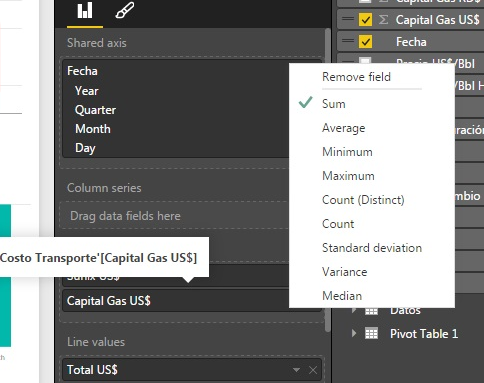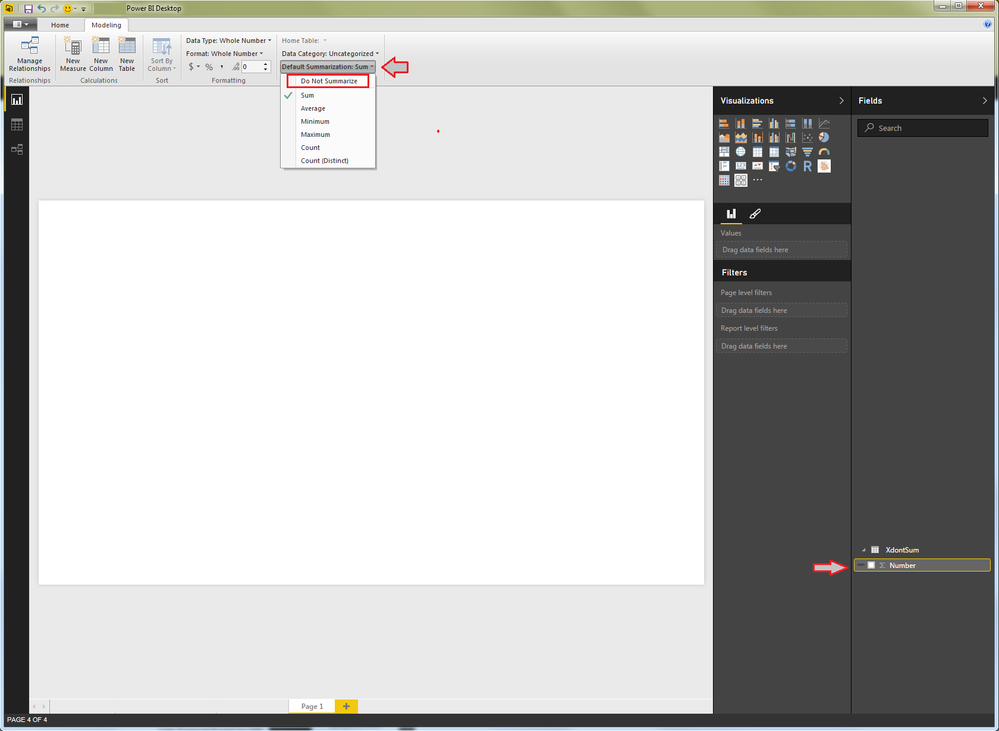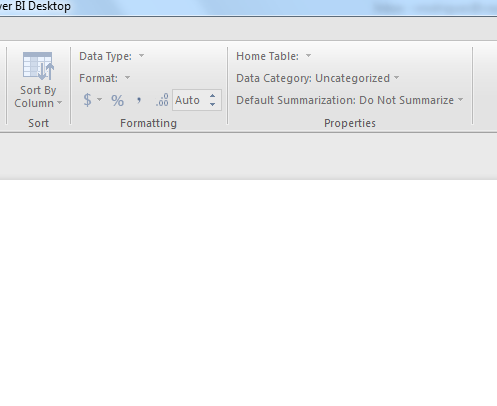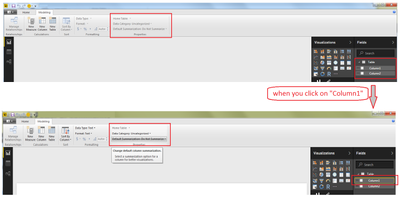Join us at FabCon Vienna from September 15-18, 2025
The ultimate Fabric, Power BI, SQL, and AI community-led learning event. Save €200 with code FABCOMM.
Get registered- Power BI forums
- Get Help with Power BI
- Desktop
- Service
- Report Server
- Power Query
- Mobile Apps
- Developer
- DAX Commands and Tips
- Custom Visuals Development Discussion
- Health and Life Sciences
- Power BI Spanish forums
- Translated Spanish Desktop
- Training and Consulting
- Instructor Led Training
- Dashboard in a Day for Women, by Women
- Galleries
- Data Stories Gallery
- Themes Gallery
- Contests Gallery
- Quick Measures Gallery
- Notebook Gallery
- Translytical Task Flow Gallery
- TMDL Gallery
- R Script Showcase
- Webinars and Video Gallery
- Ideas
- Custom Visuals Ideas (read-only)
- Issues
- Issues
- Events
- Upcoming Events
Enhance your career with this limited time 50% discount on Fabric and Power BI exams. Ends September 15. Request your voucher.
- Power BI forums
- Forums
- Get Help with Power BI
- Desktop
- How to DISPLAY all data values in the charts...not...
- Subscribe to RSS Feed
- Mark Topic as New
- Mark Topic as Read
- Float this Topic for Current User
- Bookmark
- Subscribe
- Printer Friendly Page
- Mark as New
- Bookmark
- Subscribe
- Mute
- Subscribe to RSS Feed
- Permalink
- Report Inappropriate Content
How to DISPLAY all data values in the charts...not count, sum...
I just want to add some charts with the value that is in the cells of the columns. For example, if i have a column with this values
65
32
64
95
61
I want that my chart shows those values, not the sum of them, or to count them. Is it possible?
- Mark as New
- Bookmark
- Subscribe
- Mute
- Subscribe to RSS Feed
- Permalink
- Report Inappropriate Content
I was having the same issue, and found a work-around that works for me. Not sure if it will work for everyone having this issue, but it may. See my post here:
Doug
- Mark as New
- Bookmark
- Subscribe
- Mute
- Subscribe to RSS Feed
- Permalink
- Report Inappropriate Content
Just wanted to say, Perfectly summed up and nicely done on explaining the detail and the solution. Unfortunately I only came across this post now. It would have saved me a lot of time but I came to the exact same conclusion. And you know it is coming. But... i have an extra issue.
I have to also display the "text" labels on the graph. I have a simple example. Date value "mm dd" on x axis and need to show the actual time "hh:mm" value on the Y axis. Now before i get a lot of flack on my first post ever.. i solved the graph by calculating the time and taking it to seconds so it works the same as per your solution. (You need a decimal to summarise else you can only count values). Problem is and solution i am looking for is that how do i display the label as 17:55 and not numerical seconds calculated 456 (example figure). As the number of seconds is meaningless in this specific case.
I thought I would throw it out there. Maybe someone has a solution on DAX to keep the number value to still sum but "Cast" the label values.
Sorry for my long winded mail. Bad habit.
Open to anyone with an idea.
Thanks
Jacques
- Mark as New
- Bookmark
- Subscribe
- Mute
- Subscribe to RSS Feed
- Permalink
- Report Inappropriate Content
- Mark as New
- Bookmark
- Subscribe
- Mute
- Subscribe to RSS Feed
- Permalink
- Report Inappropriate Content
I don not have that option in the drop down menu.
- Mark as New
- Bookmark
- Subscribe
- Mute
- Subscribe to RSS Feed
- Permalink
- Report Inappropriate Content
Hi @xacalus,
I think that the problem is that you're trying to change the type of aggregation in the visualization.
Maybe if you change it directly in the table's field you could be able to see the "Don't summarize" option.
Try this :
Let me know if it works for you.
#I'M Not An Expert#
- Mark as New
- Bookmark
- Subscribe
- Mute
- Subscribe to RSS Feed
- Permalink
- Report Inappropriate Content
Is very strange beacuse i don't have the option to choose, i don't know why???
You can read the option but i cannot change it, and it even says Do not Summarize. I'm lost here 😞
- Mark as New
- Bookmark
- Subscribe
- Mute
- Subscribe to RSS Feed
- Permalink
- Report Inappropriate Content
Try to change the "Data Type" into a "Whole Number". The "Default Summarization" will automatically changed to "Sum", and that should show what you are trying to achieve. It works fine for me, hope it helps.
- Mark as New
- Bookmark
- Subscribe
- Mute
- Subscribe to RSS Feed
- Permalink
- Report Inappropriate Content
Did you select the field in the Fields pane before trying to change the "Default Summarization"?
After you click on it, the "Modeling->Properties" Pane will be enabled, like this :
- Mark as New
- Bookmark
- Subscribe
- Mute
- Subscribe to RSS Feed
- Permalink
- Report Inappropriate Content
I have the same problem but this post does not fix it.
When I select the field it's default summarization is "don't summarize" and when I drag it to a the values list, it only can be count. Please advise
- Mark as New
- Bookmark
- Subscribe
- Mute
- Subscribe to RSS Feed
- Permalink
- Report Inappropriate Content
Are you using a Direct Query or Import?
What is the data type of the field you are trying to prevent summarization?
Helpful resources
| User | Count |
|---|---|
| 70 | |
| 64 | |
| 62 | |
| 49 | |
| 28 |
| User | Count |
|---|---|
| 117 | |
| 75 | |
| 61 | |
| 54 | |
| 42 |