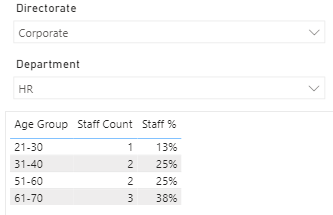- Power BI forums
- Updates
- News & Announcements
- Get Help with Power BI
- Desktop
- Service
- Report Server
- Power Query
- Mobile Apps
- Developer
- DAX Commands and Tips
- Custom Visuals Development Discussion
- Health and Life Sciences
- Power BI Spanish forums
- Translated Spanish Desktop
- Power Platform Integration - Better Together!
- Power Platform Integrations (Read-only)
- Power Platform and Dynamics 365 Integrations (Read-only)
- Training and Consulting
- Instructor Led Training
- Dashboard in a Day for Women, by Women
- Galleries
- Community Connections & How-To Videos
- COVID-19 Data Stories Gallery
- Themes Gallery
- Data Stories Gallery
- R Script Showcase
- Webinars and Video Gallery
- Quick Measures Gallery
- 2021 MSBizAppsSummit Gallery
- 2020 MSBizAppsSummit Gallery
- 2019 MSBizAppsSummit Gallery
- Events
- Ideas
- Custom Visuals Ideas
- Issues
- Issues
- Events
- Upcoming Events
- Community Blog
- Power BI Community Blog
- Custom Visuals Community Blog
- Community Support
- Community Accounts & Registration
- Using the Community
- Community Feedback
Register now to learn Fabric in free live sessions led by the best Microsoft experts. From Apr 16 to May 9, in English and Spanish.
- Power BI forums
- Forums
- Get Help with Power BI
- Desktop
- Re: Hide visual (and show something else) based on...
- Subscribe to RSS Feed
- Mark Topic as New
- Mark Topic as Read
- Float this Topic for Current User
- Bookmark
- Subscribe
- Printer Friendly Page
- Mark as New
- Bookmark
- Subscribe
- Mute
- Subscribe to RSS Feed
- Permalink
- Report Inappropriate Content
Hide visual (and show something else) based on a condition
I have some data pertaining to staff, that shows:
Staff Member Name
Age Group
Directorate
Department
This is diosplayed on a report like this:
This is fine when there are a large number of staff in a dfepartment (in the above example there are 8 members of staff in HR); but when the sample size is too small (i.e. less than 5 members of staff in a department), instead of the table visual with the columns Age Group / Staff Count / Staff % I want to display a message along the lines of "Data Sample too small; the results can't be shown for data protection purposes".
I couldn't figure out a way to do this neatly (I tried altering the staff count measure but the best I could achieve was for a message to be displayed on multiple rows which wasn't what I wanted). What I'd like is to use perhaps a Card visual, or a text box) to display the message when the result is too low (I'm aware I may need a separate measure for this too, one that isn't filtered by "Age Group")
Here is my measure that I currently have to calculate the Staff Count:
Staff Count = COUNTROWS(Staff)
Does anybody know how I can achieve what I want? I looked into bookmarks but couldn't see how I could make this work.
Solved! Go to Solution.
- Mark as New
- Bookmark
- Subscribe
- Mute
- Subscribe to RSS Feed
- Permalink
- Report Inappropriate Content
@PetyrBaelish
You can do it using a few measures; the idea is to create a card visual and drop a measure that has the text you want to show.
Now adjust the fill color and font color then assign the conditional formatting accordingly. The only drawback in this approach is the visual is not interactable as the card visual sits on top of it.
In my sample, I set the message to show up if the count is below 50, click on the slicer, and check.
Download the file: https://1drv.ms/u/s!AmoScH5srsIYgYIG8CnFZje7RDJJfA?e=H5wEve
mCount =
COUNTROWS('Table')
mColorFill =
IF(
[mCount] > 50,
"#FFFFFF00",
"#FFFFAA"
)
mColorFont =
IF(
[mCount] > 50,
"#FFFFFF00",
"#000000"
)
mText =
IF(
[mCount] < 50,
"Data Sample too small; the results can't be shown for data protection purposes",
BLANK()
)
________________________
Did I answer your question? Mark this post as a solution, this will help others!.
I accept KUDOS 🙂
⭕ Subscribe and learn Power BI from these videos
⚪ Website ⚪ LinkedIn ⚪ PBI User Group
- Mark as New
- Bookmark
- Subscribe
- Mute
- Subscribe to RSS Feed
- Permalink
- Report Inappropriate Content
@PetyrBaelish
You can do it using a few measures; the idea is to create a card visual and drop a measure that has the text you want to show.
Now adjust the fill color and font color then assign the conditional formatting accordingly. The only drawback in this approach is the visual is not interactable as the card visual sits on top of it.
In my sample, I set the message to show up if the count is below 50, click on the slicer, and check.
Download the file: https://1drv.ms/u/s!AmoScH5srsIYgYIG8CnFZje7RDJJfA?e=H5wEve
mCount =
COUNTROWS('Table')
mColorFill =
IF(
[mCount] > 50,
"#FFFFFF00",
"#FFFFAA"
)
mColorFont =
IF(
[mCount] > 50,
"#FFFFFF00",
"#000000"
)
mText =
IF(
[mCount] < 50,
"Data Sample too small; the results can't be shown for data protection purposes",
BLANK()
)
________________________
Did I answer your question? Mark this post as a solution, this will help others!.
I accept KUDOS 🙂
⭕ Subscribe and learn Power BI from these videos
⚪ Website ⚪ LinkedIn ⚪ PBI User Group
- Mark as New
- Bookmark
- Subscribe
- Mute
- Subscribe to RSS Feed
- Permalink
- Report Inappropriate Content
here is a possible solution for you:
https://exceleratorbi.com.au/show-or-hide-a-power-bi-visual-based-on-selection/
You will have to change it a little to fit your needs, but it is doable.
Cheers,
Sturla
Helpful resources

Microsoft Fabric Learn Together
Covering the world! 9:00-10:30 AM Sydney, 4:00-5:30 PM CET (Paris/Berlin), 7:00-8:30 PM Mexico City

Power BI Monthly Update - April 2024
Check out the April 2024 Power BI update to learn about new features.

| User | Count |
|---|---|
| 110 | |
| 109 | |
| 89 | |
| 76 | |
| 66 |
| User | Count |
|---|---|
| 126 | |
| 112 | |
| 99 | |
| 82 | |
| 73 |