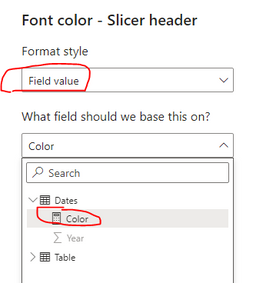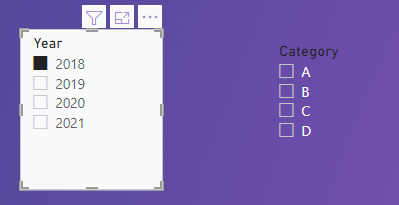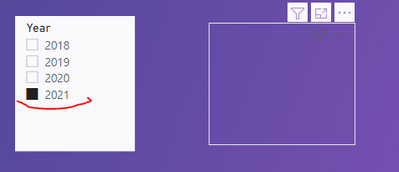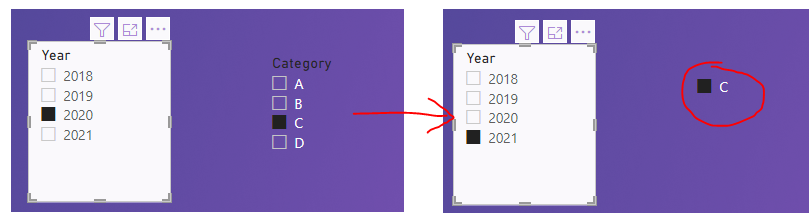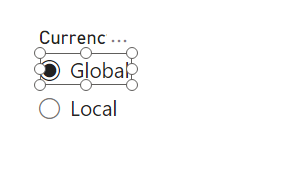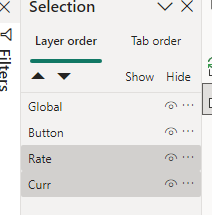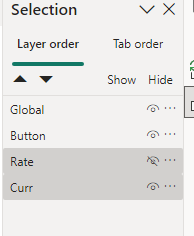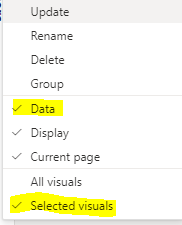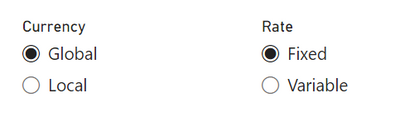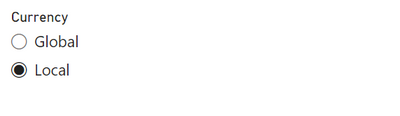Join us at the 2025 Microsoft Fabric Community Conference
Microsoft Fabric Community Conference 2025, March 31 - April 2, Las Vegas, Nevada. Use code FABINSIDER for a $400 discount.
Register now- Power BI forums
- Get Help with Power BI
- Desktop
- Service
- Report Server
- Power Query
- Mobile Apps
- Developer
- DAX Commands and Tips
- Custom Visuals Development Discussion
- Health and Life Sciences
- Power BI Spanish forums
- Translated Spanish Desktop
- Training and Consulting
- Instructor Led Training
- Dashboard in a Day for Women, by Women
- Galleries
- Webinars and Video Gallery
- Data Stories Gallery
- Themes Gallery
- Power BI DataViz World Championships Gallery
- Quick Measures Gallery
- R Script Showcase
- COVID-19 Data Stories Gallery
- Community Connections & How-To Videos
- 2021 MSBizAppsSummit Gallery
- 2020 MSBizAppsSummit Gallery
- 2019 MSBizAppsSummit Gallery
- Events
- Ideas
- Custom Visuals Ideas
- Issues
- Issues
- Events
- Upcoming Events
The Power BI DataViz World Championships are on! With four chances to enter, you could win a spot in the LIVE Grand Finale in Las Vegas. Show off your skills.
- Power BI forums
- Forums
- Get Help with Power BI
- Desktop
- Re: Hide/Unhide Slicer based on another slicer val...
- Subscribe to RSS Feed
- Mark Topic as New
- Mark Topic as Read
- Float this Topic for Current User
- Bookmark
- Subscribe
- Printer Friendly Page
- Mark as New
- Bookmark
- Subscribe
- Mute
- Subscribe to RSS Feed
- Permalink
- Report Inappropriate Content
Hide/Unhide Slicer based on another slicer values
Hi!
I am looking to hide slicer 1 based on values selected on Slicer 2 on my PowerBI report. For example if I select 2021 on slicer 2 I want the Slicer 1 to be hidden or invisible, whereas if I select any other year on slicer 2 , the slicer 1 should re appear with the values available to choose from. Is this possible to do so by any chnace and if so would really appreciate your help with it.
Thanks
Solved! Go to Solution.
- Mark as New
- Bookmark
- Subscribe
- Mute
- Subscribe to RSS Feed
- Permalink
- Report Inappropriate Content
Hi @Miska ,
Currently it is not possible to make another slicer invisible based on the value in the slicer. But you can hide the slicer by making the value in this slicer empty and the font and background color transparent.
The steps are as follows.
1. Create the following measures.
Measure =
IF (
SELECTEDVALUE ( Dates[Year] ) = 2021,
COUNTROWS (
INTERSECT (
VALUES ( 'Table'[Category] ),
{ BLANK () }
)
),
COUNTROWS ( VALUES ( 'Table'[Category] ) )
)Color =
IF (
SELECTEDVALUE ( Dates[Year] ) = 2021,
"#FFFFFF00"
)
2. Use Measure to filter the Category field in the slicer.
3. Change the Font and Background color for Category slicer, and make it transparent when 2021 is selected.
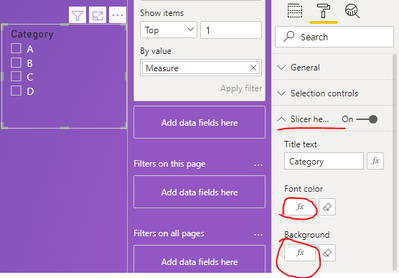
4. The final result is as follows, the Category slicer will be hidden when 2021 is selected.

Note that make sure to clear the Category slicer selection before selecting 2021, otherwise the following result will be displayed.
If the problem is still not resolved, please provide detailed error information or the expected result you expect. Let me know immediately, looking forward to your reply.
Best Regards,
Winniz
If this post helps, then please consider Accept it as the solution to help the other members find it more quickly.
- Mark as New
- Bookmark
- Subscribe
- Mute
- Subscribe to RSS Feed
- Permalink
- Report Inappropriate Content
There is no off-the-shelf way in Power BI to control the visibility of a slicer's values dynamically (No *fx* button next to the value font color selection). However, you can show or hide one slicer (slicer 2) based on the selected value of another slicer (slicer 1) by applying the below work around. It's a solution using bookmarks:
Scenario:
I have 2 slicers, Slicer 1, called "Currency" and Slicer 2 called " Rate".
Slicer 1 has 2 options " Global" and "Local".
Slicer 2 has 2 options "Fixed" and "Variable"
Business Requirement:
The need is to give the user the option to select between Fixed and Variable rates when the user selects Global currency.
When the user selects Local currency, the 2nd slicer is irrelevant. Hence it should be hidden.
Solution:
Create 2 bookmarks and name them "ShowRate" and "HideRate"
insert 2 completely transparent rectangles and place them on top of each radio button/switch of "Globa" and "Local" option of slicer 1: Currency
Update the "ShowRate" bookmark - while selecting Rate Slicer - visible, currency slicer (selected to global) - visible.
Then update "HideRate" bookmark - while selcting Rate Slicer - imvisible, Curreny Slicer (toggled to Local) - Visible
Tick marked to "Data" and "Selected Visuals" for both updation.
Result:
Now upon clicking on the Global button you can show the Rate Slicer
While selecting the Local option in Currency will hide the Rate slicer
Point to not that when the user is clicking on the Currency sliceer, it's appearing that they are clicking on the slicer radio button but actually they are clicking two imvisible bookmarks that hide or show the other visual.
- Mark as New
- Bookmark
- Subscribe
- Mute
- Subscribe to RSS Feed
- Permalink
- Report Inappropriate Content
Hi @Miska ,
Currently it is not possible to make another slicer invisible based on the value in the slicer. But you can hide the slicer by making the value in this slicer empty and the font and background color transparent.
The steps are as follows.
1. Create the following measures.
Measure =
IF (
SELECTEDVALUE ( Dates[Year] ) = 2021,
COUNTROWS (
INTERSECT (
VALUES ( 'Table'[Category] ),
{ BLANK () }
)
),
COUNTROWS ( VALUES ( 'Table'[Category] ) )
)Color =
IF (
SELECTEDVALUE ( Dates[Year] ) = 2021,
"#FFFFFF00"
)
2. Use Measure to filter the Category field in the slicer.
3. Change the Font and Background color for Category slicer, and make it transparent when 2021 is selected.
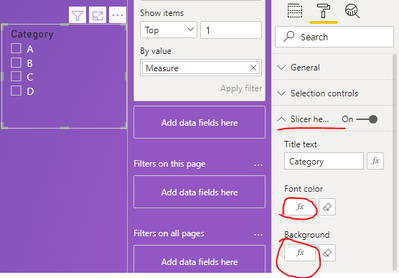
4. The final result is as follows, the Category slicer will be hidden when 2021 is selected.

Note that make sure to clear the Category slicer selection before selecting 2021, otherwise the following result will be displayed.
If the problem is still not resolved, please provide detailed error information or the expected result you expect. Let me know immediately, looking forward to your reply.
Best Regards,
Winniz
If this post helps, then please consider Accept it as the solution to help the other members find it more quickly.
- Mark as New
- Bookmark
- Subscribe
- Mute
- Subscribe to RSS Feed
- Permalink
- Report Inappropriate Content
- Mark as New
- Bookmark
- Subscribe
- Mute
- Subscribe to RSS Feed
- Permalink
- Report Inappropriate Content
Hi,
Can you please explain the logic of Measure? And why can't we use just
Measure = IF(SELECTEDVALUE ( Dates[Year] ) = 2021,1,0)
- Mark as New
- Bookmark
- Subscribe
- Mute
- Subscribe to RSS Feed
- Permalink
- Report Inappropriate Content
I'm trying to do the same for a slicer that is configured as a Dropdown. Your approach works great for a Vertical List slicer with Select All disabled. I'm not able to figure out a way to hide a Dropdown slicer. Do you know of anyway to do this?
- Mark as New
- Bookmark
- Subscribe
- Mute
- Subscribe to RSS Feed
- Permalink
- Report Inappropriate Content
Hi @v-kkf-msft Can this be done when we are trying to hide a date filter? I tried this and it doesn't appear to be working. I'm wondering if it's because it's not a text field. Thanks!
- Mark as New
- Bookmark
- Subscribe
- Mute
- Subscribe to RSS Feed
- Permalink
- Report Inappropriate Content
Helpful resources

Join us at the Microsoft Fabric Community Conference
March 31 - April 2, 2025, in Las Vegas, Nevada. Use code MSCUST for a $150 discount!

Power BI Monthly Update - February 2025
Check out the February 2025 Power BI update to learn about new features.

Join our Community Sticker Challenge 2025
If you love stickers, then you will definitely want to check out our Community Sticker Challenge!

| User | Count |
|---|---|
| 84 | |
| 69 | |
| 68 | |
| 39 | |
| 37 |