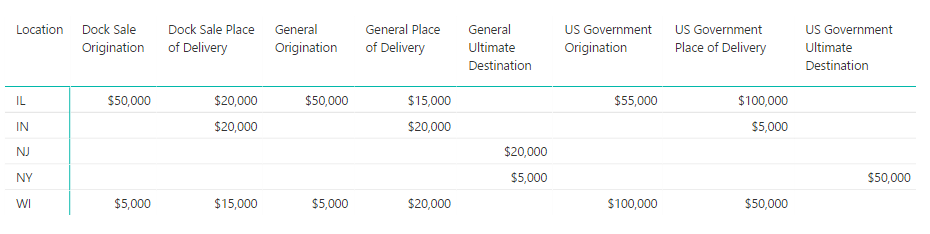Fabric Data Days starts November 4th!
Advance your Data & AI career with 50 days of live learning, dataviz contests, hands-on challenges, study groups & certifications and more!
Get registered- Power BI forums
- Get Help with Power BI
- Desktop
- Service
- Report Server
- Power Query
- Mobile Apps
- Developer
- DAX Commands and Tips
- Custom Visuals Development Discussion
- Health and Life Sciences
- Power BI Spanish forums
- Translated Spanish Desktop
- Training and Consulting
- Instructor Led Training
- Dashboard in a Day for Women, by Women
- Galleries
- Data Stories Gallery
- Themes Gallery
- Contests Gallery
- QuickViz Gallery
- Quick Measures Gallery
- Visual Calculations Gallery
- Notebook Gallery
- Translytical Task Flow Gallery
- TMDL Gallery
- R Script Showcase
- Webinars and Video Gallery
- Ideas
- Custom Visuals Ideas (read-only)
- Issues
- Issues
- Events
- Upcoming Events
Get Fabric Certified for FREE during Fabric Data Days. Don't miss your chance! Request now
- Power BI forums
- Forums
- Get Help with Power BI
- Desktop
- Help with Deriving new Table based on specific set...
- Subscribe to RSS Feed
- Mark Topic as New
- Mark Topic as Read
- Float this Topic for Current User
- Bookmark
- Subscribe
- Printer Friendly Page
- Mark as New
- Bookmark
- Subscribe
- Mute
- Subscribe to RSS Feed
- Permalink
- Report Inappropriate Content
Help with Deriving new Table based on specific set of Rules
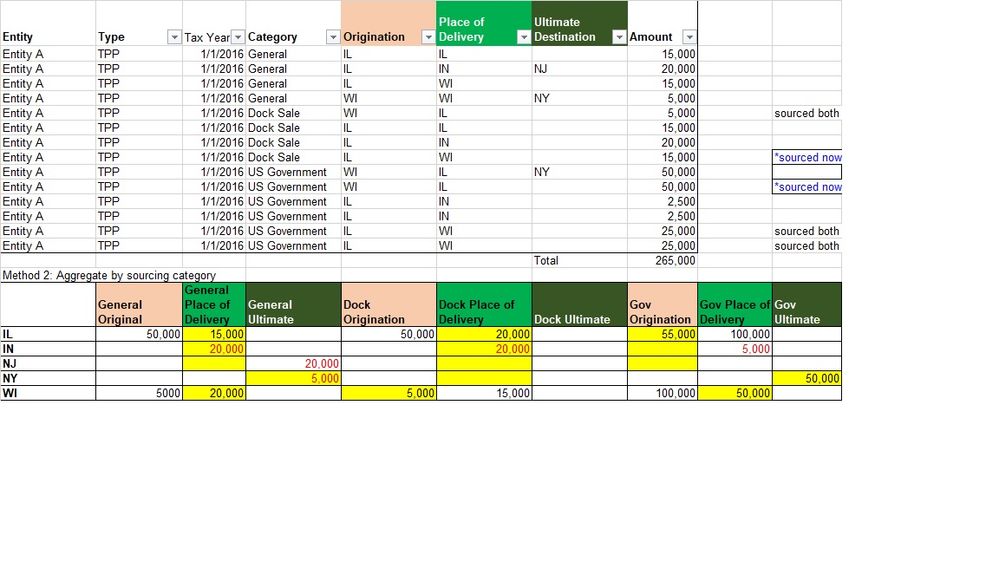
I need to derive new table(bottom one) based on specific set of rules.
The rule is to have Originations, PlaceOfDelivery, UltimateDestination columns by each category(General, summmarizeDock Sale & Gov Sales) as depicted in the bottom table in above picture.
In the top table i have only one origination column but i get three origination columns in the bottom table because i have 3 categories(General, summmarizeDock Sale & Gov Sales). So i want to summarize the each category sale by state. I have also attached sample Data file.
In short, Sum of amounts by Originations, PlaceOfDelivery, UltimateDestination for Each Category for Each State as depicted in the bottom table.
Solved! Go to Solution.
- Mark as New
- Bookmark
- Subscribe
- Mute
- Subscribe to RSS Feed
- Permalink
- Report Inappropriate Content
I wasn't sure how you wanted to handle the tax year, type and entity values, but based on your example outcome, here is how I solved it (using the Query Editor):
1. Create a table with a column of all unique Locations (from all location columns; Origination, Delivery and Ultimate)
2. Create a reference table to your original table using the following M code:
let
Source = Original Table,
#"Unpivoted Columns" = Table.UnpivotOtherColumns(Source, {"Amount"}, "Attribute", "Value"),
#"Added Custom" = Table.AddColumn(#"Unpivoted Columns", "Category", each if [Attribute] = "Category" then [Value] else null),
#"Filled Down" = Table.FillDown(#"Added Custom",{"Category"}),
#"Filtered Rows" = Table.SelectRows(#"Filled Down", each ([Attribute] <> "Category")),
#"Merged Columns" = Table.CombineColumns(#"Filtered Rows",{"Category", "Attribute"},Combiner.CombineTextByDelimiter(" ", QuoteStyle.None),"Merged"),
#"Renamed Columns" = Table.RenameColumns(#"Merged Columns",{{"Value", "Location"}})
in
#"Renamed Columns"3. Close and apply, and create a relationship between the unique Location table and the Location column in this new table.
4. Create a matrix visual with the unique Location as Rows, the "Merged" colum as Columns (you can rename if you want) and the "Amount" column as Values (rename if needed).
Done:
- Mark as New
- Bookmark
- Subscribe
- Mute
- Subscribe to RSS Feed
- Permalink
- Report Inappropriate Content
Is there a reason why you want to use DAX only?
- Mark as New
- Bookmark
- Subscribe
- Mute
- Subscribe to RSS Feed
- Permalink
- Report Inappropriate Content
Preferably, since i already know it, but any solution is acceptable.
- Mark as New
- Bookmark
- Subscribe
- Mute
- Subscribe to RSS Feed
- Permalink
- Report Inappropriate Content
The Query Editor has pivot/unpivot functionality right in the UI. I suggest you start there, or upload a sample table and we can help you with the required approach.
- Mark as New
- Bookmark
- Subscribe
- Mute
- Subscribe to RSS Feed
- Permalink
- Report Inappropriate Content
This is not a straight Transform. I have updated the title so as to not confuse with transpose/pivot
- Mark as New
- Bookmark
- Subscribe
- Mute
- Subscribe to RSS Feed
- Permalink
- Report Inappropriate Content
I wasn't sure how you wanted to handle the tax year, type and entity values, but based on your example outcome, here is how I solved it (using the Query Editor):
1. Create a table with a column of all unique Locations (from all location columns; Origination, Delivery and Ultimate)
2. Create a reference table to your original table using the following M code:
let
Source = Original Table,
#"Unpivoted Columns" = Table.UnpivotOtherColumns(Source, {"Amount"}, "Attribute", "Value"),
#"Added Custom" = Table.AddColumn(#"Unpivoted Columns", "Category", each if [Attribute] = "Category" then [Value] else null),
#"Filled Down" = Table.FillDown(#"Added Custom",{"Category"}),
#"Filtered Rows" = Table.SelectRows(#"Filled Down", each ([Attribute] <> "Category")),
#"Merged Columns" = Table.CombineColumns(#"Filtered Rows",{"Category", "Attribute"},Combiner.CombineTextByDelimiter(" ", QuoteStyle.None),"Merged"),
#"Renamed Columns" = Table.RenameColumns(#"Merged Columns",{{"Value", "Location"}})
in
#"Renamed Columns"3. Close and apply, and create a relationship between the unique Location table and the Location column in this new table.
4. Create a matrix visual with the unique Location as Rows, the "Merged" colum as Columns (you can rename if you want) and the "Amount" column as Values (rename if needed).
Done:
Helpful resources

Fabric Data Days
Advance your Data & AI career with 50 days of live learning, contests, hands-on challenges, study groups & certifications and more!

Power BI Monthly Update - October 2025
Check out the October 2025 Power BI update to learn about new features.