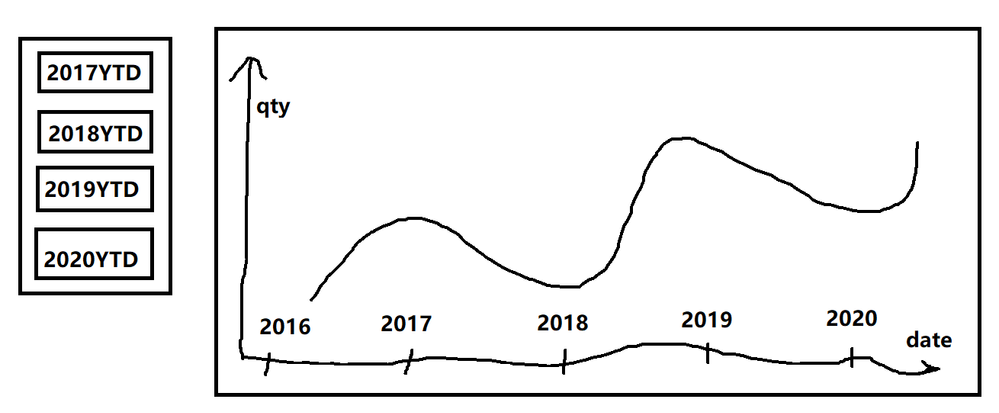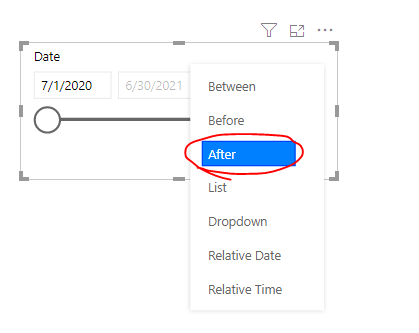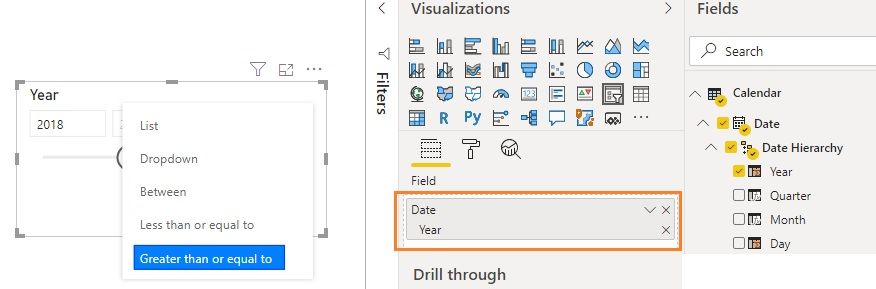Join us at the 2025 Microsoft Fabric Community Conference
Microsoft Fabric Community Conference 2025, March 31 - April 2, Las Vegas, Nevada. Use code FABINSIDER for a $400 discount.
Register now- Power BI forums
- Get Help with Power BI
- Desktop
- Service
- Report Server
- Power Query
- Mobile Apps
- Developer
- DAX Commands and Tips
- Custom Visuals Development Discussion
- Health and Life Sciences
- Power BI Spanish forums
- Translated Spanish Desktop
- Training and Consulting
- Instructor Led Training
- Dashboard in a Day for Women, by Women
- Galleries
- Webinars and Video Gallery
- Data Stories Gallery
- Themes Gallery
- Power BI DataViz World Championships Gallery
- Quick Measures Gallery
- R Script Showcase
- COVID-19 Data Stories Gallery
- Community Connections & How-To Videos
- 2021 MSBizAppsSummit Gallery
- 2020 MSBizAppsSummit Gallery
- 2019 MSBizAppsSummit Gallery
- Events
- Ideas
- Custom Visuals Ideas (read-only)
- Issues
- Issues
- Events
- Upcoming Events
The Power BI DataViz World Championships are on! With four chances to enter, you could win a spot in the LIVE Grand Finale in Las Vegas. Show off your skills.
- Power BI forums
- Forums
- Get Help with Power BI
- Desktop
- Re: Help with Date Slicer - List with multiple yea...
- Subscribe to RSS Feed
- Mark Topic as New
- Mark Topic as Read
- Float this Topic for Current User
- Bookmark
- Subscribe
- Printer Friendly Page
- Mark as New
- Bookmark
- Subscribe
- Mute
- Subscribe to RSS Feed
- Permalink
- Report Inappropriate Content
Help with Date Slicer - List with multiple year(s) to date
Hello Power BI Community -
I have a date/calendar table setup and all data is tied to this. I'd like to setup a slicer for the user which only allows a few choices (aka a list). This list should present a few pre-determined ranges (2015 to today, 2016 to today, etc up to this year). I need help/guidance on how to setup these ranges to work with the slicer. I've done a few searches and experimented for a while with some of the settings available in a slicer with no luck.
How do I setup the slicer in this fashion or setup measures/columns to achieve this?
Thanks in advance,
Nick
- Mark as New
- Bookmark
- Subscribe
- Mute
- Subscribe to RSS Feed
- Permalink
- Report Inappropriate Content
Hi @Anonymous ,
I think you need to tell us what the logic is.
How do you determine the range is 2015 to today or 2016 to today etc?
Thanks.
Aiolos Zhao
- Mark as New
- Bookmark
- Subscribe
- Mute
- Subscribe to RSS Feed
- Permalink
- Report Inappropriate Content
Hello @Anonymous
Thank you for taking a look into this.
I am not sure how to setup the report to use the date range effectively. I tried so far using a slicer and a simple calendar table (where each day is listed). I am not able to use any combo of ranges in a standard slicer as far as I can tell through this method. I have now added calculated columns based on this date. One for each year to date. The 2017YTD formula is =IF(DATE>=DATE(2017/1/1),"YES",""). This grants me 4 fields to add to a slicer or chart, however, these didn't work. I have switched from a slicer to a bar chart or treemap, but these didn't work either.
Any help would be appreciated.
N
- Mark as New
- Bookmark
- Subscribe
- Mute
- Subscribe to RSS Feed
- Permalink
- Report Inappropriate Content
Hi @Anonymous ,
Please tell me,
1. If you want to restrict the slicer, for example, the calendar date has 2015-2020, but what you want is 2017-2020. Then you can use the "filter pane" to un-check the 2015 and 2016, then you made it.
2. If you want to restrict the bar chart or other charts, for example, the calendar date has 2015-2020, but what you want is 2017-2020.
Then you need to restrict it in your measure, but not dimension.
For example, you have a measure = sum(value)
Then you change it to measure = calculate(sum(value), filter(your_table, year(your_date) >= 2017))
You will get the result that you want.
3. If the above is not what you want, give me the samples and the desired result.
Aiolos Zhao
- Mark as New
- Bookmark
- Subscribe
- Mute
- Subscribe to RSS Feed
- Permalink
- Report Inappropriate Content
Hello @Anonymous
Yes, I understand that a user can manually select the custom date range in a slicer. I am wanting to make it as simple as possibly by making it a pre-defined choice. How would I do that? If not in a slicer, then maybe by a chart or other means would be sufficient as well. Anything that would allow a user to click a button or object in power bi and it would change all affected graphs/charts/tables based on that criteria. My hard part is getting lost how to make multiple choices for different date ranges which overlap. I'd upload something but I don't think it would add value to the conversation. Its a simple date table, any random other data will do. I've made no progress just numerous failed attempts. I've uploaded a simple ms paint. Hopefully this will get the point across. I'd don't know how to setup the dax code in this instance (if dax is the solution here).
E.G.
2017-1-1 to today
2018-1-1 to today
2019-1-1 to today
2020-1-1 to today.
N
- Mark as New
- Bookmark
- Subscribe
- Mute
- Subscribe to RSS Feed
- Permalink
- Report Inappropriate Content
Hi @Anonymous ,
How about using a slicer with "after" mode?
- Mark as New
- Bookmark
- Subscribe
- Mute
- Subscribe to RSS Feed
- Permalink
- Report Inappropriate Content
Hi @Anonymous -
Yes, but the trouble is with the next slicer. It'll have conflict with the first one.
N
- Mark as New
- Bookmark
- Subscribe
- Mute
- Subscribe to RSS Feed
- Permalink
- Report Inappropriate Content
@Anonymous How about using Year in the slicer and choosing Greater than or equal to?
- Mark as New
- Bookmark
- Subscribe
- Mute
- Subscribe to RSS Feed
- Permalink
- Report Inappropriate Content
Hello @v-jingzhang
No, I'm not looking for the user to do any data entry. If there is only one slicer then they would have to change it manually.
N
Helpful resources

Join us at the Microsoft Fabric Community Conference
March 31 - April 2, 2025, in Las Vegas, Nevada. Use code MSCUST for a $150 discount!

Power BI Monthly Update - February 2025
Check out the February 2025 Power BI update to learn about new features.

| User | Count |
|---|---|
| 86 | |
| 76 | |
| 52 | |
| 39 | |
| 35 |
| User | Count |
|---|---|
| 95 | |
| 69 | |
| 55 | |
| 52 | |
| 46 |