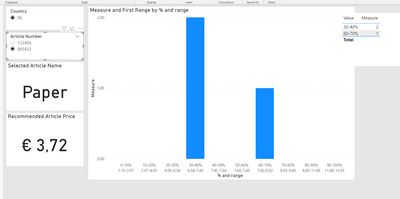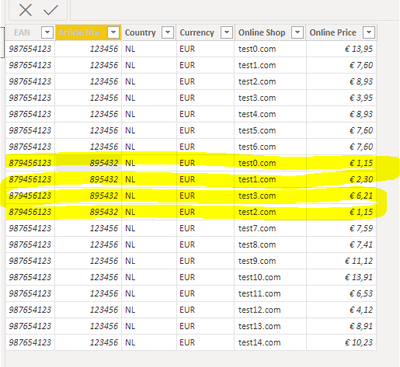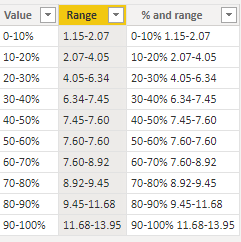Become a Certified Power BI Data Analyst!
Join us for an expert-led overview of the tools and concepts you'll need to pass exam PL-300. The first session starts on June 11th. See you there!
Get registered- Power BI forums
- Get Help with Power BI
- Desktop
- Service
- Report Server
- Power Query
- Mobile Apps
- Developer
- DAX Commands and Tips
- Custom Visuals Development Discussion
- Health and Life Sciences
- Power BI Spanish forums
- Translated Spanish Desktop
- Training and Consulting
- Instructor Led Training
- Dashboard in a Day for Women, by Women
- Galleries
- Webinars and Video Gallery
- Data Stories Gallery
- Themes Gallery
- Contests Gallery
- Quick Measures Gallery
- Notebook Gallery
- Translytical Task Flow Gallery
- R Script Showcase
- Ideas
- Custom Visuals Ideas (read-only)
- Issues
- Issues
- Events
- Upcoming Events
Power BI is turning 10! Let’s celebrate together with dataviz contests, interactive sessions, and giveaways. Register now.
- Power BI forums
- Forums
- Get Help with Power BI
- Desktop
- Grouping by % and show Price Range
- Subscribe to RSS Feed
- Mark Topic as New
- Mark Topic as Read
- Float this Topic for Current User
- Bookmark
- Subscribe
- Printer Friendly Page
- Mark as New
- Bookmark
- Subscribe
- Mute
- Subscribe to RSS Feed
- Permalink
- Report Inappropriate Content
Grouping by % and show Price Range
Hi Everyone,
A few weeks ago I asked a question to get grouping by % working in this thread: https://community.powerbi.com/t5/Desktop/Grouping-prices-in/m-p/2335762#M842947
Now I have another question regarding this report. It currently looks like this:
And right now it shows the count of shops that sell a product for a certain price grouped by % of the Recommened Article Price.
Now I have another end user which would like to see the price ranges that belong with these Percentage groupings. Anyone has any idea how I could achieve this? Attached you find the link to download a sample if needed.
Sample data: https://we.tl/t-FH5e0gyu19
Solved! Go to Solution.
- Mark as New
- Bookmark
- Subscribe
- Mute
- Subscribe to RSS Feed
- Permalink
- Report Inappropriate Content
I managed to get the result I wanted in a different way. Instead of measures I added 2 calculated columns and made some changes in the visuals
1 to calculate the percentage
Percentage = DIVIDE('OnlinePrices'[Online Price],'OnlinePrices'[RRP])
2 to create percentage groups
Percentage Groups = switch(True(),
[Percentage] <= 0.5, "0-50",
[Percentage] > 0.5 && [Percentage] <0.6, "051-60",
[Percentage] > 0.6 && [Percentage] <0.7, "061-70",
[Percentage] > 0.7 && [Percentage] <0.8, "071-80",
[Percentage] > 0.8 && [Percentage] <0.9, "081-90",
[Percentage] > 0.9 && [Percentage] <1.0, "091-100",
[Percentage] > 1.0 && [Percentage] <1.1, "101-110",
[Percentage] > 1.1 && [Percentage] <1.2, "111-120",
[Percentage] > 1.2 && [Percentage] <1.3, "121-130",
[Percentage] > 1.3 && [Percentage] <1.4, "131-140",
[Percentage] > 1.4 && [Percentage] <1.5, "141-150",
[Percentage] > 1.5, "150+"
)
With these I was able to build my visuals a different way so I can see count of shops in a percentage price range and also see the prices when I drill through.
- Mark as New
- Bookmark
- Subscribe
- Mute
- Subscribe to RSS Feed
- Permalink
- Report Inappropriate Content
I managed to get the result I wanted in a different way. Instead of measures I added 2 calculated columns and made some changes in the visuals
1 to calculate the percentage
Percentage = DIVIDE('OnlinePrices'[Online Price],'OnlinePrices'[RRP])
2 to create percentage groups
Percentage Groups = switch(True(),
[Percentage] <= 0.5, "0-50",
[Percentage] > 0.5 && [Percentage] <0.6, "051-60",
[Percentage] > 0.6 && [Percentage] <0.7, "061-70",
[Percentage] > 0.7 && [Percentage] <0.8, "071-80",
[Percentage] > 0.8 && [Percentage] <0.9, "081-90",
[Percentage] > 0.9 && [Percentage] <1.0, "091-100",
[Percentage] > 1.0 && [Percentage] <1.1, "101-110",
[Percentage] > 1.1 && [Percentage] <1.2, "111-120",
[Percentage] > 1.2 && [Percentage] <1.3, "121-130",
[Percentage] > 1.3 && [Percentage] <1.4, "131-140",
[Percentage] > 1.4 && [Percentage] <1.5, "141-150",
[Percentage] > 1.5, "150+"
)
With these I was able to build my visuals a different way so I can see count of shops in a percentage price range and also see the prices when I drill through.
- Mark as New
- Bookmark
- Subscribe
- Mute
- Subscribe to RSS Feed
- Permalink
- Report Inappropriate Content
Hi,
Thanks for your reaction. But something seems to go wrong now. The price range is no longer dynamic depending on the article number selected. It always checks for the lowest and the highest number in the entire OnlinePrices table. I would like this to be dynamic depending on the article number selected in the slicer.
Also lets say I select article 895432 I see the following:
But this doesn't seem to correspond to the data in the Online Prices Table
- Mark as New
- Bookmark
- Subscribe
- Mute
- Subscribe to RSS Feed
- Permalink
- Report Inappropriate Content
Hi @Gerald23 ,
range of grouping price.
Please try the following code to create a new column in For X-axis:
Range =
var _min = FORMAT(PERCENTILEX.INC('OnlinePrices',[Online Price],value(left([Value],FIND("-",[Value])-1))/100),"#.00")
var _max = FORMAT(PERCENTILEX.INC('OnlinePrices',[Online Price],value(left([Value],FIND("-",[Value])-1))/100+0.1),"#.00")
return
_min &"-"&_maxand you will get this.
create a new column named % and range if you need some x-axis like the following screenshot.
Pbix in the end you can refer.
Best Regards
Community Support Team _ chenwu zhu
If this post helps, then please consider Accept it as the solution to help the other members find it more quickly.
Helpful resources

Join our Fabric User Panel
This is your chance to engage directly with the engineering team behind Fabric and Power BI. Share your experiences and shape the future.

Power BI Monthly Update - June 2025
Check out the June 2025 Power BI update to learn about new features.

| User | Count |
|---|---|
| 81 | |
| 75 | |
| 60 | |
| 37 | |
| 33 |
| User | Count |
|---|---|
| 102 | |
| 56 | |
| 52 | |
| 46 | |
| 40 |