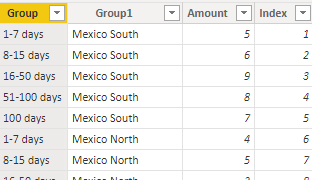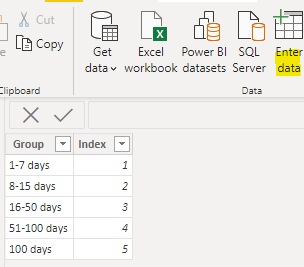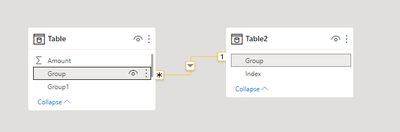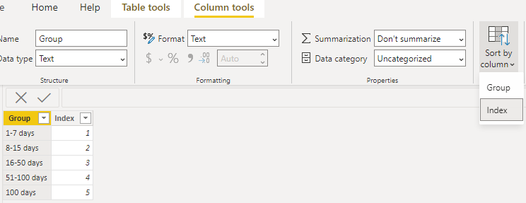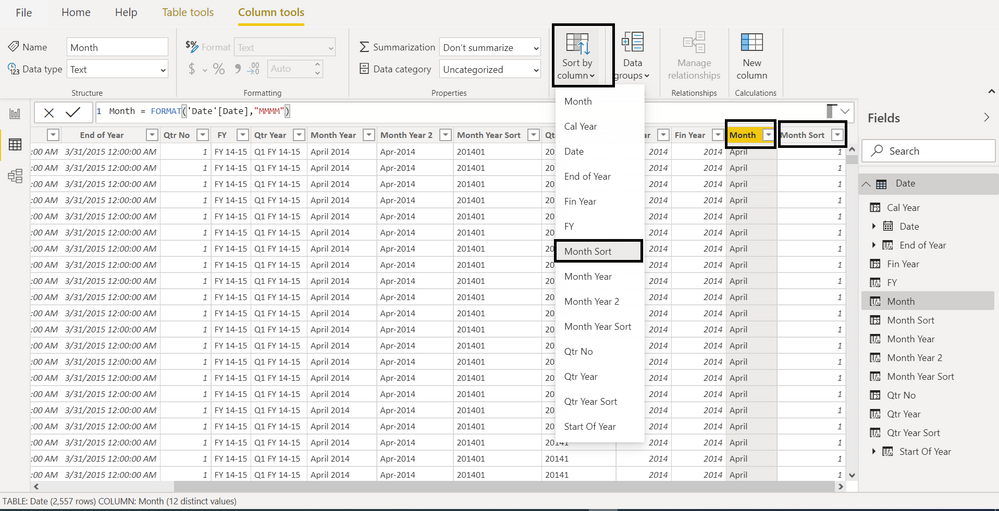- Power BI forums
- Updates
- News & Announcements
- Get Help with Power BI
- Desktop
- Service
- Report Server
- Power Query
- Mobile Apps
- Developer
- DAX Commands and Tips
- Custom Visuals Development Discussion
- Health and Life Sciences
- Power BI Spanish forums
- Translated Spanish Desktop
- Power Platform Integration - Better Together!
- Power Platform Integrations (Read-only)
- Power Platform and Dynamics 365 Integrations (Read-only)
- Training and Consulting
- Instructor Led Training
- Dashboard in a Day for Women, by Women
- Galleries
- Community Connections & How-To Videos
- COVID-19 Data Stories Gallery
- Themes Gallery
- Data Stories Gallery
- R Script Showcase
- Webinars and Video Gallery
- Quick Measures Gallery
- 2021 MSBizAppsSummit Gallery
- 2020 MSBizAppsSummit Gallery
- 2019 MSBizAppsSummit Gallery
- Events
- Ideas
- Custom Visuals Ideas
- Issues
- Issues
- Events
- Upcoming Events
- Community Blog
- Power BI Community Blog
- Custom Visuals Community Blog
- Community Support
- Community Accounts & Registration
- Using the Community
- Community Feedback
Register now to learn Fabric in free live sessions led by the best Microsoft experts. From Apr 16 to May 9, in English and Spanish.
- Power BI forums
- Forums
- Get Help with Power BI
- Desktop
- Re: Graphic Time Order
- Subscribe to RSS Feed
- Mark Topic as New
- Mark Topic as Read
- Float this Topic for Current User
- Bookmark
- Subscribe
- Printer Friendly Page
- Mark as New
- Bookmark
- Subscribe
- Mute
- Subscribe to RSS Feed
- Permalink
- Report Inappropriate Content
Graphic Time Order
Hello everybody.
Could you please help me how to put it in chronological order?
I already tried through the option "Axis classification or Legend classification" but it is not in the order it should.
can you help me?
It should be like this:
Today | 1-7 days | 8-15 days | 16-50 days | 51-100 days | >100 days
Thank you 🙂
Solved! Go to Solution.
- Mark as New
- Bookmark
- Subscribe
- Mute
- Subscribe to RSS Feed
- Permalink
- Report Inappropriate Content
Hi @carloshluiz ,
I created some data:
If we have multiple [Index] in a [Group], direct Sort by may cause one value to correspond to multiple values
We can create a table and use the [Group] of another table to sort.
Here are the steps you can follow:
1. Use Enter data to create a table.
2. Join the relationship between the two tables.
3. Click [Group] - Column tools - Sort by column - [Index] of Table2.
Such a [Group] will correspond to an [Index], and there will be no conflict.
4. Result:
[Group1] of Table 1 – Axis
[Group] of Table 2 – Legend
Best Regards,
Liu Yang
If this post helps, then please consider Accept it as the solution to help the other members find it more quickly
- Mark as New
- Bookmark
- Subscribe
- Mute
- Subscribe to RSS Feed
- Permalink
- Report Inappropriate Content
Hi @carloshluiz ,
I created some data:
If we have multiple [Index] in a [Group], direct Sort by may cause one value to correspond to multiple values
We can create a table and use the [Group] of another table to sort.
Here are the steps you can follow:
1. Use Enter data to create a table.
2. Join the relationship between the two tables.
3. Click [Group] - Column tools - Sort by column - [Index] of Table2.
Such a [Group] will correspond to an [Index], and there will be no conflict.
4. Result:
[Group1] of Table 1 – Axis
[Group] of Table 2 – Legend
Best Regards,
Liu Yang
If this post helps, then please consider Accept it as the solution to help the other members find it more quickly
- Mark as New
- Bookmark
- Subscribe
- Mute
- Subscribe to RSS Feed
- Permalink
- Report Inappropriate Content
@carloshluiz if the legent you are using(Today | 1-7 days | 8-15 days | 16-50 days | 51-100 days | >100 days) is column then create another column and create index like 1-7 days as 1 , 8-15 days as 2 and so on then sort the legent with this new clolumn and then recreate the visual this will fix the issue.
- Mark as New
- Bookmark
- Subscribe
- Mute
- Subscribe to RSS Feed
- Permalink
- Report Inappropriate Content
@carloshluiz , You need to create order by column for and assign to this column using the sort column option
Axis classification or Legend classification 1 = [Axis classification or Legend classification]
Axis classification or Legend classification Sort = Switch([Axis classification or Legend classification],
"Today ", 1,
" 1-7 days", 2
//
)
How to Create Sort Column and Solve Related Errors:
https://www.youtube.com/watch?v=KK1zu4MBb-c
Microsoft Power BI Learning Resources, 2023 !!
Learn Power BI - Full Course with Dec-2022, with Window, Index, Offset, 100+ Topics !!
Did I answer your question? Mark my post as a solution! Appreciate your Kudos !! Proud to be a Super User! !!
Helpful resources

Microsoft Fabric Learn Together
Covering the world! 9:00-10:30 AM Sydney, 4:00-5:30 PM CET (Paris/Berlin), 7:00-8:30 PM Mexico City

Power BI Monthly Update - April 2024
Check out the April 2024 Power BI update to learn about new features.

| User | Count |
|---|---|
| 113 | |
| 104 | |
| 77 | |
| 67 | |
| 63 |
| User | Count |
|---|---|
| 144 | |
| 107 | |
| 105 | |
| 82 | |
| 69 |