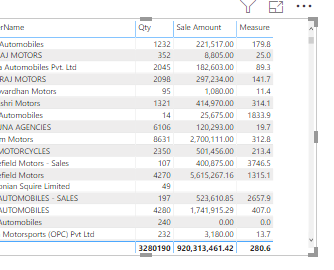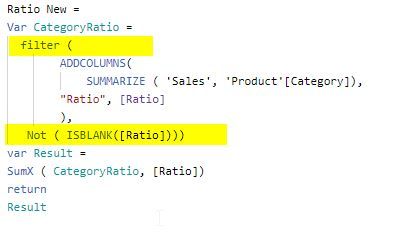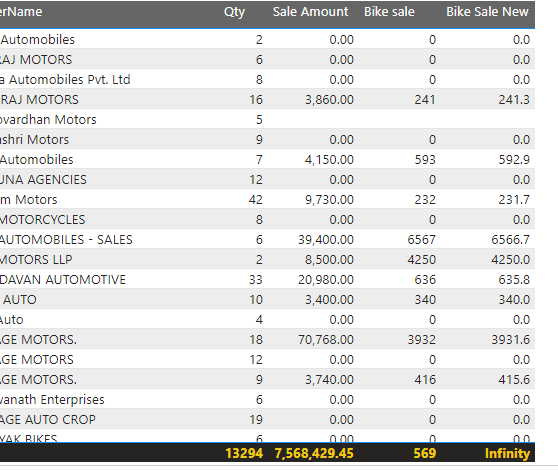Join us at the 2025 Microsoft Fabric Community Conference
Microsoft Fabric Community Conference 2025, March 31 - April 2, Las Vegas, Nevada. Use code FABINSIDER for a $400 discount.
Register now- Power BI forums
- Get Help with Power BI
- Desktop
- Service
- Report Server
- Power Query
- Mobile Apps
- Developer
- DAX Commands and Tips
- Custom Visuals Development Discussion
- Health and Life Sciences
- Power BI Spanish forums
- Translated Spanish Desktop
- Training and Consulting
- Instructor Led Training
- Dashboard in a Day for Women, by Women
- Galleries
- Webinars and Video Gallery
- Data Stories Gallery
- Themes Gallery
- Power BI DataViz World Championships Gallery
- Quick Measures Gallery
- R Script Showcase
- COVID-19 Data Stories Gallery
- Community Connections & How-To Videos
- 2021 MSBizAppsSummit Gallery
- 2020 MSBizAppsSummit Gallery
- 2019 MSBizAppsSummit Gallery
- Events
- Ideas
- Custom Visuals Ideas
- Issues
- Issues
- Events
- Upcoming Events
The Power BI DataViz World Championships are on! With four chances to enter, you could win a spot in the LIVE Grand Finale in Las Vegas. Show off your skills.
- Power BI forums
- Forums
- Get Help with Power BI
- Desktop
- Grand total calculation
- Subscribe to RSS Feed
- Mark Topic as New
- Mark Topic as Read
- Float this Topic for Current User
- Bookmark
- Subscribe
- Printer Friendly Page
- Mark as New
- Bookmark
- Subscribe
- Mute
- Subscribe to RSS Feed
- Permalink
- Report Inappropriate Content
Grand total calculation
Hi Guys,
I am new to power bi and i need to calculate the grand total in a column. I an having a measure displayed in the table format. measure = SUM(Table1[Sales Amount])/SUM(Table2[Qty]). the Sales amolunt is 920313461.42 the Qty is 3280190.
When i use this measure i am getting the correct values row wise but when you see the Grand total of the colum measure it is wrong.
It divides the sum of the total sales amount with the total sum of the qty and displays it as 280.6. But here i need to get the grand total of the column. How such a small no is displayed i am confused. I need the grand total of the column. PLease help me with it
Solved! Go to Solution.
- Mark as New
- Bookmark
- Subscribe
- Mute
- Subscribe to RSS Feed
- Permalink
- Report Inappropriate Content
Hi @Anonymous ,
It is probably because the intermediate table is calculating a Blank or Empty value. For instance line 5 in your table.
Adjust the measure to exclude these result or adjust your filters to exclude these situations.
If you want to change the measure, you can add a filter statement to the Ratio New measure.
Since I don't have your data is a bit of guessing, but a blank value is most likely, otherwise adjust the filter accordingly.
Jan
- Mark as New
- Bookmark
- Subscribe
- Mute
- Subscribe to RSS Feed
- Permalink
- Report Inappropriate Content
Hi,
Modify your existing measure to
measure = IFERROR(SUM(Table1[Sales Amount])/SUM(Table2[Qty]),BLANK())
Now my measure will work.
Regards,
Ashish Mathur
http://www.ashishmathur.com
https://www.linkedin.com/in/excelenthusiasts/
- Mark as New
- Bookmark
- Subscribe
- Mute
- Subscribe to RSS Feed
- Permalink
- Report Inappropriate Content
Hi @Anonymous ,
It is probably because the intermediate table is calculating a Blank or Empty value. For instance line 5 in your table.
Adjust the measure to exclude these result or adjust your filters to exclude these situations.
If you want to change the measure, you can add a filter statement to the Ratio New measure.
Since I don't have your data is a bit of guessing, but a blank value is most likely, otherwise adjust the filter accordingly.
Jan
- Mark as New
- Bookmark
- Subscribe
- Mute
- Subscribe to RSS Feed
- Permalink
- Report Inappropriate Content
Hi @Anonymous ,
Thanks for your Help its working now. Thanks for your time.
- Mark as New
- Bookmark
- Subscribe
- Mute
- Subscribe to RSS Feed
- Permalink
- Report Inappropriate Content
Hi,
Try this
=IF(HASONEVALUE(Data[rName]),[Measure],SUMX(SUMMARIZE(VALUES(Data[rName]),Data[rName],"ABCD",[Measure]),[ABCD]))
rName if what i see as the title of the first column in the image.
Hope this helps.
Regards,
Ashish Mathur
http://www.ashishmathur.com
https://www.linkedin.com/in/excelenthusiasts/
- Mark as New
- Bookmark
- Subscribe
- Mute
- Subscribe to RSS Feed
- Permalink
- Report Inappropriate Content
@Ashish_Mathur Hi,
I had tried your Query but its showing the grand total as Infinity.
- Mark as New
- Bookmark
- Subscribe
- Mute
- Subscribe to RSS Feed
- Permalink
- Report Inappropriate Content
Hi,
Modify your existing measure to
measure = IFERROR(SUM(Table1[Sales Amount])/SUM(Table2[Qty]),BLANK())
Now my measure will work.
Regards,
Ashish Mathur
http://www.ashishmathur.com
https://www.linkedin.com/in/excelenthusiasts/
- Mark as New
- Bookmark
- Subscribe
- Mute
- Subscribe to RSS Feed
- Permalink
- Report Inappropriate Content
- Mark as New
- Bookmark
- Subscribe
- Mute
- Subscribe to RSS Feed
- Permalink
- Report Inappropriate Content
You are welcome.
Regards,
Ashish Mathur
http://www.ashishmathur.com
https://www.linkedin.com/in/excelenthusiasts/
- Mark as New
- Bookmark
- Subscribe
- Mute
- Subscribe to RSS Feed
- Permalink
- Report Inappropriate Content
You can use the above solution. The problem is known as the sum of averages. You can also refer
https://community.powerbi.com/t5/Desktop/SUM-of-AVERAGE/td-p/197013
I this case instead of doing avg, you have to use sum(a)/sum(b) in the first step.
- Mark as New
- Bookmark
- Subscribe
- Mute
- Subscribe to RSS Feed
- Permalink
- Report Inappropriate Content
Hi Sathish,
The reason for the total to be 280.6 is because PBI does not sum to row values in the Grand Total line, but it recalculates the formula. So the 280.6 is correct. You need a slightly more complex measure to sum your row values.
I used some sample data and I have rows per product category.
I created the following measures:
Sales Amount := SUMX ( Sales, Sales[Quantity] * Sales[Net Price] )
Sales Qty := sum(Sales[Quantity])
Ratio := DIVIDE([Sales Amount], [Sales Qty])
Ratio New :=
Var CategoryRatio =
ADDCOLUMNS ( SUMMARIZE ( 'Sales', 'Product'[Category]), "Ratio", [Ratio] )
var Result = SumX ( CategoryRatio, [Ratio])
return
Result
Basically the intermediate table CategoryRatio calculates the row values, which are than summed to provide the grand total
Just translate it to your own data model / report
Hope this helps
Jan
if this is a solution for you, don't forget to mark it as such. (and kudos are always welcome too), thanks
- Mark as New
- Bookmark
- Subscribe
- Mute
- Subscribe to RSS Feed
- Permalink
- Report Inappropriate Content
@Anonymous hi,
I had tried your Query but its showing the grand total as infinity.
Helpful resources

Join us at the Microsoft Fabric Community Conference
March 31 - April 2, 2025, in Las Vegas, Nevada. Use code MSCUST for a $150 discount!

Power BI Monthly Update - February 2025
Check out the February 2025 Power BI update to learn about new features.

Join our Community Sticker Challenge 2025
If you love stickers, then you will definitely want to check out our Community Sticker Challenge!

| User | Count |
|---|---|
| 95 | |
| 72 | |
| 70 | |
| 42 | |
| 39 |