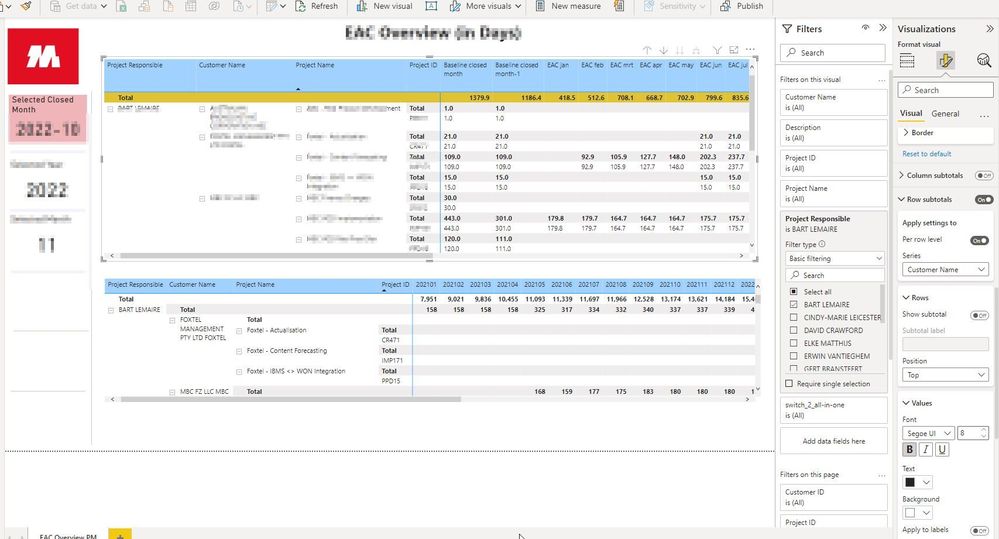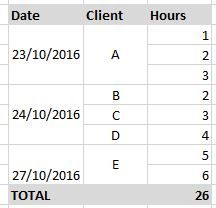Join us at the 2025 Microsoft Fabric Community Conference
Microsoft Fabric Community Conference 2025, March 31 - April 2, Las Vegas, Nevada. Use code MSCUST for a $150 discount.
Register now- Power BI forums
- Get Help with Power BI
- Desktop
- Service
- Report Server
- Power Query
- Mobile Apps
- Developer
- DAX Commands and Tips
- Custom Visuals Development Discussion
- Health and Life Sciences
- Power BI Spanish forums
- Translated Spanish Desktop
- Training and Consulting
- Instructor Led Training
- Dashboard in a Day for Women, by Women
- Galleries
- Webinars and Video Gallery
- Data Stories Gallery
- Themes Gallery
- Contests Gallery
- Quick Measures Gallery
- R Script Showcase
- COVID-19 Data Stories Gallery
- Community Connections & How-To Videos
- 2021 MSBizAppsSummit Gallery
- 2020 MSBizAppsSummit Gallery
- 2019 MSBizAppsSummit Gallery
- Events
- Ideas
- Custom Visuals Ideas
- Issues
- Issues
- Events
- Upcoming Events
The Power BI DataViz World Championships are on! With four chances to enter, you could win a spot in the LIVE Grand Finale in Las Vegas. Show off your skills.
- Power BI forums
- Forums
- Get Help with Power BI
- Desktop
- Re: Grand Total Only
- Subscribe to RSS Feed
- Mark Topic as New
- Mark Topic as Read
- Float this Topic for Current User
- Bookmark
- Subscribe
- Printer Friendly Page
- Mark as New
- Bookmark
- Subscribe
- Mute
- Subscribe to RSS Feed
- Permalink
- Report Inappropriate Content
Grand Total Only
Hello,
I would like a matrix to show the grand total only, and not the subtotals..
There doesnt seem to be any option for this very basic requirement.
Am i missing something?
Solved! Go to Solution.
- Mark as New
- Bookmark
- Subscribe
- Mute
- Subscribe to RSS Feed
- Permalink
- Report Inappropriate Content
Yeah, Agree with @KHorseman, @uthall you should let matrix show details and turn off total row,column. and then show Grand total in Card next to matrix.
- Mark as New
- Bookmark
- Subscribe
- Mute
- Subscribe to RSS Feed
- Permalink
- Report Inappropriate Content
Doesn't work for me quite as Belinda describes. Not all options described from around 3:50 in the video are available to me. This is surprising as I think I have a more recent version of PBi than the one shown (I have the paintbrush formatting icon as opposed to the roller one). I have Stepped Layout and Row sub-totals on with the "Apply settings to" and "Per Row Level" also on. The choices to turn sub-totals on for specific categories are there, though the presentation is more compact and less friendly. But, the sub-total labels aren't editable, everything is just "Total" you can't name them individually as Belinda does. Nevertheless, yes, it is possible to keep an overall "Grand Total" and turn other subtitles off which is what was bothering me when I first posted here. It's still a little odd that what you can format as the "Grand Total" is also just the top level of the sub-totals. Although I can see that makes sense as that is what a Grand Total is, why not have the top-level of sub-totals labelled, in brackets, as the Grand Total. Also why isn't the Grand Total "on"/"off" setting in the "Grand Total" section, it could overide anything in the "sub-totals" section so that the grand total is "on" (i.e. it would turn on sub-totalling for the top row level of the visualisation).
- Mark as New
- Bookmark
- Subscribe
- Mute
- Subscribe to RSS Feed
- Permalink
- Report Inappropriate Content
This will work for all.
* STEP1 : Row headers > Options > Stepped Layout (Turn this on!)
* STEP2 : Row subtotals > click 'ON' > Apply setting to 'Per row level' then select the first row
* STEP3 : Row headers > Options > Stepped Layout (Turn this off!)
- Mark as New
- Bookmark
- Subscribe
- Mute
- Subscribe to RSS Feed
- Permalink
- Report Inappropriate Content
It doesn't work on my report. No. 1, the layout of Row subtotals are different now, I can only select one row level, No. 2, it shows me two subtotals, one is the grand total on top, the other is subtotal by project ID. I have not chosen project ID in my Subtotal by Project ID, and project ID is my lowest reporting level. I'm not sure why it's showing subtotal on project ID here.
Is this a bug?
- Mark as New
- Bookmark
- Subscribe
- Mute
- Subscribe to RSS Feed
- Permalink
- Report Inappropriate Content
You can change the subtotal text colour to white.
- Mark as New
- Bookmark
- Subscribe
- Mute
- Subscribe to RSS Feed
- Permalink
- Report Inappropriate Content
I think this is so basic I must be missing something. But, this is trivial in an Excel standard or Power Pivot pivot, why is it so difficult or at least problematic in Power BI? Having this problem today, with row sub-totals on (which repeats every figure in my table) I have a grand total, but, turn row subtotals off, so that figures only display once and the grand total is turned off too. WTF. You can convert to a table but then you lose the grouing and expand collapse features of the PIVOT (sorry, Matrix). In general getting quick results is much faster inside Excel with power pivot, but, it seems Power BI is getting all the attention now.
- Mark as New
- Bookmark
- Subscribe
- Mute
- Subscribe to RSS Feed
- Permalink
- Report Inappropriate Content
Go to Formating>Subtotal> Turn "Per row level" ON.
Now you can select what granularity you want the total on. In your case I would pick date.
Hope this helps.
- Mark as New
- Bookmark
- Subscribe
- Mute
- Subscribe to RSS Feed
- Permalink
- Report Inappropriate Content
I realise I am a bit late to the party on this discussion, but I recently needed to do something very like this, and found a different way to accomplish it.
My need was also to have multiple columns display the total - with several different measures etc. this meant I really needed to find a way for the matrix to provide this.
My approach was to make a 2nd copy of the matrix, then turn subtotals on, but to narrow the height of the matrix until ONLY the header and the Grand Totals row were displaying. This then meant I could place things where I needed to, display the grand totals, AND NOT the subtotals.
I did place the first matrix on top (in front) of the header row on my second matrix - which allowed a bit of ugly text leakage. This I fixed by placing a white box strategically in front of my 2nd matrix to hide the header row - but behind the 1st matrix.
- Mark as New
- Bookmark
- Subscribe
- Mute
- Subscribe to RSS Feed
- Permalink
- Report Inappropriate Content
I did this too, but it's a really frustrating fix for someting that BI should do with a setting. I hope they fix this eventually.
- Mark as New
- Bookmark
- Subscribe
- Mute
- Subscribe to RSS Feed
- Permalink
- Report Inappropriate Content
Could you post the sample data and your expectation picture? so I could quickly help you to solve it.
- Mark as New
- Bookmark
- Subscribe
- Mute
- Subscribe to RSS Feed
- Permalink
- Report Inappropriate Content
Hi, and thanks
See above screenshot.....
- Mark as New
- Bookmark
- Subscribe
- Mute
- Subscribe to RSS Feed
- Permalink
- Report Inappropriate Content
Seems like there is no way to display this format in PowerBI when there is more than 1 item in the row
- Mark as New
- Bookmark
- Subscribe
- Mute
- Subscribe to RSS Feed
- Permalink
- Report Inappropriate Content
I have been working on the same type of problem and it seems to me that you're only going to get the solution you are looking for (right now) by either using only one category. Seems to me that if you use more than one category in a matrix, you can only get each category's row and sub-row totals which is what you don't want. I had to switch my visual to a table (from a matrix) in order to get the view you show; but then you lose the nice category formating of the matrix (:.
- Mark as New
- Bookmark
- Subscribe
- Mute
- Subscribe to RSS Feed
- Permalink
- Report Inappropriate Content
You can't selectively turn off subtotals in the matrix visual. You either get subtotals for everything, or no totals at all. Those are your only options. For some reason they left this basic feature out. The best workaround I've found is to write a measure that produces some of the items you would use for the non-subtotaling columns, and use that in the values.
Did I answer your question? Mark my post as a solution!
Proud to be a Super User!
- Mark as New
- Bookmark
- Subscribe
- Mute
- Subscribe to RSS Feed
- Permalink
- Report Inappropriate Content
Yeah, Agree with @KHorseman, @uthall you should let matrix show details and turn off total row,column. and then show Grand total in Card next to matrix.
- Mark as New
- Bookmark
- Subscribe
- Mute
- Subscribe to RSS Feed
- Permalink
- Report Inappropriate Content
To All,
I'm working with PBI version 2.119.986.0 64-bit.
Under "Row subtotals"
Select 'Per row level'
then select 1 by 1 for each field and under "Rows" turn 'Show subtotal' Off.
Leaving "Row subtotals" turned on.
- Mark as New
- Bookmark
- Subscribe
- Mute
- Subscribe to RSS Feed
- Permalink
- Report Inappropriate Content
how to show detail I cannot fidn this option:( I also woudl liek to se teh grand total of a row but not see sub totals
- Mark as New
- Bookmark
- Subscribe
- Mute
- Subscribe to RSS Feed
- Permalink
- Report Inappropriate Content
Hi 🙂 how to show details as I cannot see this option my goal is to have grand total but not row totals
- Mark as New
- Bookmark
- Subscribe
- Mute
- Subscribe to RSS Feed
- Permalink
- Report Inappropriate Content
Ok, not a bad workaround, but hard to position the card if the number of rows in the matrix is variable depending on filters.....
Helpful resources

Join us at the Microsoft Fabric Community Conference
March 31 - April 2, 2025, in Las Vegas, Nevada. Use code MSCUST for a $150 discount!

Join our Community Sticker Challenge 2025
If you love stickers, then you will definitely want to check out our Community Sticker Challenge!

| User | Count |
|---|---|
| 126 | |
| 78 | |
| 78 | |
| 59 | |
| 51 |
| User | Count |
|---|---|
| 165 | |
| 83 | |
| 68 | |
| 68 | |
| 59 |