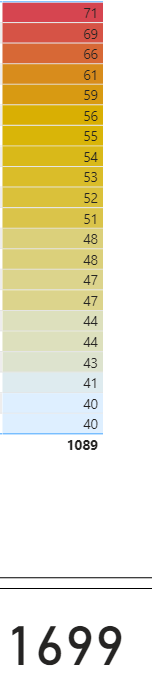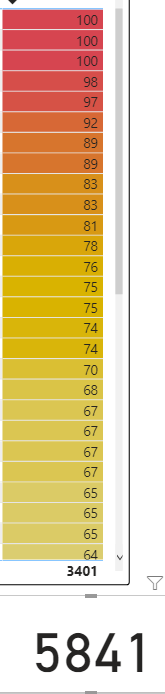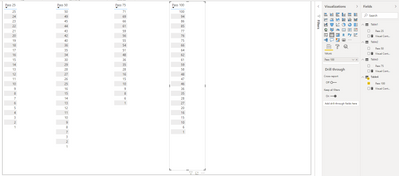Join us at the 2025 Microsoft Fabric Community Conference
Microsoft Fabric Community Conference 2025, March 31 - April 2, Las Vegas, Nevada. Use code FABINSIDER for a $400 discount.
Register now- Power BI forums
- Get Help with Power BI
- Desktop
- Service
- Report Server
- Power Query
- Mobile Apps
- Developer
- DAX Commands and Tips
- Custom Visuals Development Discussion
- Health and Life Sciences
- Power BI Spanish forums
- Translated Spanish Desktop
- Training and Consulting
- Instructor Led Training
- Dashboard in a Day for Women, by Women
- Galleries
- Webinars and Video Gallery
- Data Stories Gallery
- Themes Gallery
- Power BI DataViz World Championships Gallery
- Quick Measures Gallery
- R Script Showcase
- COVID-19 Data Stories Gallery
- Community Connections & How-To Videos
- 2021 MSBizAppsSummit Gallery
- 2020 MSBizAppsSummit Gallery
- 2019 MSBizAppsSummit Gallery
- Events
- Ideas
- Custom Visuals Ideas (read-only)
- Issues
- Issues
- Events
- Upcoming Events
The Power BI DataViz World Championships are on! With four chances to enter, you could win a spot in the LIVE Grand Finale in Las Vegas. Show off your skills.
- Power BI forums
- Forums
- Get Help with Power BI
- Desktop
- Re: Fining a Percentage
- Subscribe to RSS Feed
- Mark Topic as New
- Mark Topic as Read
- Float this Topic for Current User
- Bookmark
- Subscribe
- Printer Friendly Page
- Mark as New
- Bookmark
- Subscribe
- Mute
- Subscribe to RSS Feed
- Permalink
- Report Inappropriate Content
Fining a Percentage
Hi everyone,
I am having touble getting this to work and I'm not quite sure how to word this question but here it is. I am trying to get a percentage to show how many people used thier passes throughout the year based off of what pass they bought. The passes are 25, 50, 75 and 100 swipes.
So for example the first one is the 25 pass. The total is 403 because I have it filtered to only show the people that didn't use more than half of thier swipes. The grand total for 25 passes sold was 801. I'd like to get something that shows the percentages between these two totals while still being able to filter out each pass. So it should be around 50% for the 25 swipe pass, 54% for the 50 pass, 64% for the 75 pass and 58% for the 100 pass.
Thanks for the help!
Solved! Go to Solution.
- Mark as New
- Bookmark
- Subscribe
- Mute
- Subscribe to RSS Feed
- Permalink
- Report Inappropriate Content
Hi, @Anonymous
Based on your description, I created data to reproduce your scenario. The pbix file is attached in the end.
Table1, Table2, Table3, Table4:
You may create four measure as below.
Visual Control 1 =
IF(
SELECTEDVALUE(Table1[Pass 25])>=25*0.5,
1,0
)
Visual Control 2 =
IF(
SELECTEDVALUE(Table2[Pass 50])>=50*0.54,
1,0
)
Visual Control 3 =
IF(
SELECTEDVALUE(Table3[Pass 75])>=75*0.64,
1,0
)
Visual Control 4 =
IF(
SELECTEDVALUE(Table4[Pass 100])>=100*0.58,
1,0
)
Finally you need to put the measure in the corresponding visual level filter to get the filtered result.
Best Regards
Allan
If this post helps, then please consider Accept it as the solution to help the other members find it more quickly.
- Mark as New
- Bookmark
- Subscribe
- Mute
- Subscribe to RSS Feed
- Permalink
- Report Inappropriate Content
Hi, @Anonymous
Based on your description, I created data to reproduce your scenario. The pbix file is attached in the end.
Table1, Table2, Table3, Table4:
You may create four measure as below.
Visual Control 1 =
IF(
SELECTEDVALUE(Table1[Pass 25])>=25*0.5,
1,0
)
Visual Control 2 =
IF(
SELECTEDVALUE(Table2[Pass 50])>=50*0.54,
1,0
)
Visual Control 3 =
IF(
SELECTEDVALUE(Table3[Pass 75])>=75*0.64,
1,0
)
Visual Control 4 =
IF(
SELECTEDVALUE(Table4[Pass 100])>=100*0.58,
1,0
)
Finally you need to put the measure in the corresponding visual level filter to get the filtered result.
Best Regards
Allan
If this post helps, then please consider Accept it as the solution to help the other members find it more quickly.
- Mark as New
- Bookmark
- Subscribe
- Mute
- Subscribe to RSS Feed
- Permalink
- Report Inappropriate Content
Hi @Anonymous ,
Can you please elaborate a little more on what you need to get? The 25 and the 801 are what values? Count of id's? Sum of pass?
Can you share a sample data and expected result.
Please see this post regarding How to Get Your Question Answered Quickly (courtesy of @Greg_Deckler) and How to provide sample data in the Power BI Forum (courtesy of @ImkeF).
Regards
Miguel Félix
Did I answer your question? Mark my post as a solution!
Proud to be a Super User!
Check out my blog: Power BI em Português- Mark as New
- Bookmark
- Subscribe
- Mute
- Subscribe to RSS Feed
- Permalink
- Report Inappropriate Content
Hi @MFelix ,
The 25, 50, 75 and 100 are the number of swipes a customer can buy for the year. The 801 is the sum of passes in the 25 swipe passes bought for the year. The 403 is the sum of passes in the 25 swipe passes but filtered down to customers who didin't use over half of thier passes in the year.
25 Swipe Pass
| Customer ID | Number of Passes left |
| 1234 | 25 |
| 1235 | 20 |
| 1236 | 19 |
| 1237 | 15 |
| 1258 | 13 |
| Total | 92 |
Total amount of 25 swipe passes bought 200
92/200 = 46%
- Mark as New
- Bookmark
- Subscribe
- Mute
- Subscribe to RSS Feed
- Permalink
- Report Inappropriate Content
Sorry for the question once again and how do you now the number of passes you have with 25?
Is it based on the number of ID's multiplied by 25?
Can you share the data but with also the information about the rest of the passes because you show how many have swipes left but you must have lines with 0 correct?
DO you have any column that identifies the passes?
You should do something similar to this:
Percentage = SUM(Table[Number of Passes Left]) / calculate(SUM(Table[Number of passes bought); all(Table))Regards
Miguel Félix
Did I answer your question? Mark my post as a solution!
Proud to be a Super User!
Check out my blog: Power BI em PortuguêsHelpful resources

Join us at the Microsoft Fabric Community Conference
March 31 - April 2, 2025, in Las Vegas, Nevada. Use code MSCUST for a $150 discount!

Power BI Monthly Update - February 2025
Check out the February 2025 Power BI update to learn about new features.

| User | Count |
|---|---|
| 86 | |
| 78 | |
| 54 | |
| 39 | |
| 35 |
| User | Count |
|---|---|
| 102 | |
| 84 | |
| 48 | |
| 48 | |
| 48 |