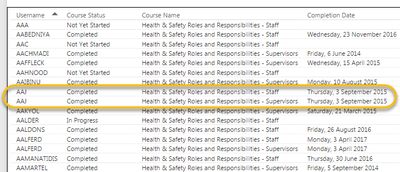Join us at the 2025 Microsoft Fabric Community Conference
March 31 - April 2, 2025, in Las Vegas, Nevada. Use code MSCUST for a $150 discount! Early bird discount ends December 31.
Register Now- Power BI forums
- Get Help with Power BI
- Desktop
- Service
- Report Server
- Power Query
- Mobile Apps
- Developer
- DAX Commands and Tips
- Custom Visuals Development Discussion
- Health and Life Sciences
- Power BI Spanish forums
- Translated Spanish Desktop
- Training and Consulting
- Instructor Led Training
- Dashboard in a Day for Women, by Women
- Galleries
- Community Connections & How-To Videos
- COVID-19 Data Stories Gallery
- Themes Gallery
- Data Stories Gallery
- R Script Showcase
- Webinars and Video Gallery
- Quick Measures Gallery
- 2021 MSBizAppsSummit Gallery
- 2020 MSBizAppsSummit Gallery
- 2019 MSBizAppsSummit Gallery
- Events
- Ideas
- Custom Visuals Ideas
- Issues
- Issues
- Events
- Upcoming Events
Be one of the first to start using Fabric Databases. View on-demand sessions with database experts and the Microsoft product team to learn just how easy it is to get started. Watch now
- Power BI forums
- Forums
- Get Help with Power BI
- Desktop
- Re: Finding multiple entries / Creating new table
- Subscribe to RSS Feed
- Mark Topic as New
- Mark Topic as Read
- Float this Topic for Current User
- Bookmark
- Subscribe
- Printer Friendly Page
- Mark as New
- Bookmark
- Subscribe
- Mute
- Subscribe to RSS Feed
- Permalink
- Report Inappropriate Content
Finding multiple entries / Creating new table
Hello,
So I have a table that has the following columns:
| Username | Course Name | Course Status |
The table contains data related to course enrolments/completions.
There is Course A and Course B.
Users are only supposed to enrol in one course, but we have situations where a user enrols in both.
So, I want to find the users who are enroled into both courses. Idealy a new table with the users are are enroled into both courses.
Thoughts?
Thanks!
RayinOz
Solved! Go to Solution.
- Mark as New
- Bookmark
- Subscribe
- Mute
- Subscribe to RSS Feed
- Permalink
- Report Inappropriate Content
Power Query solution:
You can use remove and keep duplicates:
If you can have multiple records per Username/Course Name combination: first select Username and Course Name and remove duplicates (Home - Remove Rows - Remove Duplicates)
Select Username and select Home - Keep Rows - Keep duplciates
Select Username and select Home - Remove Rows - Remove Duplciates
Remove the other columns.
Resulting code:
let
Source = CourseEnrolments,
#"Removed Duplicates" = Table.Distinct(Source, {"Username", "Course Name"}),
#"Kept Duplicates" = let columnNames = {"Username"}, addCount = Table.Group(#"Removed Duplicates", columnNames, {{"Count", Table.RowCount, type number}}), selectDuplicates = Table.SelectRows(addCount, each [Count] > 1), removeCount = Table.RemoveColumns(selectDuplicates, "Count") in Table.Join(#"Removed Duplicates", columnNames, removeCount, columnNames, JoinKind.Inner),
#"Removed Duplicates1" = Table.Distinct(#"Kept Duplicates", {"Username"}),
#"Removed Columns" = Table.RemoveColumns(#"Removed Duplicates1",{"Course Name", "Course Status"})
in
#"Removed Columns"
- Mark as New
- Bookmark
- Subscribe
- Mute
- Subscribe to RSS Feed
- Permalink
- Report Inappropriate Content
Yes: before removing duplicates, sort descending on date, wrap the code in Table.Buffer(....) and then remove duplicates.
In case you want to preserve the original sort order: add an index column first.
After removing duplciates, sort on that index column and remove the index column
- Mark as New
- Bookmark
- Subscribe
- Mute
- Subscribe to RSS Feed
- Permalink
- Report Inappropriate Content
Power Query solution:
You can use remove and keep duplicates:
If you can have multiple records per Username/Course Name combination: first select Username and Course Name and remove duplicates (Home - Remove Rows - Remove Duplicates)
Select Username and select Home - Keep Rows - Keep duplciates
Select Username and select Home - Remove Rows - Remove Duplciates
Remove the other columns.
Resulting code:
let
Source = CourseEnrolments,
#"Removed Duplicates" = Table.Distinct(Source, {"Username", "Course Name"}),
#"Kept Duplicates" = let columnNames = {"Username"}, addCount = Table.Group(#"Removed Duplicates", columnNames, {{"Count", Table.RowCount, type number}}), selectDuplicates = Table.SelectRows(addCount, each [Count] > 1), removeCount = Table.RemoveColumns(selectDuplicates, "Count") in Table.Join(#"Removed Duplicates", columnNames, removeCount, columnNames, JoinKind.Inner),
#"Removed Duplicates1" = Table.Distinct(#"Kept Duplicates", {"Username"}),
#"Removed Columns" = Table.RemoveColumns(#"Removed Duplicates1",{"Course Name", "Course Status"})
in
#"Removed Columns"
- Mark as New
- Bookmark
- Subscribe
- Mute
- Subscribe to RSS Feed
- Permalink
- Report Inappropriate Content
Marcel,
Actually, I can't get it to work correctly. If I select Username and remove duplicates, it will remove all but one entry. Which is OK, however, I do want it to keep the entry with the latest date...
Here's a screenshot of an example of a duplicate entry.
In this table, the highlighted user (aaj) has completed two courses and I want to eliminate one of the entries... the one with the recent date I want to keep... the older date I want to ignore. In this example the dates are the same, so it doesn't matter which one goes away.
Does that make sense? Is this possible?
Rayinoz
- Mark as New
- Bookmark
- Subscribe
- Mute
- Subscribe to RSS Feed
- Permalink
- Report Inappropriate Content
Yes: before removing duplicates, sort descending on date, wrap the code in Table.Buffer(....) and then remove duplicates.
In case you want to preserve the original sort order: add an index column first.
After removing duplciates, sort on that index column and remove the index column
- Mark as New
- Bookmark
- Subscribe
- Mute
- Subscribe to RSS Feed
- Permalink
- Report Inappropriate Content
nevermind, i figured it out... duh... LOL
= Table.Buffer(Table.Sort(#"Added Conditional Column",{{"Completion Date", Order.Descending}}))
- Mark as New
- Bookmark
- Subscribe
- Mute
- Subscribe to RSS Feed
- Permalink
- Report Inappropriate Content
Thanks Marcel... how do I wrap the code in the Table.buffer?
Here's the code that I do have....
#"Sorted Rows" = Table.Sort(#"Added Conditional Column",{{"Completion Date", Order.Descending}}),
#"Removed Duplicates" = Table.Distinct(#"Sorted Rows", {"Username"})
in
#"Removed Duplicates"Thanks for your help... I appreciate it so much!
Rayinoz
- Mark as New
- Bookmark
- Subscribe
- Mute
- Subscribe to RSS Feed
- Permalink
- Report Inappropriate Content
Thank you Marcel!!
Helpful resources

Join us at the Microsoft Fabric Community Conference
March 31 - April 2, 2025, in Las Vegas, Nevada. Use code MSCUST for a $150 discount!

We want your feedback!
Your insights matter. That’s why we created a quick survey to learn about your experience finding answers to technical questions.

Microsoft Fabric Community Conference 2025
Arun Ulag shares exciting details about the Microsoft Fabric Conference 2025, which will be held in Las Vegas, NV.

| User | Count |
|---|---|
| 133 | |
| 90 | |
| 88 | |
| 64 | |
| 58 |
| User | Count |
|---|---|
| 203 | |
| 141 | |
| 107 | |
| 73 | |
| 70 |