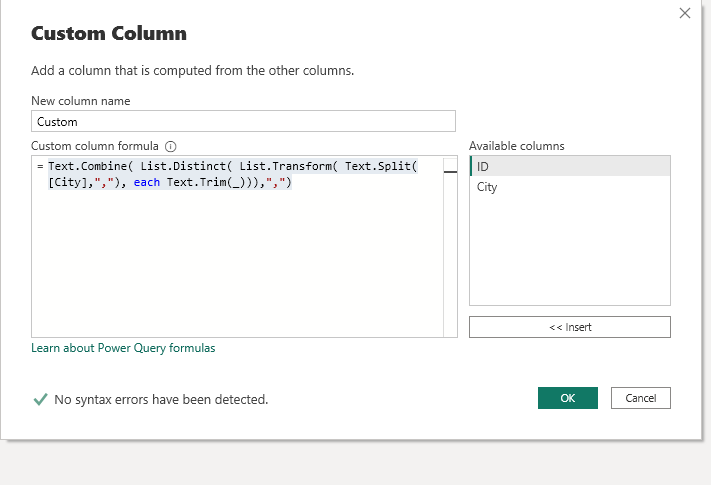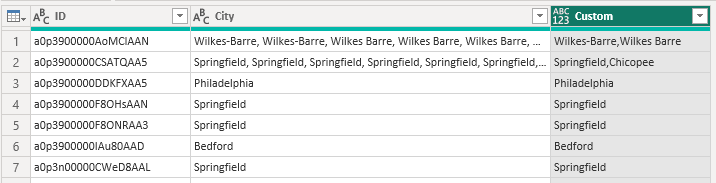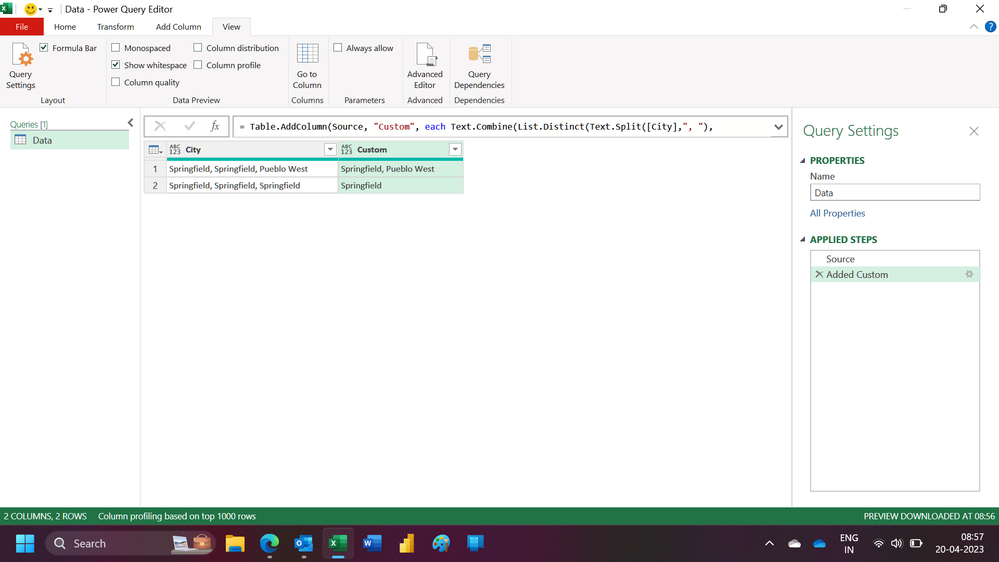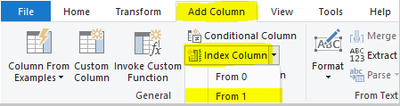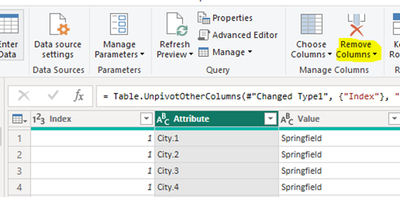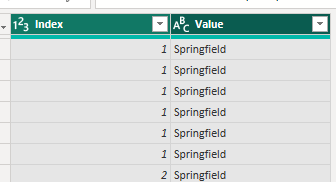Join us at the 2025 Microsoft Fabric Community Conference
Microsoft Fabric Community Conference 2025, March 31 - April 2, Las Vegas, Nevada. Use code FABINSIDER for a $400 discount.
Register now- Power BI forums
- Get Help with Power BI
- Desktop
- Service
- Report Server
- Power Query
- Mobile Apps
- Developer
- DAX Commands and Tips
- Custom Visuals Development Discussion
- Health and Life Sciences
- Power BI Spanish forums
- Translated Spanish Desktop
- Training and Consulting
- Instructor Led Training
- Dashboard in a Day for Women, by Women
- Galleries
- Webinars and Video Gallery
- Data Stories Gallery
- Themes Gallery
- Power BI DataViz World Championships Gallery
- Quick Measures Gallery
- R Script Showcase
- COVID-19 Data Stories Gallery
- Community Connections & How-To Videos
- 2021 MSBizAppsSummit Gallery
- 2020 MSBizAppsSummit Gallery
- 2019 MSBizAppsSummit Gallery
- Events
- Ideas
- Custom Visuals Ideas
- Issues
- Issues
- Events
- Upcoming Events
The Power BI DataViz World Championships are on! With four chances to enter, you could win a spot in the LIVE Grand Finale in Las Vegas. Show off your skills.
- Power BI forums
- Forums
- Get Help with Power BI
- Desktop
- Re: Filter out unique values from the cell that co...
- Subscribe to RSS Feed
- Mark Topic as New
- Mark Topic as Read
- Float this Topic for Current User
- Bookmark
- Subscribe
- Printer Friendly Page
- Mark as New
- Bookmark
- Subscribe
- Mute
- Subscribe to RSS Feed
- Permalink
- Report Inappropriate Content
Filter out unique values from the cell that contains multiple values
Hi,
I have a column that contains multiple values and I want to create a new column that keeps the unique values only from the original one.
Example:
- if the multiple value is "Springfield, Springfield, Pueblo West", the new column should show "Springfield, Pueblo West".
- if the multiple value is "Springfield, Springfield, Springfield", the new column should show "Springfield".
Is there a way to create a calculated column that solves this?
This is the mage of the column and wanted result in red colour.
Best,
Solved! Go to Solution.
- Mark as New
- Bookmark
- Subscribe
- Mute
- Subscribe to RSS Feed
- Permalink
- Report Inappropriate Content
You can solve this by adding a custom column in Power Query. On the "Add Column" tab click on Custom Coulmn option and type the next code :
Text.Combine( List.Distinct( List.Transform( Text.Split([City],","), each Text.Trim(_))),",")
The result will be unique values separated by comma in each cell.
Best
- Mark as New
- Bookmark
- Subscribe
- Mute
- Subscribe to RSS Feed
- Permalink
- Report Inappropriate Content
You can solve this by adding a custom column in Power Query. On the "Add Column" tab click on Custom Coulmn option and type the next code :
Text.Combine( List.Distinct( List.Transform( Text.Split([City],","), each Text.Trim(_))),",")
The result will be unique values separated by comma in each cell.
Best
- Mark as New
- Bookmark
- Subscribe
- Mute
- Subscribe to RSS Feed
- Permalink
- Report Inappropriate Content
Hi,
This M code works
let
Source = Excel.CurrentWorkbook(){[Name="Data"]}[Content],
#"Added Custom" = Table.AddColumn(Source, "Custom", each Text.Combine(List.Distinct(Text.Split([City],", "),Comparer.OrdinalIgnoreCase),", "))
in
#"Added Custom"Hope this helps.
Regards,
Ashish Mathur
http://www.ashishmathur.com
https://www.linkedin.com/in/excelenthusiasts/
- Mark as New
- Bookmark
- Subscribe
- Mute
- Subscribe to RSS Feed
- Permalink
- Report Inappropriate Content
Hi @arinyc ,
Here are the steps you can follow:
1. In Power Query -- Add Column – Index Column – From 1.
2. Copy Table to Table2.
3. Select [City] – Transform – Split column:
4. Select [City.1] – [City.6] – Transform – Unpivot Columns.

6. Select the two columns – Right click – Remove Duplications.
Result:
7. Create calculated column.
Column =
CONCATENATEX(
FILTER(ALL('Table2'),
'Table2'[Index]=EARLIER('Table'[Index])),[Value],",")8. Result:
Best Regards,
Liu Yang
If this post helps, then please consider Accept it as the solution to help the other members find it more quickly
- Mark as New
- Bookmark
- Subscribe
- Mute
- Subscribe to RSS Feed
- Permalink
- Report Inappropriate Content
In addition to my original post and question here is a GDrive LINK with sample data in PBI format.
Helpful resources

Join us at the Microsoft Fabric Community Conference
March 31 - April 2, 2025, in Las Vegas, Nevada. Use code MSCUST for a $150 discount!

Power BI Monthly Update - February 2025
Check out the February 2025 Power BI update to learn about new features.

Join our Community Sticker Challenge 2025
If you love stickers, then you will definitely want to check out our Community Sticker Challenge!

| User | Count |
|---|---|
| 83 | |
| 69 | |
| 68 | |
| 39 | |
| 37 |