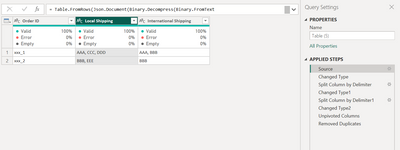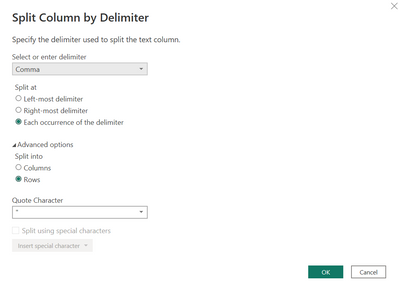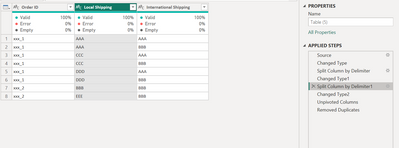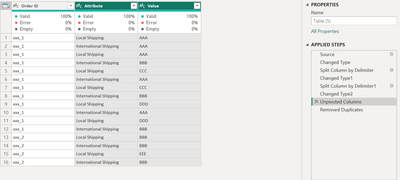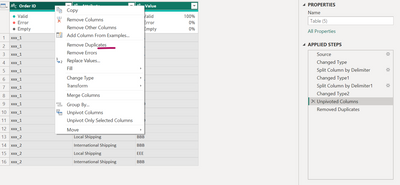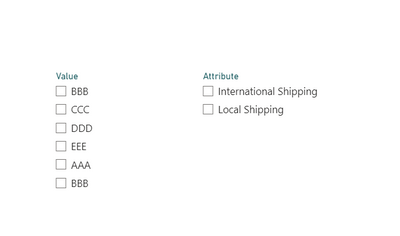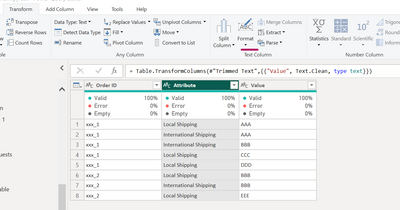FabCon is coming to Atlanta
Join us at FabCon Atlanta from March 16 - 20, 2026, for the ultimate Fabric, Power BI, AI and SQL community-led event. Save $200 with code FABCOMM.
Register now!- Power BI forums
- Get Help with Power BI
- Desktop
- Service
- Report Server
- Power Query
- Mobile Apps
- Developer
- DAX Commands and Tips
- Custom Visuals Development Discussion
- Health and Life Sciences
- Power BI Spanish forums
- Translated Spanish Desktop
- Training and Consulting
- Instructor Led Training
- Dashboard in a Day for Women, by Women
- Galleries
- Data Stories Gallery
- Themes Gallery
- Contests Gallery
- QuickViz Gallery
- Quick Measures Gallery
- Visual Calculations Gallery
- Notebook Gallery
- Translytical Task Flow Gallery
- TMDL Gallery
- R Script Showcase
- Webinars and Video Gallery
- Ideas
- Custom Visuals Ideas (read-only)
- Issues
- Issues
- Events
- Upcoming Events
The Power BI Data Visualization World Championships is back! Get ahead of the game and start preparing now! Learn more
- Power BI forums
- Forums
- Get Help with Power BI
- Desktop
- Extracting multiple values from one cell into new ...
- Subscribe to RSS Feed
- Mark Topic as New
- Mark Topic as Read
- Float this Topic for Current User
- Bookmark
- Subscribe
- Printer Friendly Page
- Mark as New
- Bookmark
- Subscribe
- Mute
- Subscribe to RSS Feed
- Permalink
- Report Inappropriate Content
Extracting multiple values from one cell into new table and create filtering base on that
Hi,
I have Orders data table whith two types of shippment and multiple customers in one cell:
| Order ID | Local Shipping | International Shipping |
| xxx_1 | AAA, CCC, DDD | AAA, BBB |
| xxx_2 | BBB, EEE | BBB |
What we want to achieve is to split clients to another table based on Order ID and type of Shippment like in the example bellow:
| Order ID | Client name | Shippment |
| xxx_1 | AAA | Local |
| xxx_1 | CCC | Local |
| xxx_1 | DDD | Local |
| xxx_1 | AAA | International |
| xxx_1 | BBB | International |
| xxx_2 | BBB | Local |
| xxx_2 | EEE | Local |
| xxx_2 | BBB | International |
What we want to achieve is filter data by customers and type of shippment, e.g.
BBB with international shipment
- xxx_1
- xxx_2
BBB with local shipment:
- xxx_1
Is this possible to implement in PowerBI?
I'm quite new to PowerBI, so any advices will be helpful.
Thanks in advance!
Solved! Go to Solution.
- Mark as New
- Bookmark
- Subscribe
- Mute
- Subscribe to RSS Feed
- Permalink
- Report Inappropriate Content
We can do it in Power Query Editor,
1. Split this local shipping column using split by delimiter option.
2.Follow the same steps for International shipping column as well. You would get this result.
3. Select local shipping and international shipping then do unpivot columns.
4. Then select all the columns and remove duplicates,
Thanks,
Arul
- Mark as New
- Bookmark
- Subscribe
- Mute
- Subscribe to RSS Feed
- Permalink
- Report Inappropriate Content
Hi @alocasia ,
Try the below M Code:
let
Source = Table.FromRows(Json.Document(Binary.Decompress(Binary.FromText("i45W8i9KSS1S8HRR0lHyyU9OzFEIzsgsKMjMSwcKeOaVpBblJZZk5uchS8TqRCtVVFTEGwKVODo66ig4OzvrKLi4uMD4Tk5OcEVGQEEgX0fB1dUVwlSKjQUA", BinaryEncoding.Base64), Compression.Deflate)), let _t = ((type nullable text) meta [Serialized.Text = true]) in type table [#" " = _t, #"(blank)" = _t, #"(blank).1" = _t]),
#"Changed Type" = Table.TransformColumnTypes(Source,{{" ", type text}, {"(blank)", type text}, {"(blank).1", type text}}),
#"Promoted Headers" = Table.PromoteHeaders(#"Changed Type", [PromoteAllScalars=true]),
#"Changed Type1" = Table.TransformColumnTypes(#"Promoted Headers",{{"Order ID", type text}, {"Local Shipping", type text}, {"International Shipping", type text}}),
#"Split Column by Delimiter" = Table.ExpandListColumn(Table.TransformColumns(#"Changed Type1", {{"Local Shipping", Splitter.SplitTextByDelimiter(",", QuoteStyle.Csv), let itemType = (type nullable text) meta [Serialized.Text = true] in type {itemType}}}), "Local Shipping"),
#"Changed Type2" = Table.TransformColumnTypes(#"Split Column by Delimiter",{{"Local Shipping", type text}}),
#"Split Column by Delimiter1" = Table.ExpandListColumn(Table.TransformColumns(#"Changed Type2", {{"International Shipping", Splitter.SplitTextByDelimiter(",", QuoteStyle.Csv), let itemType = (type nullable text) meta [Serialized.Text = true] in type {itemType}}}), "International Shipping"),
#"Changed Type3" = Table.TransformColumnTypes(#"Split Column by Delimiter1",{{"International Shipping", type text}}),
#"Unpivoted Columns" = Table.UnpivotOtherColumns(#"Changed Type3", {"Order ID"}, "Attribute", "Value"),
#"Removed Duplicates" = Table.Distinct(#"Unpivoted Columns")
in
#"Removed Duplicates"
If this helps you then give it a kudos and accept this as a solution.
- Mark as New
- Bookmark
- Subscribe
- Mute
- Subscribe to RSS Feed
- Permalink
- Report Inappropriate Content
Hi @alocasia ,
Try the below M Code:
let
Source = Table.FromRows(Json.Document(Binary.Decompress(Binary.FromText("i45W8i9KSS1S8HRR0lHyyU9OzFEIzsgsKMjMSwcKeOaVpBblJZZk5uchS8TqRCtVVFTEGwKVODo66ig4OzvrKLi4uMD4Tk5OcEVGQEEgX0fB1dUVwlSKjQUA", BinaryEncoding.Base64), Compression.Deflate)), let _t = ((type nullable text) meta [Serialized.Text = true]) in type table [#" " = _t, #"(blank)" = _t, #"(blank).1" = _t]),
#"Changed Type" = Table.TransformColumnTypes(Source,{{" ", type text}, {"(blank)", type text}, {"(blank).1", type text}}),
#"Promoted Headers" = Table.PromoteHeaders(#"Changed Type", [PromoteAllScalars=true]),
#"Changed Type1" = Table.TransformColumnTypes(#"Promoted Headers",{{"Order ID", type text}, {"Local Shipping", type text}, {"International Shipping", type text}}),
#"Split Column by Delimiter" = Table.ExpandListColumn(Table.TransformColumns(#"Changed Type1", {{"Local Shipping", Splitter.SplitTextByDelimiter(",", QuoteStyle.Csv), let itemType = (type nullable text) meta [Serialized.Text = true] in type {itemType}}}), "Local Shipping"),
#"Changed Type2" = Table.TransformColumnTypes(#"Split Column by Delimiter",{{"Local Shipping", type text}}),
#"Split Column by Delimiter1" = Table.ExpandListColumn(Table.TransformColumns(#"Changed Type2", {{"International Shipping", Splitter.SplitTextByDelimiter(",", QuoteStyle.Csv), let itemType = (type nullable text) meta [Serialized.Text = true] in type {itemType}}}), "International Shipping"),
#"Changed Type3" = Table.TransformColumnTypes(#"Split Column by Delimiter1",{{"International Shipping", type text}}),
#"Unpivoted Columns" = Table.UnpivotOtherColumns(#"Changed Type3", {"Order ID"}, "Attribute", "Value"),
#"Removed Duplicates" = Table.Distinct(#"Unpivoted Columns")
in
#"Removed Duplicates"
If this helps you then give it a kudos and accept this as a solution.
- Mark as New
- Bookmark
- Subscribe
- Mute
- Subscribe to RSS Feed
- Permalink
- Report Inappropriate Content
We can do it in Power Query Editor,
1. Split this local shipping column using split by delimiter option.
2.Follow the same steps for International shipping column as well. You would get this result.
3. Select local shipping and international shipping then do unpivot columns.
4. Then select all the columns and remove duplicates,
Thanks,
Arul
- Mark as New
- Bookmark
- Subscribe
- Mute
- Subscribe to RSS Feed
- Permalink
- Report Inappropriate Content
Thanks! That's really helpful. Is there any option to Split customers in one value in filter so it doesn't show duplicates?
- Mark as New
- Bookmark
- Subscribe
- Mute
- Subscribe to RSS Feed
- Permalink
- Report Inappropriate Content
I think there is some additional spaces added, to remove that do the follow,
1. In power query editor, select the customer column and go to transform tab .
2. Go to format and do trim and clean.
Thanks,
Arul
- Mark as New
- Bookmark
- Subscribe
- Mute
- Subscribe to RSS Feed
- Permalink
- Report Inappropriate Content
Thank you once again! Now it works properly 🙂
Helpful resources

Power BI Dataviz World Championships
The Power BI Data Visualization World Championships is back! Get ahead of the game and start preparing now!

| User | Count |
|---|---|
| 38 | |
| 38 | |
| 37 | |
| 28 | |
| 28 |
| User | Count |
|---|---|
| 124 | |
| 89 | |
| 73 | |
| 66 | |
| 65 |