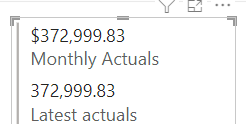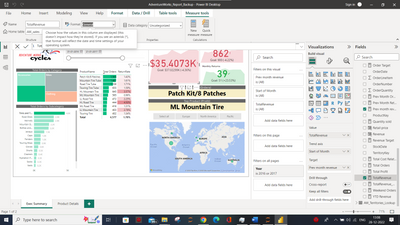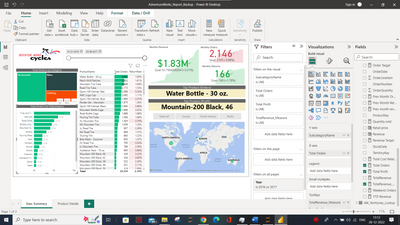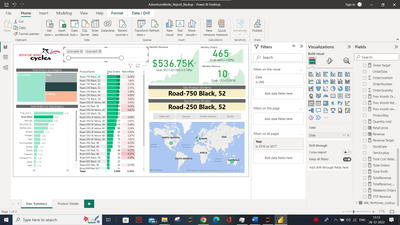FabCon is coming to Atlanta
Join us at FabCon Atlanta from March 16 - 20, 2026, for the ultimate Fabric, Power BI, AI and SQL community-led event. Save $200 with code FABCOMM.
Register now!- Power BI forums
- Get Help with Power BI
- Desktop
- Service
- Report Server
- Power Query
- Mobile Apps
- Developer
- DAX Commands and Tips
- Custom Visuals Development Discussion
- Health and Life Sciences
- Power BI Spanish forums
- Translated Spanish Desktop
- Training and Consulting
- Instructor Led Training
- Dashboard in a Day for Women, by Women
- Galleries
- Data Stories Gallery
- Themes Gallery
- Contests Gallery
- QuickViz Gallery
- Quick Measures Gallery
- Visual Calculations Gallery
- Notebook Gallery
- Translytical Task Flow Gallery
- TMDL Gallery
- R Script Showcase
- Webinars and Video Gallery
- Ideas
- Custom Visuals Ideas (read-only)
- Issues
- Issues
- Events
- Upcoming Events
Get Fabric Certified for FREE during Fabric Data Days. Don't miss your chance! Request now
- Power BI forums
- Forums
- Get Help with Power BI
- Desktop
- Dynamic Formatting for Thousands & Millions
- Subscribe to RSS Feed
- Mark Topic as New
- Mark Topic as Read
- Float this Topic for Current User
- Bookmark
- Subscribe
- Printer Friendly Page
- Mark as New
- Bookmark
- Subscribe
- Mute
- Subscribe to RSS Feed
- Permalink
- Report Inappropriate Content
Dynamic Formatting for Thousands & Millions
Hi all,
I wonder if anyone can suggest a means of using the custom format capabilities of PowerBI to replicate what in Excel would look like this:
[>=1000000] #,##0.00,,"m";[<1000000] #,##0.0,"k";General
Essentially what I'm after is for when the number is in the millions for it to be formatted with two decimal places and have an 'm' appended to the number, when it's in the thousands, a single decimal place and a 'k' appended. I'm aware that I could create a measure using the SWITCH function to do this, but wonder if anyone has come up with a custom format that does the same thing?
Thanks in advance,
SamB
- Mark as New
- Bookmark
- Subscribe
- Mute
- Subscribe to RSS Feed
- Permalink
- Report Inappropriate Content
Power BI can now do this. It is called dynamic format strings
Create dynamic format strings for measures in Power BI Desktop - Power BI | Microsoft Learn
- Mark as New
- Bookmark
- Subscribe
- Mute
- Subscribe to RSS Feed
- Permalink
- Report Inappropriate Content
Hi @TrevLc Thanks for pointing this out. But have you been able to make it work with the "commas" to divde the number by 1000, 1000000 etc.? I tried but it does not seem like it is implemented in the Dynammic format strings?
- Mark as New
- Bookmark
- Subscribe
- Mute
- Subscribe to RSS Feed
- Permalink
- Report Inappropriate Content
hi i am wondering if someone could helpme. i tried to change the format to currency and seted up with two decimal places. i got everything righ in other chart but not this multi-row card. I don't know why.
- Mark as New
- Bookmark
- Subscribe
- Mute
- Subscribe to RSS Feed
- Permalink
- Report Inappropriate Content
If these are measures, make sure it is set on the measure itself
I have set this and it seems to work for me
- Mark as New
- Bookmark
- Subscribe
- Mute
- Subscribe to RSS Feed
- Permalink
- Report Inappropriate Content
In the above screenshot, you can see I have selected the measure - "Total Revenue".
Under the format Tab, the format Is General.
---- Switch the format to Currency.
---- Also adjust the decimal points to two places.
DONE.
Check the above screenshot. You can check the card which shows Monthly revenue and check the values as they add a "K" or "M" when required.
I
- Mark as New
- Bookmark
- Subscribe
- Mute
- Subscribe to RSS Feed
- Permalink
- Report Inappropriate Content
I am looking for a solution to this too if anyone knows of one?
Rather than writing it into a measure, I would like to do it using the dropdown option to select custom format like you do in Excel
- Mark as New
- Bookmark
- Subscribe
- Mute
- Subscribe to RSS Feed
- Permalink
- Report Inappropriate Content
Hi,
I have also encountered the same issue and was wondering has anyone found a solution for this yet. Even when i set the
[>=1000000] #,##0.00,,"m";[<1000000] #,##0.0,"k";General
in excel and import into PowerBi, it will clear this.
- Mark as New
- Bookmark
- Subscribe
- Mute
- Subscribe to RSS Feed
- Permalink
- Report Inappropriate Content
Refer
https://radacad.com/custom-format-fields-and-measures-in-power-bi
https://community.powerbi.com/t5/Desktop/Measures-editing-number-formats/td-p/240597
Measure = FORMAT( sales[sales], $#,##0;($#,##0) )Appreciate your Kudos. In case, this is the solution you are looking for, mark it as the Solution. In case it does not help, please provide additional information and mark me with @
Thanks. My Recent Blog -
https://community.powerbi.com/t5/Community-Blog/HR-Analytics-Active-Employee-Hire-and-Termination-tr...
https://community.powerbi.com/t5/Community-Blog/Power-BI-Working-with-Non-Standard-Time-Periods/ba-p...
https://community.powerbi.com/t5/Community-Blog/Comparing-Data-Across-Date-Ranges/ba-p/823601
- Mark as New
- Bookmark
- Subscribe
- Mute
- Subscribe to RSS Feed
- Permalink
- Report Inappropriate Content
Hi,
Thanks for the reply - I think maybe you misunderstood the question slightly: I'm looking to use custom formatting in the Model view to do this rather than in a measure. The ultimate goal being that I can do a quick, non-destructive change to a number's format rather than having to go a write a measure everytime (as per the SWITCH suggestion in my original post). The RADACAD article is useful, but only really for date formats.
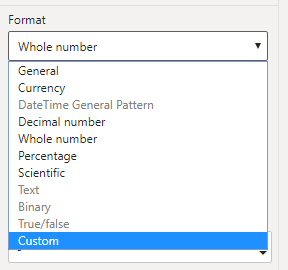
Thanks,
SamB
Helpful resources

Power BI Monthly Update - November 2025
Check out the November 2025 Power BI update to learn about new features.

Fabric Data Days
Advance your Data & AI career with 50 days of live learning, contests, hands-on challenges, study groups & certifications and more!