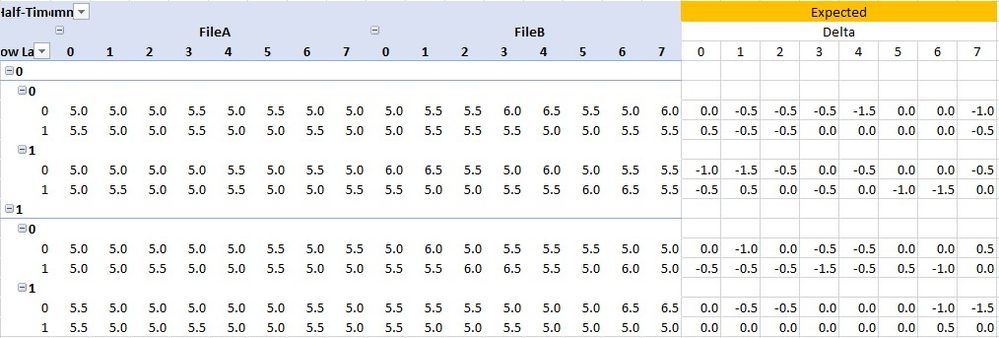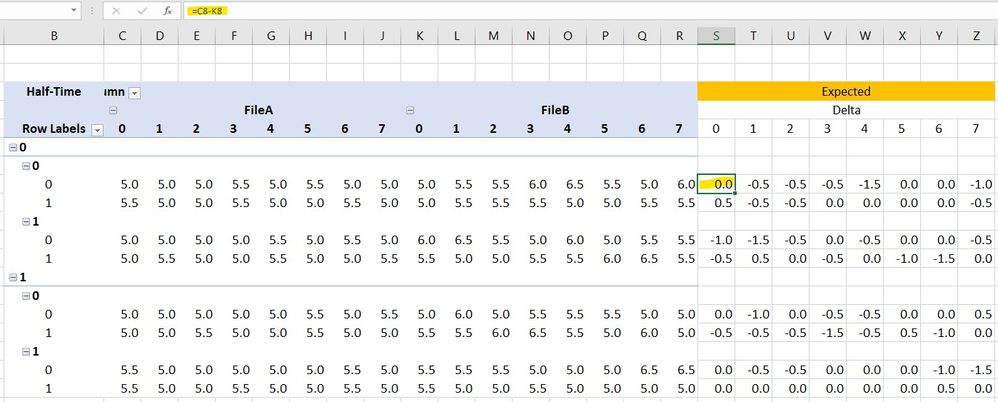FabCon is coming to Atlanta
Join us at FabCon Atlanta from March 16 - 20, 2026, for the ultimate Fabric, Power BI, AI and SQL community-led event. Save $200 with code FABCOMM.
Register now!- Power BI forums
- Get Help with Power BI
- Desktop
- Service
- Report Server
- Power Query
- Mobile Apps
- Developer
- DAX Commands and Tips
- Custom Visuals Development Discussion
- Health and Life Sciences
- Power BI Spanish forums
- Translated Spanish Desktop
- Training and Consulting
- Instructor Led Training
- Dashboard in a Day for Women, by Women
- Galleries
- Data Stories Gallery
- Themes Gallery
- Contests Gallery
- QuickViz Gallery
- Quick Measures Gallery
- Visual Calculations Gallery
- Notebook Gallery
- Translytical Task Flow Gallery
- TMDL Gallery
- R Script Showcase
- Webinars and Video Gallery
- Ideas
- Custom Visuals Ideas (read-only)
- Issues
- Issues
- Events
- Upcoming Events
The Power BI Data Visualization World Championships is back! Get ahead of the game and start preparing now! Learn more
- Power BI forums
- Forums
- Get Help with Power BI
- Desktop
- Dynamic Delta Columns Based on Pivot Table configu...
- Subscribe to RSS Feed
- Mark Topic as New
- Mark Topic as Read
- Float this Topic for Current User
- Bookmark
- Subscribe
- Printer Friendly Page
- Mark as New
- Bookmark
- Subscribe
- Mute
- Subscribe to RSS Feed
- Permalink
- Report Inappropriate Content
Dynamic Delta Columns Based on Pivot Table configuration
From any two different filenames (there could be more than two files but it's always the delta between just two files), I've been trying to create a measure to dynamically add columns showing the difference between the two common fields between the two different files.
So, no matter how I configure the pivot table the value of the measure displays along with the delta values for each common field between the two filenames.
I've been trying my hands at this... I can only get the difference if the columns for each filename are side by side using the Difference From. BUT only a single delta column can be shown, and some other unwanted empty column shows up.
Sample data file is stored here: https://drive.google.com/file/d/1ypOxxB339u1neJW-84nltEUt8o9noN5U/view?usp=sharing
Here is what I am trying to achieve:
- Blue Columns are the columns I can create based on the a simple Pivot table. The values are based on a DAX measure.
- Orange are the deltas columns that I would like or expect.
Hope to get some feedback.
Thank You.
- Mark as New
- Bookmark
- Subscribe
- Mute
- Subscribe to RSS Feed
- Permalink
- Report Inappropriate Content
Hi @roncruiser ,
I created a sample pbix file() for you, please check whether that is what you want.
If the above one is not working, please provide the measure formula which you apply in Values field and your expected result with example and screenshots. Thank you.
Best Regards
- Mark as New
- Bookmark
- Subscribe
- Mute
- Subscribe to RSS Feed
- Permalink
- Report Inappropriate Content
Hi @Anonymous
I am not able to utilize SELECTEDVALUE in DAX Excel. The deltas will need to be utilized for both PowerBI and Excel. Mainly for Excel. I will utilize the Delta columns in DAX for Excel only. I read that SELECTEDVALUE is not available or utilized for Excel.
- Mark as New
- Bookmark
- Subscribe
- Mute
- Subscribe to RSS Feed
- Permalink
- Report Inappropriate Content
As it stands right now, each of the Expected delta columns are created manually. Which after many reports becomes rather tiresome. Not only that, we do not look at the data the same way. We are always pivoting through the data and digesting the data in different ways. Having a dynamic delta column or columns will help time efficiency as well.
Thanks again.
Helpful resources

Power BI Dataviz World Championships
The Power BI Data Visualization World Championships is back! Get ahead of the game and start preparing now!

| User | Count |
|---|---|
| 37 | |
| 37 | |
| 33 | |
| 32 | |
| 29 |
| User | Count |
|---|---|
| 130 | |
| 88 | |
| 82 | |
| 68 | |
| 64 |