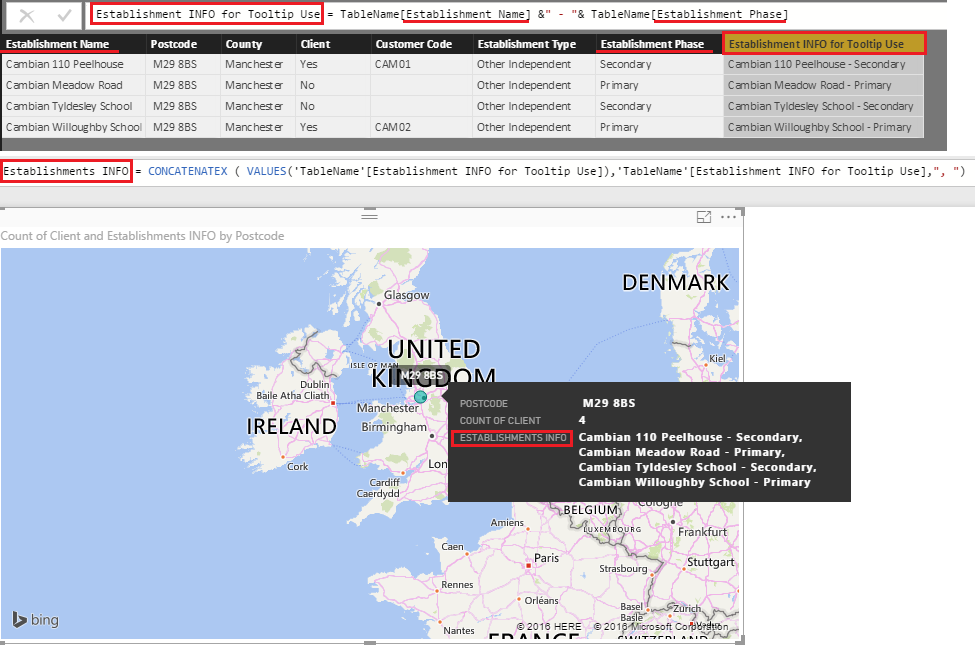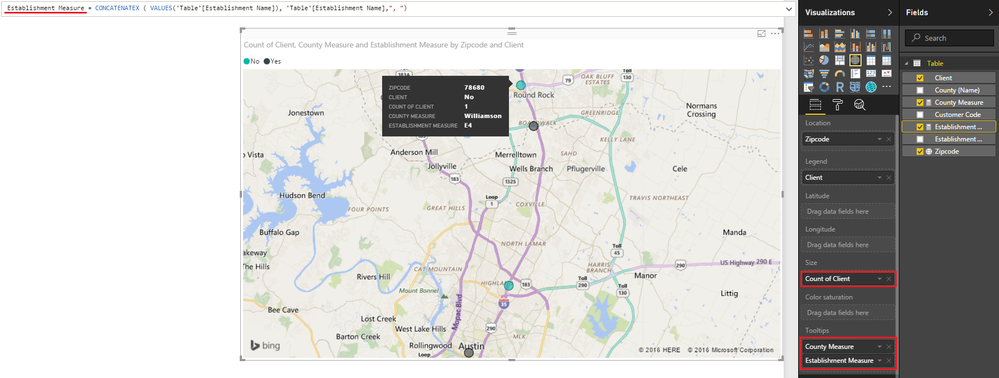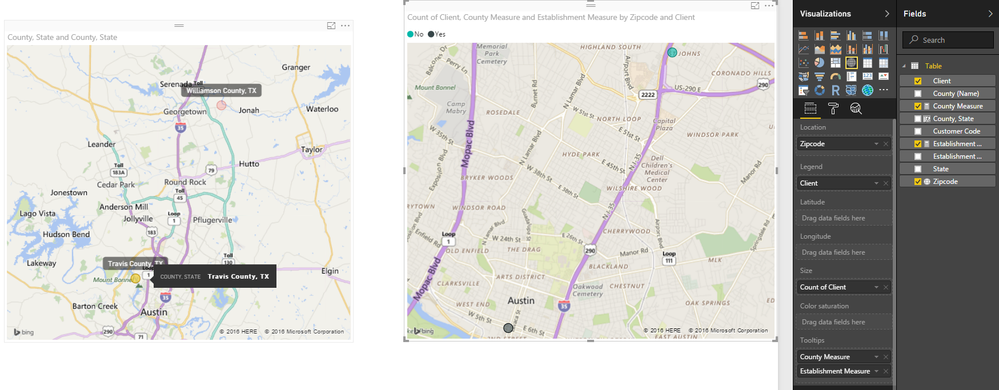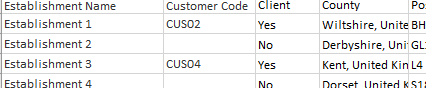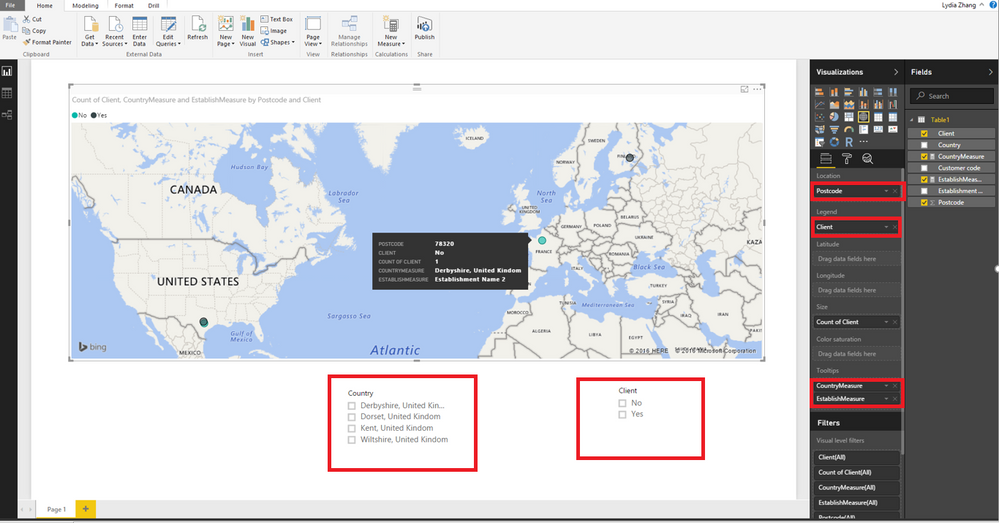FabCon is coming to Atlanta
Join us at FabCon Atlanta from March 16 - 20, 2026, for the ultimate Fabric, Power BI, AI and SQL community-led event. Save $200 with code FABCOMM.
Register now!- Power BI forums
- Get Help with Power BI
- Desktop
- Service
- Report Server
- Power Query
- Mobile Apps
- Developer
- DAX Commands and Tips
- Custom Visuals Development Discussion
- Health and Life Sciences
- Power BI Spanish forums
- Translated Spanish Desktop
- Training and Consulting
- Instructor Led Training
- Dashboard in a Day for Women, by Women
- Galleries
- Data Stories Gallery
- Themes Gallery
- Contests Gallery
- QuickViz Gallery
- Quick Measures Gallery
- Visual Calculations Gallery
- Notebook Gallery
- Translytical Task Flow Gallery
- TMDL Gallery
- R Script Showcase
- Webinars and Video Gallery
- Ideas
- Custom Visuals Ideas (read-only)
- Issues
- Issues
- Events
- Upcoming Events
The Power BI Data Visualization World Championships is back! Get ahead of the game and start preparing now! Learn more
- Power BI forums
- Forums
- Get Help with Power BI
- Desktop
- Re: Duplicating Map Legend
- Subscribe to RSS Feed
- Mark Topic as New
- Mark Topic as Read
- Float this Topic for Current User
- Bookmark
- Subscribe
- Printer Friendly Page
- Mark as New
- Bookmark
- Subscribe
- Mute
- Subscribe to RSS Feed
- Permalink
- Report Inappropriate Content
Duplicating Map Legend
Hi,
My map seems to be duplicating each point on the map when both of my legends are selected.
So, I'm placing a pointer on a map to say that one is a client and the other is not a client. When I slice the data by Is Client/Is Not Client, the data shows correctly. But when I select both, rather than the map showing both points in different colours, it is duplicating each instance and splitting the colours in half to say that one instance is both a client and is not?
But when I select one or the other, they show correctly and don't duplicate. I've placed the same location when selecting is not client and is client and you will see that they show correctly.
But now when I select both IS and ISN'T the duplicates happen again:
Does anyone know why this is? There are no duplicate instances in the data, hence they are showing correctly when one or the other is selected, just not both.
Would appreciate any help! 🙂
Francesca
Solved! Go to Solution.
- Mark as New
- Bookmark
- Subscribe
- Mute
- Subscribe to RSS Feed
- Permalink
- Report Inappropriate Content
You are welcome! ![]()
One more thing you may consider is concatenating columns into a new column solely for Tooltip Use.
So first create a Column by concatenating the information you want to show in the Tooltip and then use this new column in a Measure!
Hope this helps! ![]()
- Mark as New
- Bookmark
- Subscribe
- Mute
- Subscribe to RSS Feed
- Permalink
- Report Inappropriate Content
@teatree This is most likely because you've left the Size field empty.
You need to Leave the Location field blank
Legend - Client/Is not Client column
Lat - Latitude (Do Not Sum) with this set up
Long - Longitude (Do Not Sum) with this set up
Size - If you want them all to be the same size just drag the Client/Is Not Client column to create a Count of...
I think this should do it! ![]()
- Mark as New
- Bookmark
- Subscribe
- Mute
- Subscribe to RSS Feed
- Permalink
- Report Inappropriate Content
Hi Sean,
I have additional data in the location field such as the Establishments Name and the Customer Code so that they show when hovering over, that way I can see that a) the circle is green so they are a client, and b) what the clients customer reference is.
In response to the measure, I'm not too sure I understand what you mean as I can't use the measure as a legend, unless I'm misunderstanding?
- Mark as New
- Bookmark
- Subscribe
- Mute
- Subscribe to RSS Feed
- Permalink
- Report Inappropriate Content
So what happens when you drag the Client column to the Size field? I think it should work with your setup too!
- Mark as New
- Bookmark
- Subscribe
- Mute
- Subscribe to RSS Feed
- Permalink
- Report Inappropriate Content
My client column has both Yes/No
Are you saying it would be better if these were split into separate columns? Because by doing what you have said, everything is the same colour and everything in that client column shows up as 1, whether it says yes or no
Thanks for your help by the way:)
- Mark as New
- Bookmark
- Subscribe
- Mute
- Subscribe to RSS Feed
- Permalink
- Report Inappropriate Content
@teatree Okay you still need to drag Client to the size!
However the issue I think is happening and/or will happen inevitably at different levels when you do the drill down.
It will definitely happen when you are on the county level.
EDIT: Because you are plotting 1 County (1 Location) that has both Customers and Not Customers.
So the drill-down will work but only on the levels where each point you plot can be only either Customer or Not Customer.
If it can be both you'll get your original result.
There are many ways you can go about resolving this.
1) Use several maps - each at a different level. So we you click a County on one the other will zoom in on the zipcode
2) Plot only zipcodes and put all else in the tooltips (you'll need measures to do this) and use Slicers to navigate the Map
Hope this helps! ![]()
Let me know if you have any questions.
- Mark as New
- Bookmark
- Subscribe
- Mute
- Subscribe to RSS Feed
- Permalink
- Report Inappropriate Content
Sure, here it is
- Mark as New
- Bookmark
- Subscribe
- Mute
- Subscribe to RSS Feed
- Permalink
- Report Inappropriate Content
Hi @teatree,
Agree with Sean. Tooltips in Power BI Desktop are an effective way of providing more contextual information and detail to data points on a visual, please drag countrymeasure and EstablishMeasure into Tooltips of Map visual according to Sean’s reply. I make a test using your sample data, for more details, you can review the attached PBIX file.
CountryMeasure = VALUES(Table1[Country ])
EstablishMeasure = VALUES(Table1[Establishment Name])
Moreover, with the slicers in the above screenshot, you are able to filter your map based on needs.
Thanks,
Lydia Zhang
- Mark as New
- Bookmark
- Subscribe
- Mute
- Subscribe to RSS Feed
- Permalink
- Report Inappropriate Content
Hi Lydia,
Your map is exactly what I'm looking to do. I've downloaded the file and have had a look at it but when I try to apply to my data, I get an error:
MdxScript(Model) (1, 43) Calculation error in measure 'Table1[EstablishmentNameMeasure]: A table of multiple values was supplied where a single value was expected.
I completely understand what you are doing and it is what I need to apply to my data.
Do you know what I'm doing wrong?
- Mark as New
- Bookmark
- Subscribe
- Mute
- Subscribe to RSS Feed
- Permalink
- Report Inappropriate Content
I assume this is because from the data clip that you used, every value was unique.
I have several county's/postcode's which are the same..
So an establishment can be in the same location as another but will have a different name. I'm mainly using this for schools so for example:
The postcode: M29 8BS has 4+ records assigned against it:
Postcode | County | Client | Customer Code | Establishment Type | Establishment Phase | |
M29 8BS | Manchester | Yes | CAM01 | Other Independent | Secondary | |
M29 8BS | Manchester | No |
| Other Independent | Primary | |
M29 8BS | Manchester | No |
| Other Independent | Secondary | |
M29 8BS | Manchester | Yes | CAM02 | Other Independent | Primary |
I'm assuming this is why I'm getting the error when placing the measure in tooltips?
Francesca
- Mark as New
- Bookmark
- Subscribe
- Mute
- Subscribe to RSS Feed
- Permalink
- Report Inappropriate Content
@teatree Did you try the Measure (underlined in red) in the first picture (top left corner) from my Last Resposne?
Establishments = CONCATENATEX ( VALUES('TableName'[Establishment Name]), 'TableName'[Establishment Name],", ")
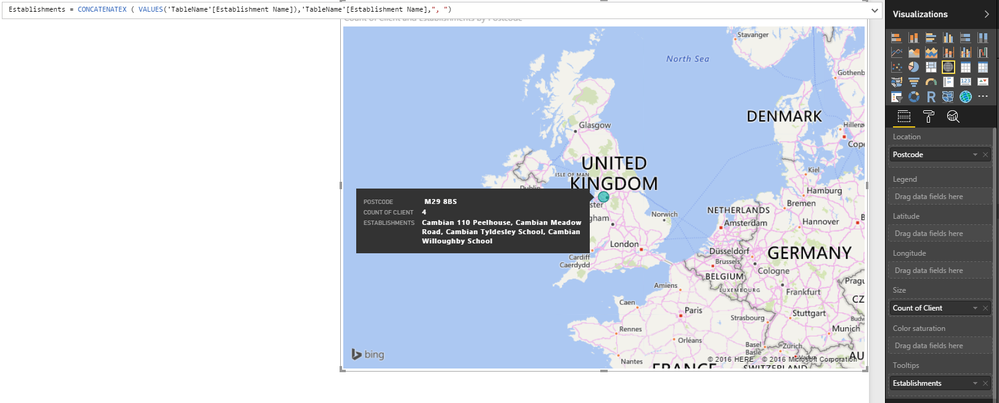
- Mark as New
- Bookmark
- Subscribe
- Mute
- Subscribe to RSS Feed
- Permalink
- Report Inappropriate Content
Hi Sean,
Sorry, I missed your post! This seems to actually be working v well for me. Let me keep playing with it and make sure that this is indeed what I need. Thank you so much 🙂
Francesca
- Mark as New
- Bookmark
- Subscribe
- Mute
- Subscribe to RSS Feed
- Permalink
- Report Inappropriate Content
You are welcome! ![]()
One more thing you may consider is concatenating columns into a new column solely for Tooltip Use.
So first create a Column by concatenating the information you want to show in the Tooltip and then use this new column in a Measure!
Hope this helps! ![]()
- Mark as New
- Bookmark
- Subscribe
- Mute
- Subscribe to RSS Feed
- Permalink
- Report Inappropriate Content
Sean! Thank you ever so much, I would be so lost without you ![]()
This has worked for me!!
Thank you again!
Francesca
- Mark as New
- Bookmark
- Subscribe
- Mute
- Subscribe to RSS Feed
- Permalink
- Report Inappropriate Content
Try writing a measure with CALCULATE to filter out the Client Instance with Isn't Client instance. and use that measure on your map
Something like this..
Measure:=CALCULATE(COUNT(INSTANCE),FILTER(TABLE,TABLE[INSTANCENAME]="CLIENT")
and see how it goes..
Bhavesh
Love the Self Service BI.
Please use the 'Mark as answer' link to mark a post that answers your question. If you find a reply helpful, please remember to give Kudos.
Helpful resources

Power BI Dataviz World Championships
The Power BI Data Visualization World Championships is back! Get ahead of the game and start preparing now!

| User | Count |
|---|---|
| 40 | |
| 35 | |
| 34 | |
| 31 | |
| 27 |
| User | Count |
|---|---|
| 135 | |
| 102 | |
| 67 | |
| 65 | |
| 56 |