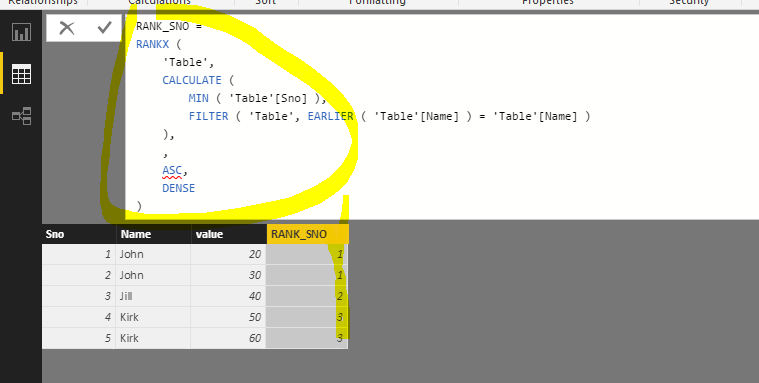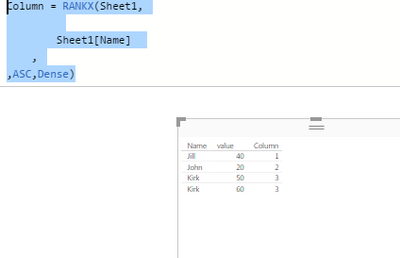FabCon is coming to Atlanta
Join us at FabCon Atlanta from March 16 - 20, 2026, for the ultimate Fabric, Power BI, AI and SQL community-led event. Save $200 with code FABCOMM.
Register now!- Power BI forums
- Get Help with Power BI
- Desktop
- Service
- Report Server
- Power Query
- Mobile Apps
- Developer
- DAX Commands and Tips
- Custom Visuals Development Discussion
- Health and Life Sciences
- Power BI Spanish forums
- Translated Spanish Desktop
- Training and Consulting
- Instructor Led Training
- Dashboard in a Day for Women, by Women
- Galleries
- Data Stories Gallery
- Themes Gallery
- Contests Gallery
- QuickViz Gallery
- Quick Measures Gallery
- Visual Calculations Gallery
- Notebook Gallery
- Translytical Task Flow Gallery
- TMDL Gallery
- R Script Showcase
- Webinars and Video Gallery
- Ideas
- Custom Visuals Ideas (read-only)
- Issues
- Issues
- Events
- Upcoming Events
The Power BI Data Visualization World Championships is back! Get ahead of the game and start preparing now! Learn more
- Power BI forums
- Forums
- Get Help with Power BI
- Desktop
- Duplicate records with same ID-using formula
- Subscribe to RSS Feed
- Mark Topic as New
- Mark Topic as Read
- Float this Topic for Current User
- Bookmark
- Subscribe
- Printer Friendly Page
- Mark as New
- Bookmark
- Subscribe
- Mute
- Subscribe to RSS Feed
- Permalink
- Report Inappropriate Content
Duplicate records with same ID-using formula
Hi,
I have a table like below where I want the id of the duplicate records to be same.
Current Data
| Sno | Name | value |
| 1 | John | 20 |
| 2 | John | 30 |
| 3 | Jill | 40 |
| 4 | Kirk | 50 |
| 5 | Kirk | 60 |
Expected
| Sno | Name | value |
| 1 | John | 20 |
| 1 | John | 30 |
| 2 | Jill | 40 |
| 3 | Kirk | 50 |
| 3 | Kirk | 60 |
Thanks,
Ravi
Solved! Go to Solution.
- Mark as New
- Bookmark
- Subscribe
- Mute
- Subscribe to RSS Feed
- Permalink
- Report Inappropriate Content
Another approach in DAX.
RANK_SNO =
RANKX (
'Table',
CALCULATE (
MIN ( 'Table'[Sno] ),
FILTER ( 'Table', EARLIER ( 'Table'[Name] ) = 'Table'[Name] )
),
,
ASC,
DENSE
)
- Mark as New
- Bookmark
- Subscribe
- Mute
- Subscribe to RSS Feed
- Permalink
- Report Inappropriate Content
Another approach in DAX.
RANK_SNO =
RANKX (
'Table',
CALCULATE (
MIN ( 'Table'[Sno] ),
FILTER ( 'Table', EARLIER ( 'Table'[Name] ) = 'Table'[Name] )
),
,
ASC,
DENSE
)
- Mark as New
- Bookmark
- Subscribe
- Mute
- Subscribe to RSS Feed
- Permalink
- Report Inappropriate Content
Thanks Eric and Marcel , I have worked out both and works perfectly fine.
@Eric_Zhang If I have the data without the S.no column and if I have the same Values for the same name in this case (John 20)would it be possible to acheive the same using RankX
, I used this but I am not getting the Correct output
Column = RANKX(Sheet1,
Sheet1[Name]
,
,ASC,Dense)
| Name | value |
| John | 20 |
| John | 20 |
| Jill | 40 |
| Kirk | 50 |
| Kirk | 60 |
- Mark as New
- Bookmark
- Subscribe
- Mute
- Subscribe to RSS Feed
- Permalink
- Report Inappropriate Content
Steps:
- Remove Sno,
- Group By Name with operation "All Rows",
- Add Index column (from 1) and give this column the name "Sno" (you can adjust the name in the generated code for the added index column),
- Expand "value" from the nested table (result from group by) and
- Reorder the columns (I selected the columns in the desired order and then removed other columns (there are no other columns but this will result in reordering the columns in the sequnce of column selection)).
Code:
let
Source = CurrentData,
#"Removed Columns" = Table.RemoveColumns(Source,{"Sno"}),
#"Grouped Rows" = Table.Group(#"Removed Columns", {"Name"}, {{"AllData", each _, type table}}),
#"Added Index" = Table.AddIndexColumn(#"Grouped Rows", "Sno", 1, 1),
#"Expanded AllData" = Table.ExpandTableColumn(#"Added Index", "AllData", {"value"}, {"value"}),
#"Removed Other Columns" = Table.SelectColumns(#"Expanded AllData",{"Sno", "Name", "value"})
in
#"Removed Other Columns"
Helpful resources

Power BI Dataviz World Championships
The Power BI Data Visualization World Championships is back! Get ahead of the game and start preparing now!

| User | Count |
|---|---|
| 37 | |
| 37 | |
| 33 | |
| 32 | |
| 29 |
| User | Count |
|---|---|
| 130 | |
| 88 | |
| 82 | |
| 68 | |
| 64 |