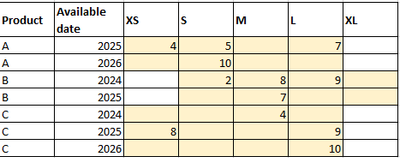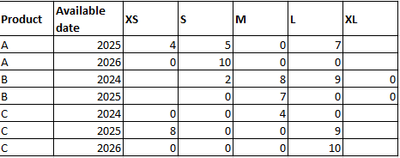Fabric Data Days starts November 4th!
Advance your Data & AI career with 50 days of live learning, dataviz contests, hands-on challenges, study groups & certifications and more!
Get registered- Power BI forums
- Get Help with Power BI
- Desktop
- Service
- Report Server
- Power Query
- Mobile Apps
- Developer
- DAX Commands and Tips
- Custom Visuals Development Discussion
- Health and Life Sciences
- Power BI Spanish forums
- Translated Spanish Desktop
- Training and Consulting
- Instructor Led Training
- Dashboard in a Day for Women, by Women
- Galleries
- Data Stories Gallery
- Themes Gallery
- Contests Gallery
- QuickViz Gallery
- Quick Measures Gallery
- Visual Calculations Gallery
- Notebook Gallery
- Translytical Task Flow Gallery
- TMDL Gallery
- R Script Showcase
- Webinars and Video Gallery
- Ideas
- Custom Visuals Ideas (read-only)
- Issues
- Issues
- Events
- Upcoming Events
Get Fabric Certified for FREE during Fabric Data Days. Don't miss your chance! Request now
- Power BI forums
- Forums
- Get Help with Power BI
- Desktop
- Displaying size range for items with no data
- Subscribe to RSS Feed
- Mark Topic as New
- Mark Topic as Read
- Float this Topic for Current User
- Bookmark
- Subscribe
- Printer Friendly Page
- Mark as New
- Bookmark
- Subscribe
- Mute
- Subscribe to RSS Feed
- Permalink
- Report Inappropriate Content
Displaying size range for items with no data
Hi,
I am trying to find the best way to present data of product availability as follows:
1. We have a table of available stock in different sizes but not always all sizes are available (in which case there would be no entry for them); this table also contains other columns such as availability date.
| Product | Size | Available date | Qty |
| A | S | 1.1.2025 | 5 |
| A | S | 1.1.2026 | 10 |
| A | XS | 1.1.2025 | 4 |
| A | L | 1.1.2025 | 7 |
| B | M | 1.1.2024 | 8 |
| B | M | 1.1.2025 | 7 |
| B | S | 1.1.2024 | 2 |
| B | L | 1.1.2024 | 9 |
| C | XS | 1.1.2025 | 8 |
| C | M | 1.1.2024 | 4 |
| C | L | 1.1.2025 | 9 |
| C | L | 1.1.2026 | 10 |
2. I also have a table lookup with size grid for different products:
| Product | Size |
| A | XS |
| A | S |
| A | M |
| A | L |
| B | S |
| B | M |
| B | L |
| B | XL |
| C | XS |
| C | S |
| C | M |
| C | L |
What I would like to achieve is a table, in which this data is consolidated and the size grids are displayed for each respective product by either highlighting cells within grid or by displaying 0 (but due to the size of the data table, I hope to avoid creating "dummy" rows of data for the missing sizes).
So the end result should look something like this:
or
I would appreciate any ideas!
Solved! Go to Solution.
- Mark as New
- Bookmark
- Subscribe
- Mute
- Subscribe to RSS Feed
- Permalink
- Report Inappropriate Content
To achieve the desired result in Power BI, you can follow these steps:
1. Load both tables (available stock and size grid lookup) into Power BI.
2. Create a relationship between the two tables based on the "Product" column.
3. Create a new calculated column in the size grid lookup table to concatenate the "Product" and "Size" columns. This will be used for lookup purposes.
4. Create a new calculated column in the available stock table to calculate the total quantity for each product and size combination. Use a DAX formula like this:
```dax
TotalQty = CALCULATE(SUM('Available Stock'[Qty]), ALLEXCEPT('Available Stock', 'Available Stock'[Product], 'Available Stock'[Size]))
```
5. Use a matrix or table visual in Power BI to display the data. Use the "Product" column from the size grid lookup table as rows and the "Size" column from the size grid lookup table as columns.
6. Use the "TotalQty" calculated column as the values in the matrix or table visual.
7. Format the visual to display 0 instead of blank for missing values. You can do this by going to the "Format" pane, expanding the "Values" section, and selecting "Show items with no data" and choosing "Show items with no data as 0".
This approach will dynamically display the available stock quantities for each product and size combination, without the need for dummy rows for missing sizes. You can customize the visual further to highlight cells or apply conditional formatting as needed.
Did I answer your question? Mark my post as a solution! Appreciate your Kudos !!
- Mark as New
- Bookmark
- Subscribe
- Mute
- Subscribe to RSS Feed
- Permalink
- Report Inappropriate Content
To achieve the desired result in Power BI, you can follow these steps:
1. Load both tables (available stock and size grid lookup) into Power BI.
2. Create a relationship between the two tables based on the "Product" column.
3. Create a new calculated column in the size grid lookup table to concatenate the "Product" and "Size" columns. This will be used for lookup purposes.
4. Create a new calculated column in the available stock table to calculate the total quantity for each product and size combination. Use a DAX formula like this:
```dax
TotalQty = CALCULATE(SUM('Available Stock'[Qty]), ALLEXCEPT('Available Stock', 'Available Stock'[Product], 'Available Stock'[Size]))
```
5. Use a matrix or table visual in Power BI to display the data. Use the "Product" column from the size grid lookup table as rows and the "Size" column from the size grid lookup table as columns.
6. Use the "TotalQty" calculated column as the values in the matrix or table visual.
7. Format the visual to display 0 instead of blank for missing values. You can do this by going to the "Format" pane, expanding the "Values" section, and selecting "Show items with no data" and choosing "Show items with no data as 0".
This approach will dynamically display the available stock quantities for each product and size combination, without the need for dummy rows for missing sizes. You can customize the visual further to highlight cells or apply conditional formatting as needed.
Did I answer your question? Mark my post as a solution! Appreciate your Kudos !!
Helpful resources

Power BI Monthly Update - November 2025
Check out the November 2025 Power BI update to learn about new features.

Fabric Data Days
Advance your Data & AI career with 50 days of live learning, contests, hands-on challenges, study groups & certifications and more!