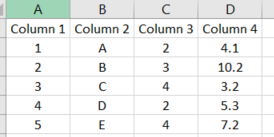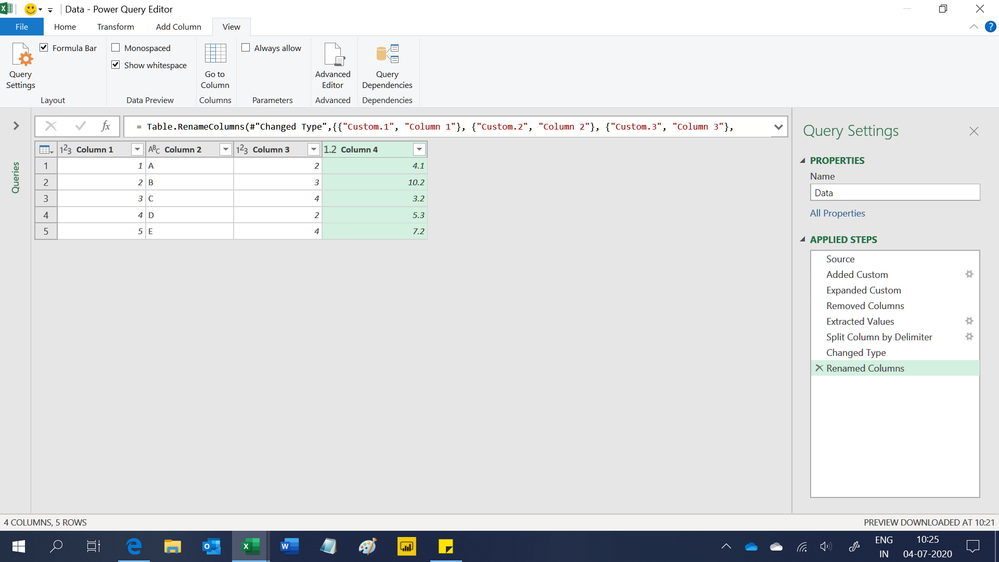FabCon is coming to Atlanta
Join us at FabCon Atlanta from March 16 - 20, 2026, for the ultimate Fabric, Power BI, AI and SQL community-led event. Save $200 with code FABCOMM.
Register now!- Power BI forums
- Get Help with Power BI
- Desktop
- Service
- Report Server
- Power Query
- Mobile Apps
- Developer
- DAX Commands and Tips
- Custom Visuals Development Discussion
- Health and Life Sciences
- Power BI Spanish forums
- Translated Spanish Desktop
- Training and Consulting
- Instructor Led Training
- Dashboard in a Day for Women, by Women
- Galleries
- Data Stories Gallery
- Themes Gallery
- Contests Gallery
- QuickViz Gallery
- Quick Measures Gallery
- Visual Calculations Gallery
- Notebook Gallery
- Translytical Task Flow Gallery
- TMDL Gallery
- R Script Showcase
- Webinars and Video Gallery
- Ideas
- Custom Visuals Ideas (read-only)
- Issues
- Issues
- Events
- Upcoming Events
View all the Fabric Data Days sessions on demand. View schedule
- Power BI forums
- Forums
- Get Help with Power BI
- Desktop
- Deliminate multiple columns in order
- Subscribe to RSS Feed
- Mark Topic as New
- Mark Topic as Read
- Float this Topic for Current User
- Bookmark
- Subscribe
- Printer Friendly Page
- Mark as New
- Bookmark
- Subscribe
- Mute
- Subscribe to RSS Feed
- Permalink
- Report Inappropriate Content
Deliminate multiple columns in order
Hi, is there a way in Power Query to deliminate multiple columns into rows simultaneously. For example, I have the table below:
And want it to look like this
Solved! Go to Solution.
- Mark as New
- Bookmark
- Subscribe
- Mute
- Subscribe to RSS Feed
- Permalink
- Report Inappropriate Content
Here is one way to do it in the query editor. To see how it works, just create a blank query, go to Advanced Editor, and replace the text there with the M code below.
let
Source = Table.FromRows(Json.Document(Binary.Decompress(Binary.FromText("i45WMtQx0jHWMdExVdJRctRx0nHWcdFxBbIhokASyDbUA6rSA7L1gGJ6QLV6pkqxsQA=", BinaryEncoding.Base64), Compression.Deflate)), let _t = ((type nullable text) meta [Serialized.Text = true]) in type table [Column1 = _t, Column2 = _t, Column3 = _t, Column4 = _t]),
#"Unpivoted Columns" = Table.UnpivotOtherColumns(Source, {}, "Attribute", "Value"),
#"Split Column by Delimiter" = Table.SplitColumn(#"Unpivoted Columns", "Value", Splitter.SplitTextByDelimiter(",", QuoteStyle.Csv), {"Value.1", "Value.2", "Value.3", "Value.4", "Value.5"}),
#"Changed Type" = Table.TransformColumnTypes(#"Split Column by Delimiter",{{"Value.1", type text}, {"Value.2", type text}, {"Value.3", type text}, {"Value.4", type text}, {"Value.5", type text}}),
#"Removed Columns" = Table.RemoveColumns(#"Changed Type",{"Attribute"}),
#"Transposed Table" = Table.Transpose(#"Removed Columns"),
#"Changed Type1" = Table.TransformColumnTypes(#"Transposed Table",{{"Column1", Int64.Type}, {"Column2", type text}, {"Column3", Int64.Type}, {"Column4", type number}})
in
#"Changed Type1"
If this works for you, please mark it as the solution. Kudos are appreciated too. Please let me know if not.
Regards,
Pat
Did I answer your question? Mark my post as a solution! Kudos are also appreciated!
To learn more about Power BI, follow me on Twitter or subscribe on YouTube.
@mahoneypa HoosierBI on YouTube
- Mark as New
- Bookmark
- Subscribe
- Mute
- Subscribe to RSS Feed
- Permalink
- Report Inappropriate Content
Hi,
Here's another M code that works. I leant this from @mahoneypat post here just yesterday.
let
Source = Excel.CurrentWorkbook(){[Name="Data"]}[Content],
#"Added Custom" = Table.AddColumn(Source, "Custom", each List.Zip({Text.Split([Column 1], ","), Text.Split([Column 2], ","), Text.Split([Column 3], ","), Text.Split([Column 4], ",")})),
#"Expanded Custom" = Table.ExpandListColumn(#"Added Custom", "Custom"),
#"Removed Columns" = Table.RemoveColumns(#"Expanded Custom",{"Column 1", "Column 2", "Column 3", "Column 4"}),
#"Extracted Values" = Table.TransformColumns(#"Removed Columns", {"Custom", each Text.Combine(List.Transform(_, Text.From), "#(tab)"), type text}),
#"Split Column by Delimiter" = Table.SplitColumn(#"Extracted Values", "Custom", Splitter.SplitTextByDelimiter("#(tab)", QuoteStyle.Csv), {"Custom.1", "Custom.2", "Custom.3", "Custom.4"}),
#"Changed Type" = Table.TransformColumnTypes(#"Split Column by Delimiter",{{"Custom.1", Int64.Type}, {"Custom.2", type text}, {"Custom.3", Int64.Type}, {"Custom.4", type number}}),
#"Renamed Columns" = Table.RenameColumns(#"Changed Type",{{"Custom.1", "Column 1"}, {"Custom.2", "Column 2"}, {"Custom.3", "Column 3"}, {"Custom.4", "Column 4"}})
in
#"Renamed Columns"Hope this helps.
Regards,
Ashish Mathur
http://www.ashishmathur.com
https://www.linkedin.com/in/excelenthusiasts/
- Mark as New
- Bookmark
- Subscribe
- Mute
- Subscribe to RSS Feed
- Permalink
- Report Inappropriate Content
Hi,
Here's another M code that works. I leant this from @mahoneypat post here just yesterday.
let
Source = Excel.CurrentWorkbook(){[Name="Data"]}[Content],
#"Added Custom" = Table.AddColumn(Source, "Custom", each List.Zip({Text.Split([Column 1], ","), Text.Split([Column 2], ","), Text.Split([Column 3], ","), Text.Split([Column 4], ",")})),
#"Expanded Custom" = Table.ExpandListColumn(#"Added Custom", "Custom"),
#"Removed Columns" = Table.RemoveColumns(#"Expanded Custom",{"Column 1", "Column 2", "Column 3", "Column 4"}),
#"Extracted Values" = Table.TransformColumns(#"Removed Columns", {"Custom", each Text.Combine(List.Transform(_, Text.From), "#(tab)"), type text}),
#"Split Column by Delimiter" = Table.SplitColumn(#"Extracted Values", "Custom", Splitter.SplitTextByDelimiter("#(tab)", QuoteStyle.Csv), {"Custom.1", "Custom.2", "Custom.3", "Custom.4"}),
#"Changed Type" = Table.TransformColumnTypes(#"Split Column by Delimiter",{{"Custom.1", Int64.Type}, {"Custom.2", type text}, {"Custom.3", Int64.Type}, {"Custom.4", type number}}),
#"Renamed Columns" = Table.RenameColumns(#"Changed Type",{{"Custom.1", "Column 1"}, {"Custom.2", "Column 2"}, {"Custom.3", "Column 3"}, {"Custom.4", "Column 4"}})
in
#"Renamed Columns"Hope this helps.
Regards,
Ashish Mathur
http://www.ashishmathur.com
https://www.linkedin.com/in/excelenthusiasts/
- Mark as New
- Bookmark
- Subscribe
- Mute
- Subscribe to RSS Feed
- Permalink
- Report Inappropriate Content
Here is one way to do it in the query editor. To see how it works, just create a blank query, go to Advanced Editor, and replace the text there with the M code below.
let
Source = Table.FromRows(Json.Document(Binary.Decompress(Binary.FromText("i45WMtQx0jHWMdExVdJRctRx0nHWcdFxBbIhokASyDbUA6rSA7L1gGJ6QLV6pkqxsQA=", BinaryEncoding.Base64), Compression.Deflate)), let _t = ((type nullable text) meta [Serialized.Text = true]) in type table [Column1 = _t, Column2 = _t, Column3 = _t, Column4 = _t]),
#"Unpivoted Columns" = Table.UnpivotOtherColumns(Source, {}, "Attribute", "Value"),
#"Split Column by Delimiter" = Table.SplitColumn(#"Unpivoted Columns", "Value", Splitter.SplitTextByDelimiter(",", QuoteStyle.Csv), {"Value.1", "Value.2", "Value.3", "Value.4", "Value.5"}),
#"Changed Type" = Table.TransformColumnTypes(#"Split Column by Delimiter",{{"Value.1", type text}, {"Value.2", type text}, {"Value.3", type text}, {"Value.4", type text}, {"Value.5", type text}}),
#"Removed Columns" = Table.RemoveColumns(#"Changed Type",{"Attribute"}),
#"Transposed Table" = Table.Transpose(#"Removed Columns"),
#"Changed Type1" = Table.TransformColumnTypes(#"Transposed Table",{{"Column1", Int64.Type}, {"Column2", type text}, {"Column3", Int64.Type}, {"Column4", type number}})
in
#"Changed Type1"
If this works for you, please mark it as the solution. Kudos are appreciated too. Please let me know if not.
Regards,
Pat
Did I answer your question? Mark my post as a solution! Kudos are also appreciated!
To learn more about Power BI, follow me on Twitter or subscribe on YouTube.
@mahoneypa HoosierBI on YouTube
- Mark as New
- Bookmark
- Subscribe
- Mute
- Subscribe to RSS Feed
- Permalink
- Report Inappropriate Content
@mahoneypat @Ashish_Mathur Thanks and sorry for the delay in response. I have some edits in Power Query that I have made already, do I just add that M code on?
- Mark as New
- Bookmark
- Subscribe
- Mute
- Subscribe to RSS Feed
- Permalink
- Report Inappropriate Content
It depends on what those other changes are, but you may be able to do this suggested approach before or after. Just follow the same approach and try it out. If you are comfortable making changes in Advanced Editor, you can append the steps starting with the custom column, but you'll likely need to change the code a little to reference the new previous step.
Regards,
Pat
Did I answer your question? Mark my post as a solution! Kudos are also appreciated!
To learn more about Power BI, follow me on Twitter or subscribe on YouTube.
@mahoneypa HoosierBI on YouTube
Helpful resources

Power BI Monthly Update - November 2025
Check out the November 2025 Power BI update to learn about new features.

Fabric Data Days
Advance your Data & AI career with 50 days of live learning, contests, hands-on challenges, study groups & certifications and more!