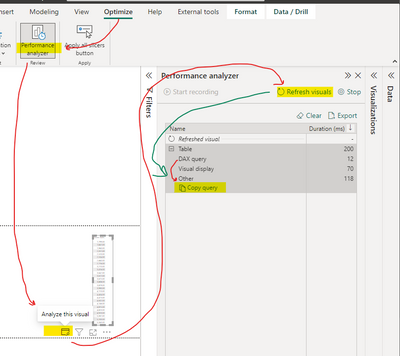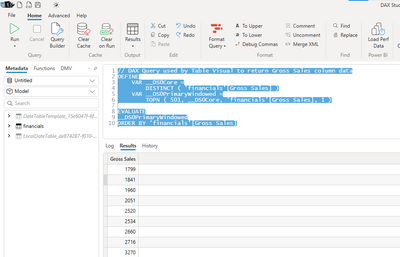- Power BI forums
- Updates
- News & Announcements
- Get Help with Power BI
- Desktop
- Service
- Report Server
- Power Query
- Mobile Apps
- Developer
- DAX Commands and Tips
- Custom Visuals Development Discussion
- Health and Life Sciences
- Power BI Spanish forums
- Translated Spanish Desktop
- Power Platform Integration - Better Together!
- Power Platform Integrations (Read-only)
- Power Platform and Dynamics 365 Integrations (Read-only)
- Training and Consulting
- Instructor Led Training
- Dashboard in a Day for Women, by Women
- Galleries
- Community Connections & How-To Videos
- COVID-19 Data Stories Gallery
- Themes Gallery
- Data Stories Gallery
- R Script Showcase
- Webinars and Video Gallery
- Quick Measures Gallery
- 2021 MSBizAppsSummit Gallery
- 2020 MSBizAppsSummit Gallery
- 2019 MSBizAppsSummit Gallery
- Events
- Ideas
- Custom Visuals Ideas
- Issues
- Issues
- Events
- Upcoming Events
- Community Blog
- Power BI Community Blog
- Custom Visuals Community Blog
- Community Support
- Community Accounts & Registration
- Using the Community
- Community Feedback
Register now to learn Fabric in free live sessions led by the best Microsoft experts. From Apr 16 to May 9, in English and Spanish.
- Power BI forums
- Forums
- Get Help with Power BI
- Desktop
- Data Exceeds the Limit
- Subscribe to RSS Feed
- Mark Topic as New
- Mark Topic as Read
- Float this Topic for Current User
- Bookmark
- Subscribe
- Printer Friendly Page
- Mark as New
- Bookmark
- Subscribe
- Mute
- Subscribe to RSS Feed
- Permalink
- Report Inappropriate Content
Data Exceeds the Limit
Hello Guys,
For the last couple of days, i am having issues exporting the data to Excel even though the rows are less than 30K.
I have never had this issue before and now any report i try to run, i get this error. I am connected to a model and do not have access to that model, so i am not able to apply the Dax studio solution whre you are using the performance analyzer and copying the query.
Can someone please let me know what i need to do to take care of this issue. Thanks in advance.
Solved! Go to Solution.
- Mark as New
- Bookmark
- Subscribe
- Mute
- Subscribe to RSS Feed
- Permalink
- Report Inappropriate Content
Hi @Bhav_Par ,
This issue had been fixed, please try again.
Best regards,
Community Support Team_Binbin Yu
If this post helps, then please consider Accept it as the solution to help the other members find it more quickly.
- Mark as New
- Bookmark
- Subscribe
- Mute
- Subscribe to RSS Feed
- Permalink
- Report Inappropriate Content
Even if you have less than 30k rows, the data export can be impacted by the complexity of your model and the performance of your machine. Make sure your report and data model are optimized for performance.
Ensure that you don't have any active filters or slicers applied to your report that might inadvertently limit exported data. And, if exporting to excel causing issues, try exporting the data to a CSV file instead. Also, ensure that you are using a compatible version of excel with power bi.
If possible, try to exporting the data on a different machine to rule out any hardware or software issues on your current machine. Make sure both the Power BI Desktop and Excel are updated their latest versions.Sometimes, updates can resolve compatibility issues and bugs.
Still, if you dont access to the data model and the issue persists, consider reaching out to the owner of the data model or your IT support team for assistance.
- Mark as New
- Bookmark
- Subscribe
- Mute
- Subscribe to RSS Feed
- Permalink
- Report Inappropriate Content
Hi @Bhav_Par ,
This issue had been fixed, please try again.
Best regards,
Community Support Team_Binbin Yu
If this post helps, then please consider Accept it as the solution to help the other members find it more quickly.
- Mark as New
- Bookmark
- Subscribe
- Mute
- Subscribe to RSS Feed
- Permalink
- Report Inappropriate Content
Hi @Bhav_Par ,
I want to confirm something with you, i guess you meet this issue when you try to export the visual underlying data to .csv file in Power BI Desktop with error message "Data exceeds the limit".
If my guess is right, This issue has been confirmed as a known issue internally.Please be patient to wait for fixing. If there is any news, I will update it here.
Best regards,
Community Support Team_Binbin Yu
If this post helps, then please consider Accept it as the solution to help the other members find it more quickly.
- Mark as New
- Bookmark
- Subscribe
- Mute
- Subscribe to RSS Feed
- Permalink
- Report Inappropriate Content
Im facing the same problem to export to EXCEL, but the known issue talks only about CSV
- Mark as New
- Bookmark
- Subscribe
- Mute
- Subscribe to RSS Feed
- Permalink
- Report Inappropriate Content
What is your question? What have you tried and where are you stuck?
- Mark as New
- Bookmark
- Subscribe
- Mute
- Subscribe to RSS Feed
- Permalink
- Report Inappropriate Content
it is literally the same problem in the description of this thread, the one written by user Bhav_Par.
- Mark as New
- Bookmark
- Subscribe
- Mute
- Subscribe to RSS Feed
- Permalink
- Report Inappropriate Content
Is the issue you are having is exporting a Power BI Desktop Visual to a .CSV (visuals export as .CSV not .XLSX)? This is a known Issue 498 and is still ACTIVE.
- Mark as New
- Bookmark
- Subscribe
- Mute
- Subscribe to RSS Feed
- Permalink
- Report Inappropriate Content
The users made a mistake, they are facing issue 498. Thanks
- Mark as New
- Bookmark
- Subscribe
- Mute
- Subscribe to RSS Feed
- Permalink
- Report Inappropriate Content
This is a known issue.
Issue ID: 498
Title: Export to CSV file truncated at 300 rows
Description: When you select Export data on a tabular visual's options menu and choose to export to a CSV file, the resulting downloaded file is truncated to 300 rows, rather than showing all the available rows.
Status: Active
Reference URL: https://learn.microsoft.com/en-us/power-bi/troubleshoot/known-issues/known-issue-498-export-csv-file...
Additional workaround: Use DAX Studio to export data from selected Visual to CSV or Excel.
- Mark as New
- Bookmark
- Subscribe
- Mute
- Subscribe to RSS Feed
- Permalink
- Report Inappropriate Content
First step: Install DAX Studio and it will be added as an external tool
Next Step: Follow the instructions below to connect the model and export
data to CSV or Excel using DAX expression from specific visual
Using Performance analyzer you are able to capture the DAX query behind the visual. Copy the DAX query, and use this in DAX Studio to return the data behind the visual. This is also quite handy when writing documentation.
In this case, the DAX expression would be :
// DAX Query used by Table Visual to return Gross Sales column data
DEFINE
VAR __DS0Core =
DISTINCT ( 'financials'[Gross Sales] )
VAR __DS0PrimaryWindowed =
TOPN ( 501, __DS0Core, 'financials'[Gross Sales], 1 )
EVALUATE
__DS0PrimaryWindowed
ORDER BY 'financials'[Gross Sales]
Follow Gilbert Quevauvilliers post from June 2022 for general instructions.
Helpful resources

Microsoft Fabric Learn Together
Covering the world! 9:00-10:30 AM Sydney, 4:00-5:30 PM CET (Paris/Berlin), 7:00-8:30 PM Mexico City

Power BI Monthly Update - April 2024
Check out the April 2024 Power BI update to learn about new features.

| User | Count |
|---|---|
| 109 | |
| 106 | |
| 88 | |
| 74 | |
| 69 |
| User | Count |
|---|---|
| 123 | |
| 112 | |
| 95 | |
| 83 | |
| 73 |