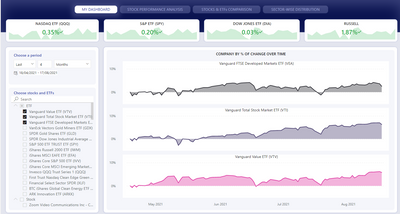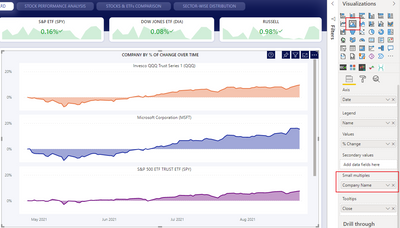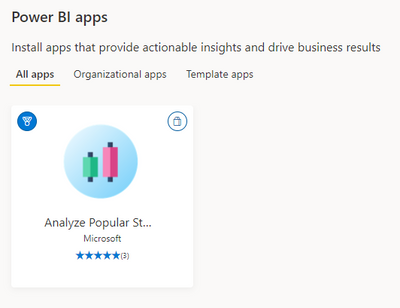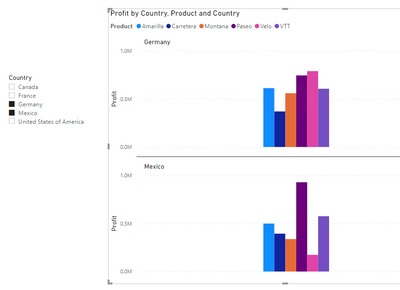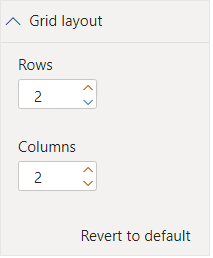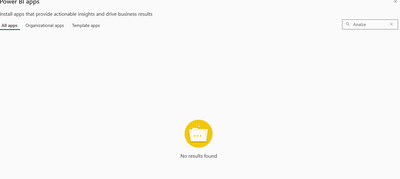- Power BI forums
- Updates
- News & Announcements
- Get Help with Power BI
- Desktop
- Service
- Report Server
- Power Query
- Mobile Apps
- Developer
- DAX Commands and Tips
- Custom Visuals Development Discussion
- Health and Life Sciences
- Power BI Spanish forums
- Translated Spanish Desktop
- Power Platform Integration - Better Together!
- Power Platform Integrations (Read-only)
- Power Platform and Dynamics 365 Integrations (Read-only)
- Training and Consulting
- Instructor Led Training
- Dashboard in a Day for Women, by Women
- Galleries
- Community Connections & How-To Videos
- COVID-19 Data Stories Gallery
- Themes Gallery
- Data Stories Gallery
- R Script Showcase
- Webinars and Video Gallery
- Quick Measures Gallery
- 2021 MSBizAppsSummit Gallery
- 2020 MSBizAppsSummit Gallery
- 2019 MSBizAppsSummit Gallery
- Events
- Ideas
- Custom Visuals Ideas
- Issues
- Issues
- Events
- Upcoming Events
- Community Blog
- Power BI Community Blog
- Custom Visuals Community Blog
- Community Support
- Community Accounts & Registration
- Using the Community
- Community Feedback
Register now to learn Fabric in free live sessions led by the best Microsoft experts. From Apr 16 to May 9, in English and Spanish.
- Power BI forums
- Forums
- Get Help with Power BI
- Desktop
- Custom Visual - Analyze popular stocks with Power ...
- Subscribe to RSS Feed
- Mark Topic as New
- Mark Topic as Read
- Float this Topic for Current User
- Bookmark
- Subscribe
- Printer Friendly Page
- Mark as New
- Bookmark
- Subscribe
- Mute
- Subscribe to RSS Feed
- Permalink
- Report Inappropriate Content
Custom Visual - Analyze popular stocks with Power BI ?
Hi,
I am interest to understand how this graph from this dashboard is made, where multiple line charts pop up as you select multiple items on the slicer.
I'm particularly interested in whether there is a bar chart equivalent as well.
Thanks.
Eric Sng
Solved! Go to Solution.
- Mark as New
- Bookmark
- Subscribe
- Mute
- Subscribe to RSS Feed
- Permalink
- Report Inappropriate Content
Use Small Multiples. They are supported for bar charts too.
- Mark as New
- Bookmark
- Subscribe
- Mute
- Subscribe to RSS Feed
- Permalink
- Report Inappropriate Content
Hi, @Eric_Sng95
The above chart uses the small multiples feature
you can get the app from the AppSource: Analyze Popular Stocks with Power BI
Currently, you can create small multiples on bar, column, line, and area charts.
To get started, create one of the above visuals and choose a field along which you'd like to partition its data. Drag that field into the Small multiples well in the Fields section of the Visualizations pane. Your chart splits into a 2×2 grid, with the data divided along your chosen dimension. The grid fills with the small multiples charts. They're sorted by your chosen sort order, from left to right, then top to bottom.
You can change the dimensions of the grid in the Grid layout card:
The default is a 2×2 grid of small multiples, but you can adjust the number of rows and columns to up to 6×6. Any multiples that don't fit in that grid load as you scroll down.
See links below for more information:
Create small multiples in Power BI
Interact with small multiples in Power BI
Hope this helps.
Best Regards,
Community Support Team _ Zeon Zheng
If this post helps, then please consider Accept it as the solution to help the other members find it more quickly.
- Mark as New
- Bookmark
- Subscribe
- Mute
- Subscribe to RSS Feed
- Permalink
- Report Inappropriate Content
Hi, @Eric_Sng95
The above chart uses the small multiples feature
you can get the app from the AppSource: Analyze Popular Stocks with Power BI
Currently, you can create small multiples on bar, column, line, and area charts.
To get started, create one of the above visuals and choose a field along which you'd like to partition its data. Drag that field into the Small multiples well in the Fields section of the Visualizations pane. Your chart splits into a 2×2 grid, with the data divided along your chosen dimension. The grid fills with the small multiples charts. They're sorted by your chosen sort order, from left to right, then top to bottom.
You can change the dimensions of the grid in the Grid layout card:
The default is a 2×2 grid of small multiples, but you can adjust the number of rows and columns to up to 6×6. Any multiples that don't fit in that grid load as you scroll down.
See links below for more information:
Create small multiples in Power BI
Interact with small multiples in Power BI
Hope this helps.
Best Regards,
Community Support Team _ Zeon Zheng
If this post helps, then please consider Accept it as the solution to help the other members find it more quickly.
- Mark as New
- Bookmark
- Subscribe
- Mute
- Subscribe to RSS Feed
- Permalink
- Report Inappropriate Content
@v-angzheng-msft , I think this app seems to be withdawn from the App store . I checked both on my developer tenant and my client's "all you can eat" tenant. Has it been replaced with an equivalent App?
- Mark as New
- Bookmark
- Subscribe
- Mute
- Subscribe to RSS Feed
- Permalink
- Report Inappropriate Content
Use Small Multiples. They are supported for bar charts too.
Helpful resources

Microsoft Fabric Learn Together
Covering the world! 9:00-10:30 AM Sydney, 4:00-5:30 PM CET (Paris/Berlin), 7:00-8:30 PM Mexico City

Power BI Monthly Update - April 2024
Check out the April 2024 Power BI update to learn about new features.

| User | Count |
|---|---|
| 108 | |
| 106 | |
| 87 | |
| 77 | |
| 69 |
| User | Count |
|---|---|
| 124 | |
| 112 | |
| 94 | |
| 84 | |
| 75 |